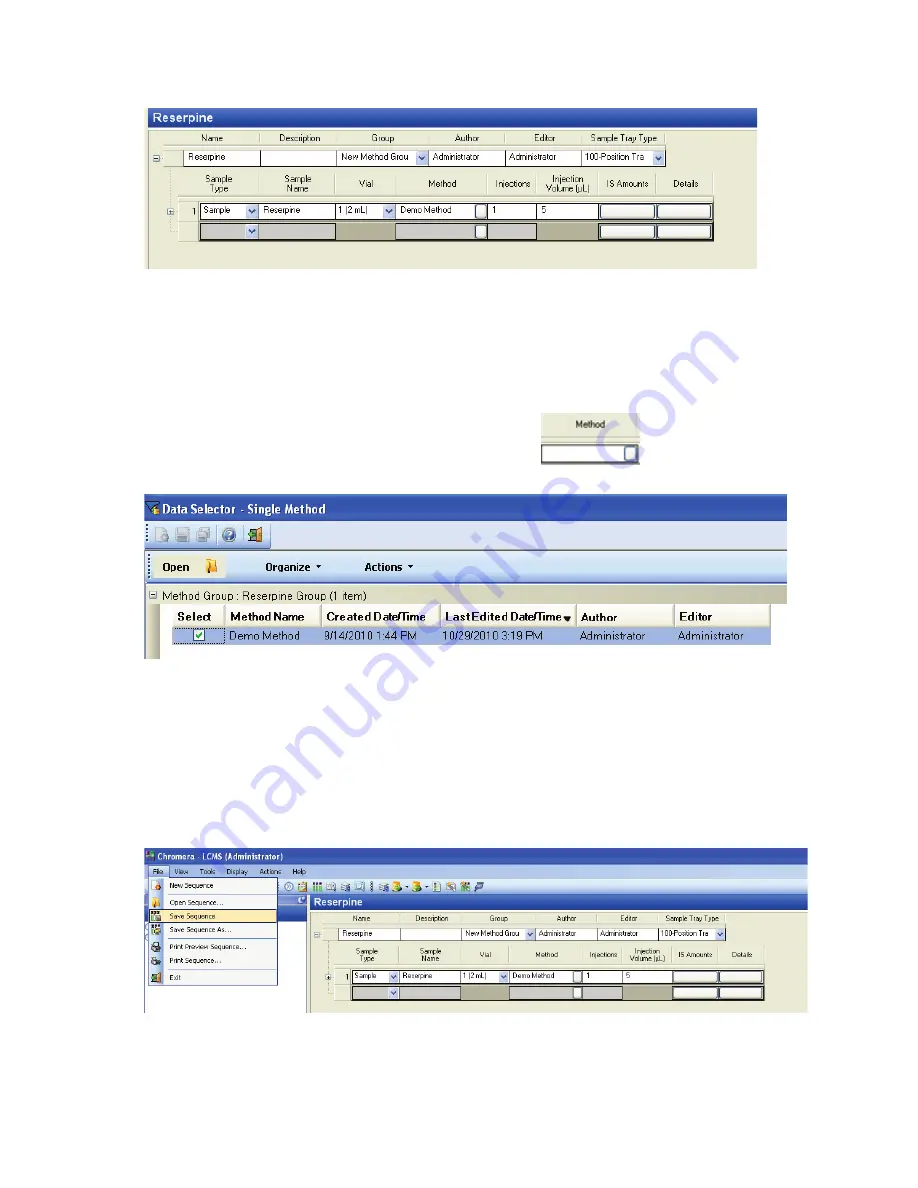
Creating Methods and Sequences. 65
5.
Enter the Sequence Parameters.
•
Select the
Sample Type
from the drop-down list. This example shows
Sample
.
•
Type a
Sample Name
. This example shows
Reserpine
.
•
Type the number of
Injections
. This example shows
1
injection.
•
Type the
Injection Volume (µL)
. This example shows
5
µL.
6.
Select the
Method
for this sequence by clicking the button
in the
Method
field.
The
Data Selector – Single Method
dialog displays.
7.
Since you saved the method in the
Reserpine Group
, click the plus sign to expand the
Method
Group: Reserpine Group
.
This displays all methods saved in the
Reserpine Group.
8.
Click in the
Select
box to select the method. This example shows
Demo Method
is selected.
9.
Click
Open
to enter this method in the sequence.
10.
Select
Save Sequence
from the
File
menu.
Содержание FLEXAR SQ 300 MS
Страница 1: ... 520 5 5 64 06 86 5 6 8 Chromera Chromatography Data System ...
Страница 2: ......
Страница 3: ...Chromera and Flexar SQ 300 MS User s Guide ...
Страница 8: ...6 Flexar SQ 300 MS User s Guide ...
Страница 9: ...Starting ...
Страница 14: ...12 Flexar SQ 300 MS User s Guide ...
Страница 15: ...Starting Chromera ...
Страница 36: ...34 Flexar SQ 300 MS User s Guide ...
Страница 37: ...Initial Process to Configure an Optimal Tune and Method on the SQ 300 MS Detector ...
Страница 55: ...Creating Methods and Sequences ...
Страница 68: ...66 Flexar SQ 300 MS User s Guide ...
Страница 69: ...Starting Data Acquisition ...
Страница 77: ...Analyze Results in Post Run ...
Страница 103: ...Analyze Results in Post Run 101 9 Select Print from the File menu in Microsoft Excel to print the table ...
Страница 104: ...102 Flexar SQ 300 MS User s Guide ...
Страница 105: ...Evaluating Mass Spectra ...
Страница 119: ......






























