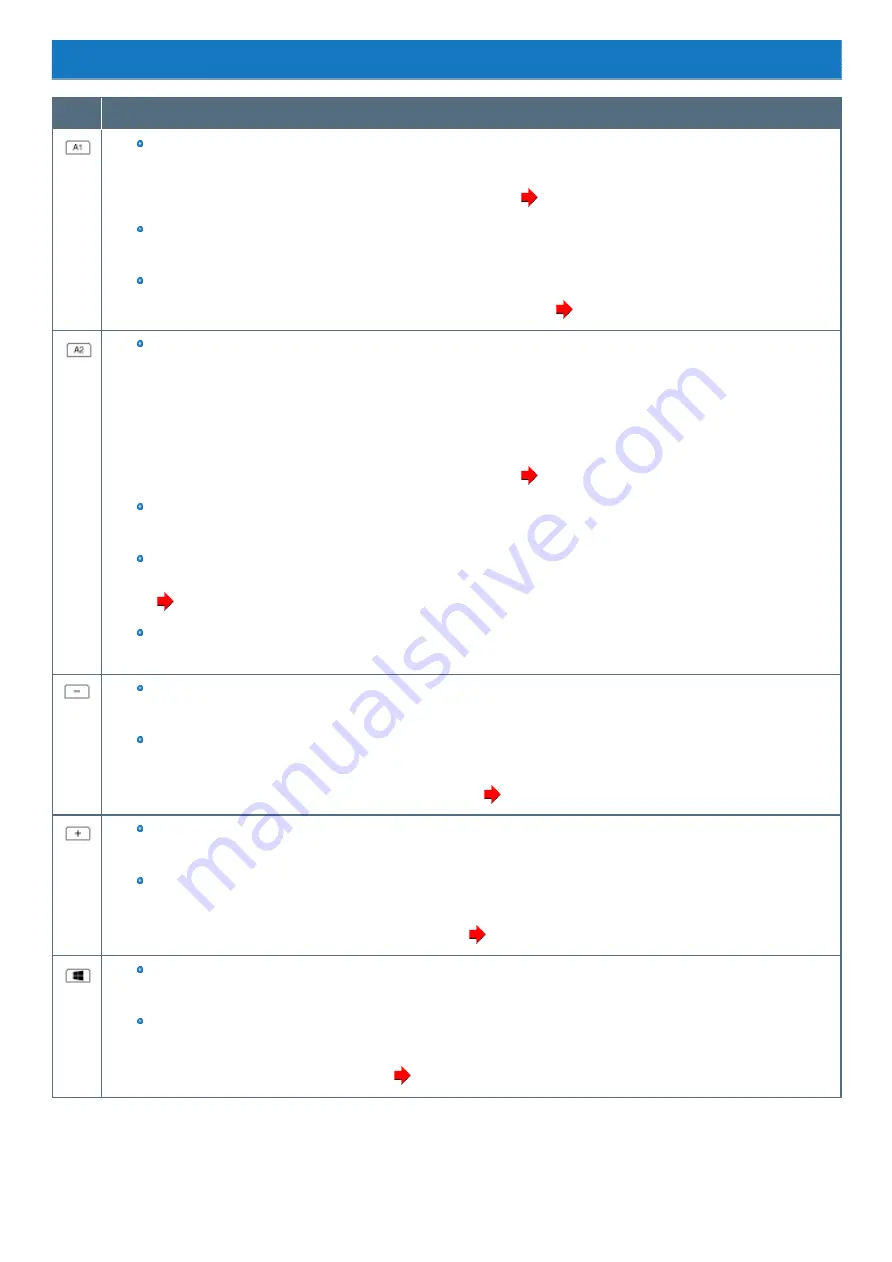
Tablet Buttons
Button
Function
While operating OS
Launch Panasonic PC Settings Utility
You can change the button assign using Panasonic PC Settings Utility (
To change the A1 / A2 button functions
)
When launching the Setup Utility
Same as F12 key
While operating the Setup Utility
You can change the button assign to Concealed Mode Trigger/Alt+Ctrl+Del. (
While operating OS
<Only for model with barcode reader>
Read barcode
<Only for model without barcode reader>
Launch input panel
You can change the button assign using Panasonic PC Settings Utility (
To change the A1 / A2 button functions
)
When launching the Setup Utility
Same as F2 key
While operating the Setup Utility
You can change the button assign to Wireless Switch/Barcode Reader Trigger(Only for model with barcode reader)/Alt+Ctrl+Del. (
)
Sleep/hibernation/power off
Checking the battery status.
While operating OS
Volume down
While operating the Setup Utility
Same as down key
You can change the button assign to brightness down/disable. (
While operating OS
Volume up
While operating the Setup Utility
Same as right key
You can change the button assign to brightness up/disable. (
)
While operating OS
Windows key
While operating the Setup Utility
Same as Enter key
You can change the button assign to disable. (
Содержание CF-20 series
Страница 2: ... Panasonic Corporation 2018 HS0318 2088 20170267ZCD ...
Страница 14: ...C Barcode Reader Only for modelwith Barcode Reader ...
Страница 16: ...20 minutes when AC adaptor is connected of inactivity 15 minutes when operating on battery power of inactivity ...
Страница 54: ...N O T E n Do not attach the tablet in the rain ...
Страница 90: ...Keyboard Base ...
Страница 138: ......
Страница 170: ...4 Check the model number The model number D starting with CF 20 is described ...
















































