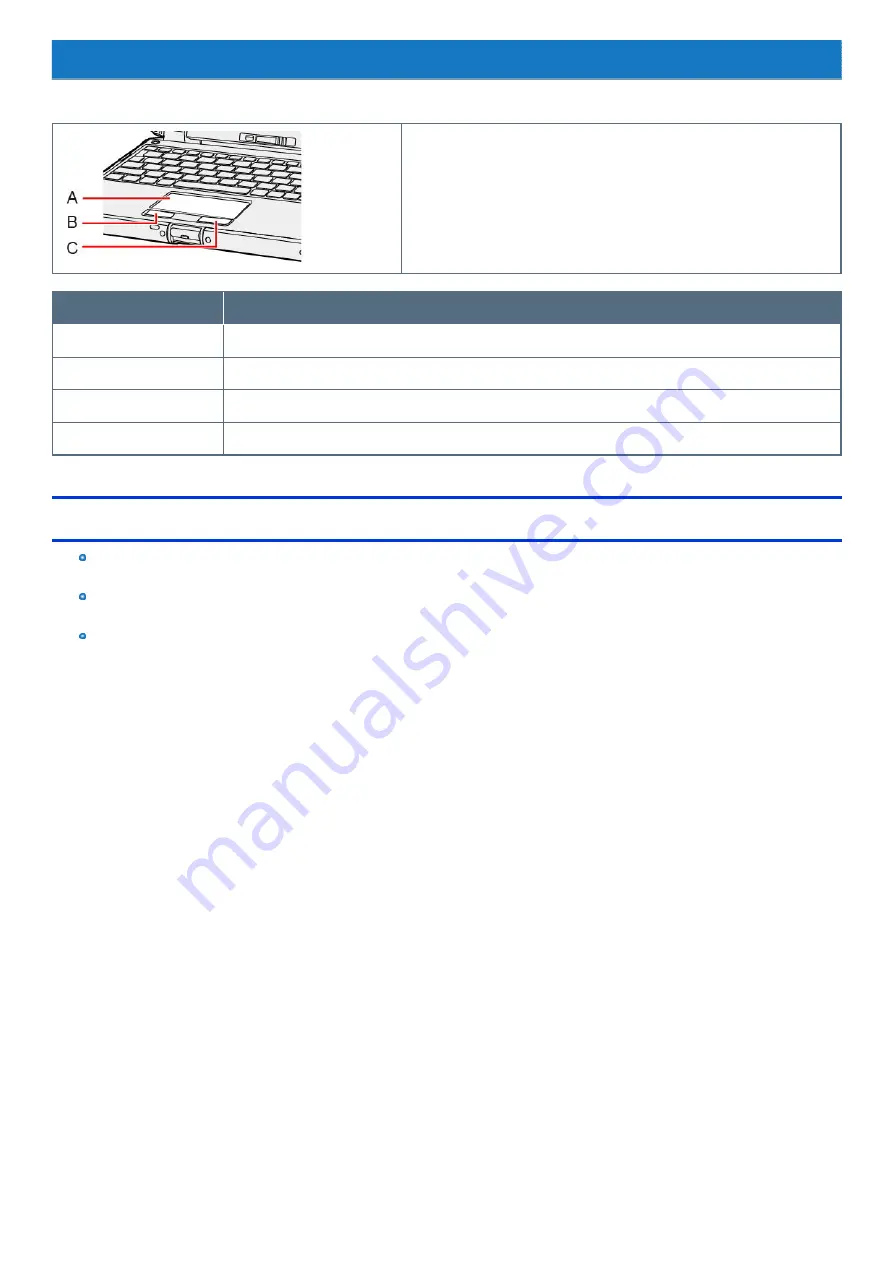
Touchpad
Use the touchpad to move the cursor on the screen and perform computer operations.
A.
Work Surface (touchpad)
B.
Left Button
C.
Right Button
Function
Operation
Move cursor
Move the tip of your finger lightly over the work surface.
Click (Tap)
Tap a touchpad or press a left button. Right-click: press a right button.
Double click (Double tap)
Tap quickly two times.
Vertical scroll
Trace the touchpad vertically with a finger.
Handling the touchpad
By design, the touchpad is to be used with a fingertip only. Do not place any object on the work surface or press down forcefully with
sharp-pointed objects (e.g., nails) or hard objects that can leave marks (e.g., pencils and ball point pens).
Try to avoid having any harmful substances, such as oil, come in contact with the touchpad. The cursor may not work properly in such
cases.
When the touchpad becomes dirty:
Wipe to remove dirt by using a dry soft cloth such as gauze or a soft cloth first applied with detergent diluted with water and then thoroughly
wrung. Do not use benzene or thinner, or rubbing alcohol. Doing so may adversely affect the surface, e.g., discoloration. In addition, do not use
commercially available household cleaners and cosmetics, as they may contain components harmful to the surface.
Содержание CF-20 series
Страница 2: ... Panasonic Corporation 2018 HS0318 2088 20170267ZCD ...
Страница 14: ...C Barcode Reader Only for modelwith Barcode Reader ...
Страница 16: ...20 minutes when AC adaptor is connected of inactivity 15 minutes when operating on battery power of inactivity ...
Страница 54: ...N O T E n Do not attach the tablet in the rain ...
Страница 90: ...Keyboard Base ...
Страница 138: ......
Страница 170: ...4 Check the model number The model number D starting with CF 20 is described ...
















































