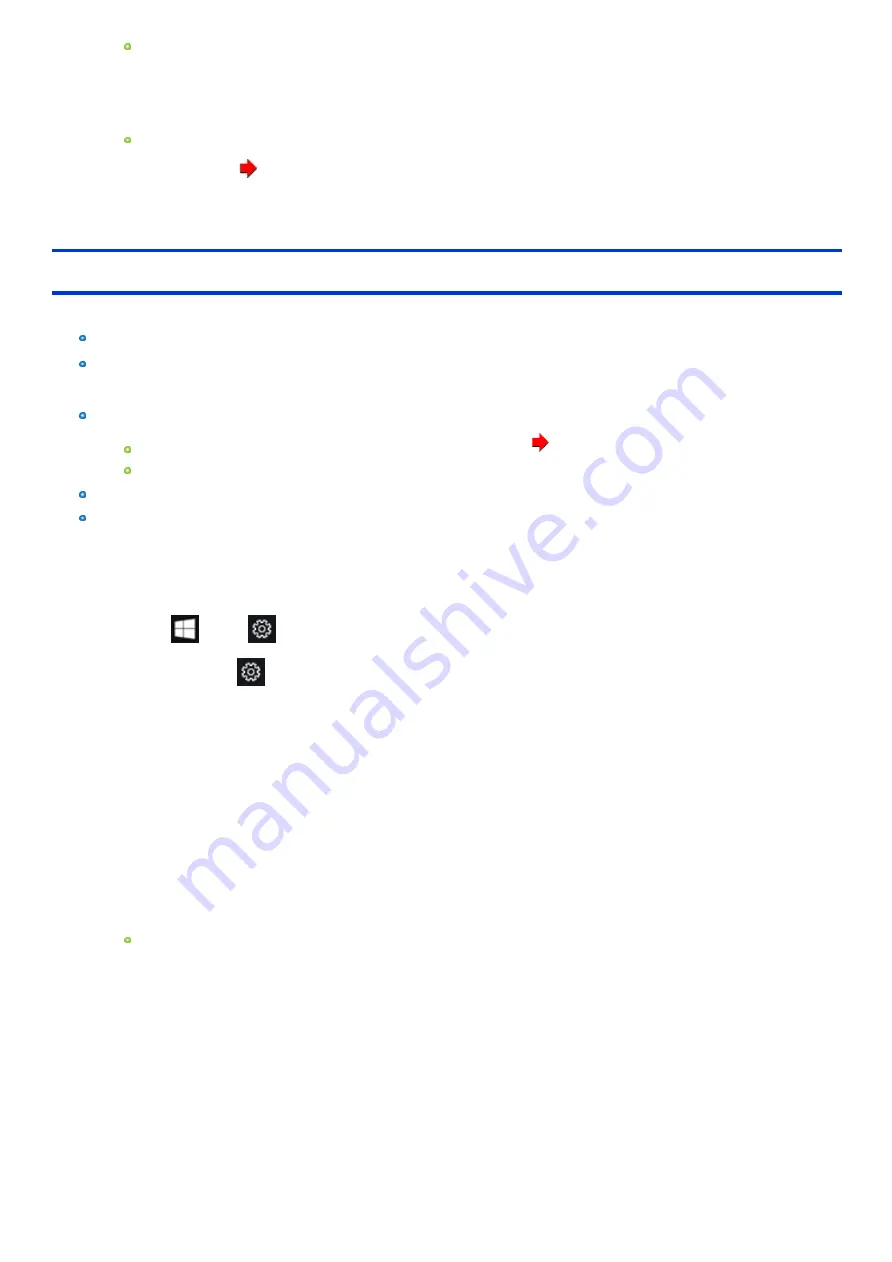
Do not interrupt installation, for example by turning off the computer or performing other operation. Otherwise installation may become
unavailable as Windows may not start up or the data may be corrupted.
9.
When the Ending process screen is displayed, click [Shutdown.] to turn off the computer.
10.
Turn on the computer.
If the password is requested, enter the Supervisor Password.
11.
Perform Setup Windows (
OPERATING INSTRUCTIONS - Read Me First).
12.
Start the Setup Utility and change the settings as necessary.
Using Recovery Disc
Use the Recovery Disc in the following conditions.
You have forgotten the administrator password.
Installation is not complete. The recovery partition in the flash memory may be broken.
Preparation
Prepare the following items:
Recovery Disc (USB memory device can also be used as a recovery disc.) (
)
Commercially available optical drive
Remove all peripherals and SD memory card etc. (except for the commercially available optical drive).
Connect the AC adaptor and do not remove it until installation is complete.
1.
Connect the commercially available optical drive to the USB port.
2.
Start the Setup Utility.
1.
Click
(Start) -
(Settings) - [Update & Security] - [Recovery].
Alternatively, click
(Settings) - [Update & Security] - [Recovery] in the tablet mode.
2.
Click [Restart now] under “Advanced startup”.
3.
Click [Troubleshoot] - [Advanced options] - [UEFI Firmware Settings] - [Restart].
3.
Write down all of the contents of the Setup Utility and press
≪
F9
≫
.
At the confirmation message, select [Yes] and press
≪
Enter
≫
.
4.
Set the Recovery Disc into the DVD drive or commercially available optical drive.
5.
Press
≪
F10
≫
.
At the confirmation message, select [Yes] and press
≪
Enter
≫
. Computer will restart.
6.
Press
≪
F2
≫
or
≪
Del
≫
while “Panasonic” boot screen is displayed.
The Setup Utility starts up.
If the password is requested, enter the Supervisor Password.
7.
Select the [Exit] menu, then select DVD drive or commercially available optical drive in [Boot Override] and press
≪
Enter
≫
.
The computer will restart.
8.
Click [Recovery].
9.
At the confirmation message, click [Yes].
10.
Click [Disk 0].
11.
Click [Recovery ALL Partitions.].
12.
Click [Remain Recovery Partition.].
Follow the on-screen instructions.
13.
When the Ending process screen is displayed, remove the Recovery Disc and DVD drive or commercially available optical drive and
Содержание CF-20 series
Страница 2: ... Panasonic Corporation 2018 HS0318 2088 20170267ZCD ...
Страница 14: ...C Barcode Reader Only for modelwith Barcode Reader ...
Страница 16: ...20 minutes when AC adaptor is connected of inactivity 15 minutes when operating on battery power of inactivity ...
Страница 54: ...N O T E n Do not attach the tablet in the rain ...
Страница 90: ...Keyboard Base ...
Страница 138: ......
Страница 170: ...4 Check the model number The model number D starting with CF 20 is described ...






























