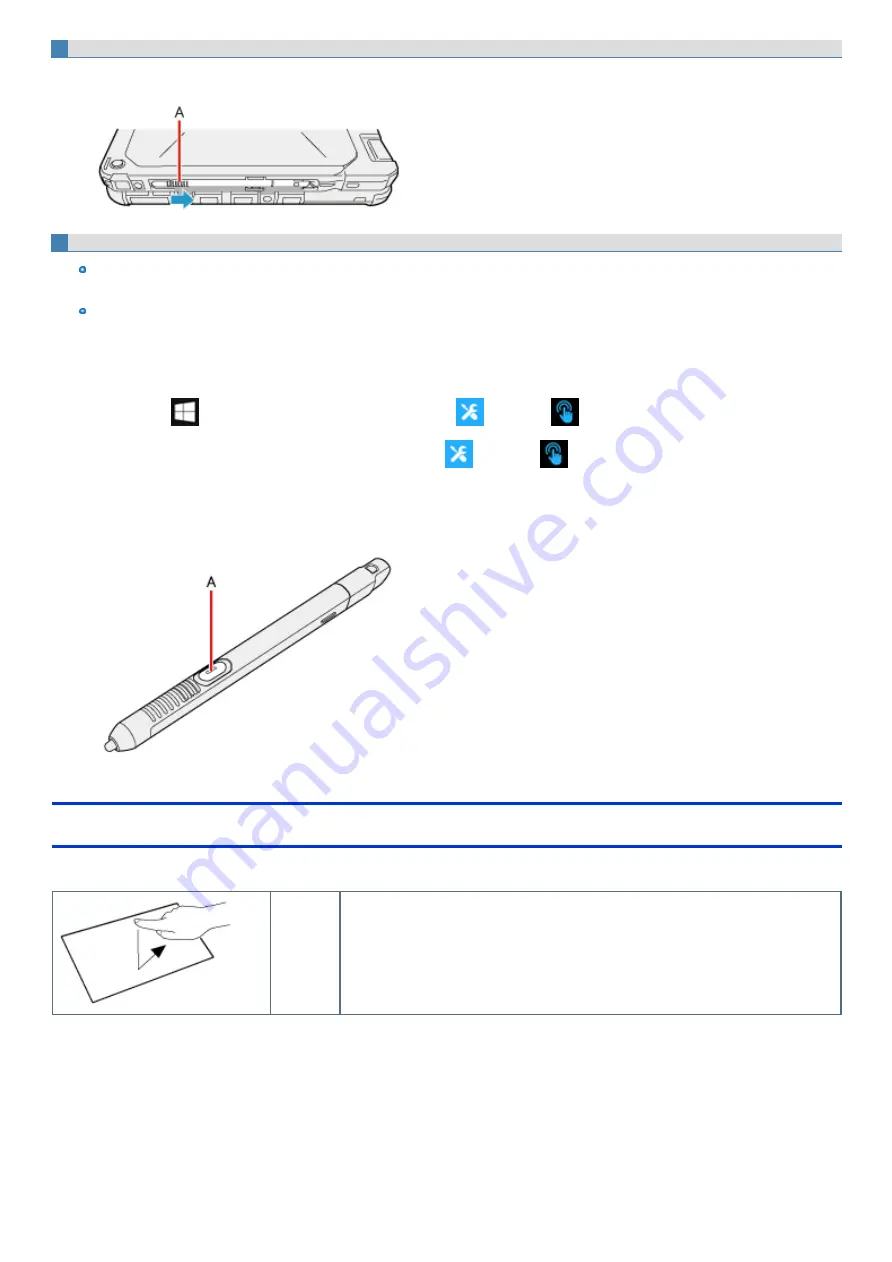
Detaching the pen from the computer
1.
While pressing the grip (A) of the pen, slide it in the direction of the arrow.
To operate right-click
Touch and hold with the digitizer pen <Only for model with digitizer>, stylus <Only for model with touchscreen> or finger, and release it when a
frame surrounding the object appears.
<Only for model with digitizer>
You can use right-click by changing button function of digitizer pen (included).
In the default settings, the button function of digitizer pen (included) is the erasing the screen.
To change the button function, perform as follows.
1.
Click
(Start) - [Panasonic PC Settings Utility], and click
(Settings) -
(Touch Screen) - [Digitizer Button Mode].
Alternatively, click [Panasonic PC Settings Utility], and click
(Settings) -
(Touch Screen) - [Digitizer Button Mode] in the tab-
let mode.
2.
Click [Right click] or [Eraser].
Press and hold the button (A) of the digitizer pen (included), and then touch the object.
Operation by touching the screen
Instead of operating the screen with the pointer, you can use your fingers.
Touch
(Tap)
Touch the screen once with one finger.
Содержание CF-20 series
Страница 2: ... Panasonic Corporation 2018 HS0318 2088 20170267ZCD ...
Страница 14: ...C Barcode Reader Only for modelwith Barcode Reader ...
Страница 16: ...20 minutes when AC adaptor is connected of inactivity 15 minutes when operating on battery power of inactivity ...
Страница 54: ...N O T E n Do not attach the tablet in the rain ...
Страница 90: ...Keyboard Base ...
Страница 138: ......
Страница 170: ...4 Check the model number The model number D starting with CF 20 is described ...






























