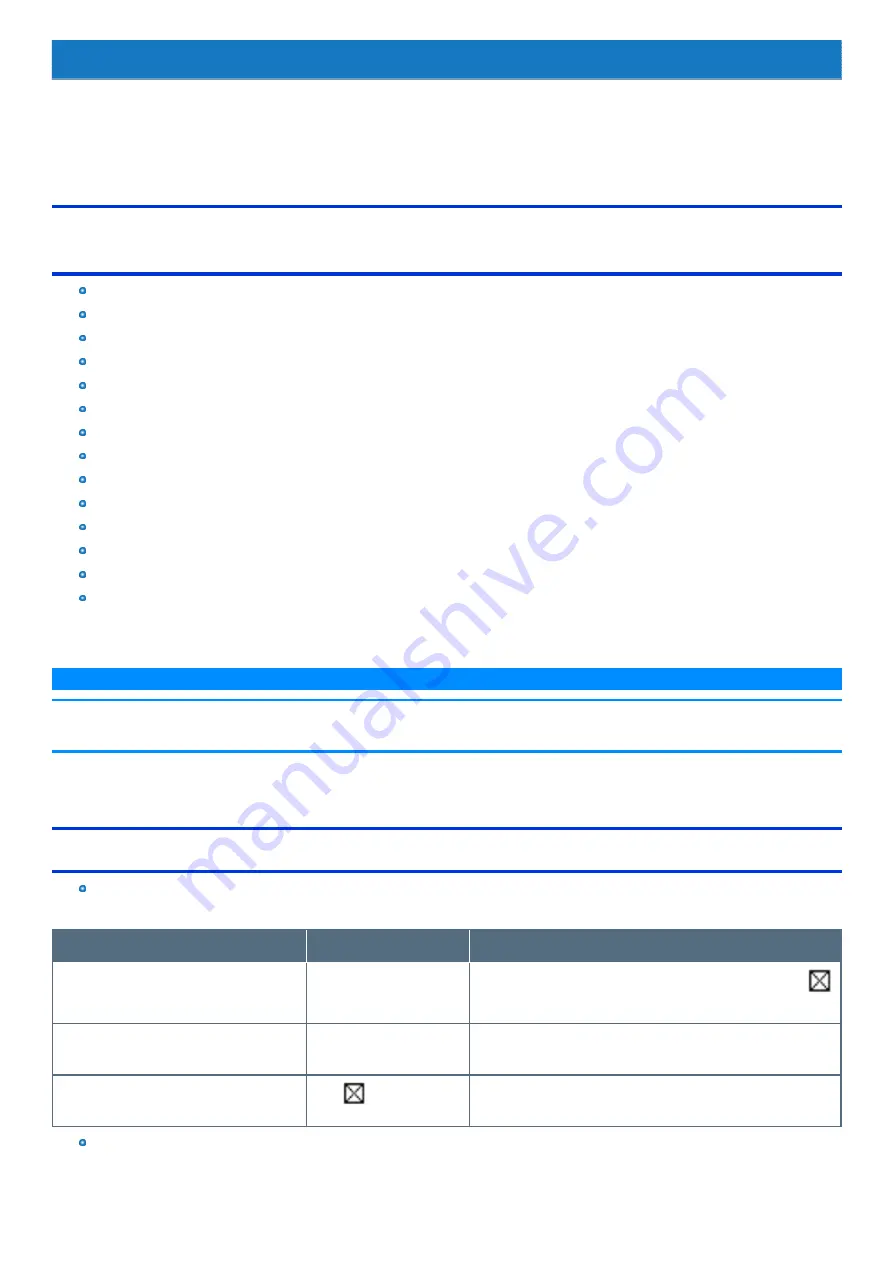
Hardware Diagnostics
If it appears that the hardware installed in this computer is not operating properly, you can use the PC-Diagnostic Utility to determine whether or not there
is a problem.
If the utility discovers a problem in the hardware, contact Panasonic Technical Support.
Software cannot be checked using this utility.
Hardware that can be checked using the PC-Diagnostic Utility (Only for tablet is subject to the
diagnostic check)
CPU/System
RAM XXX MB
Storage XXX GB
Video
Sound
*1
USB
Wired LAN
Wireless LAN (Only for model with wireless LAN)
Wireless WAN (Only for model with wireless WAN)
Bluetooth (Only for model with Bluetooth)
GPS (Only for model with GPS)
SD
Serial Port (Only for model with serial port on tablet)
Touch Screen
*1 : When the PC-Diagnostic Utility is running a loud beep will sound, so do not use headphones as this time. (The beep will not sound if mute is using in
Windows or [Sound] is turned off in [Concealed Mode Configuration].)
N O T E
n
Only for tablet is subject to the diagnostic check.
n
When the video diagnostic check is running, the display may be distorted. This is not malfunction.
Regarding the PC-Diagnostic Utility
We recommend that you use the touchpad for operations. When not using the touchpad, you can operate using the internal keyboard instead.
Do not use the touchscreen.
Operations
Touchpad operations
Internal keyboard operations
Select icon
Place the cursor above the
icon
Press
≪
Space
≫
, and then press
≪
→
≫ ≪
←
≫ ≪
↑
≫ ≪
↓
≫
(
(close) cannot be selected)
Click the icon
Touch or click (right click can-
not be used)
Press
≪
Space
≫
above the icon
Complete the PC-Diagnostic Utility and then
restart the computer
Click
(close)
Press
≪
Ctrl
≫
+
≪
Alt
≫
+
≪
Del
≫
If the touchpad does not operate properly, press
≪
Ctrl
≫
+
≪
Alt
≫
+
≪
Del
≫
to restart the computer, or press the power switch to turn the
power off, and then restart the PC-Diagnostic Utility.
Содержание CF-20 series
Страница 2: ... Panasonic Corporation 2018 HS0318 2088 20170267ZCD ...
Страница 14: ...C Barcode Reader Only for modelwith Barcode Reader ...
Страница 16: ...20 minutes when AC adaptor is connected of inactivity 15 minutes when operating on battery power of inactivity ...
Страница 54: ...N O T E n Do not attach the tablet in the rain ...
Страница 90: ...Keyboard Base ...
Страница 138: ......
Страница 170: ...4 Check the model number The model number D starting with CF 20 is described ...
















































