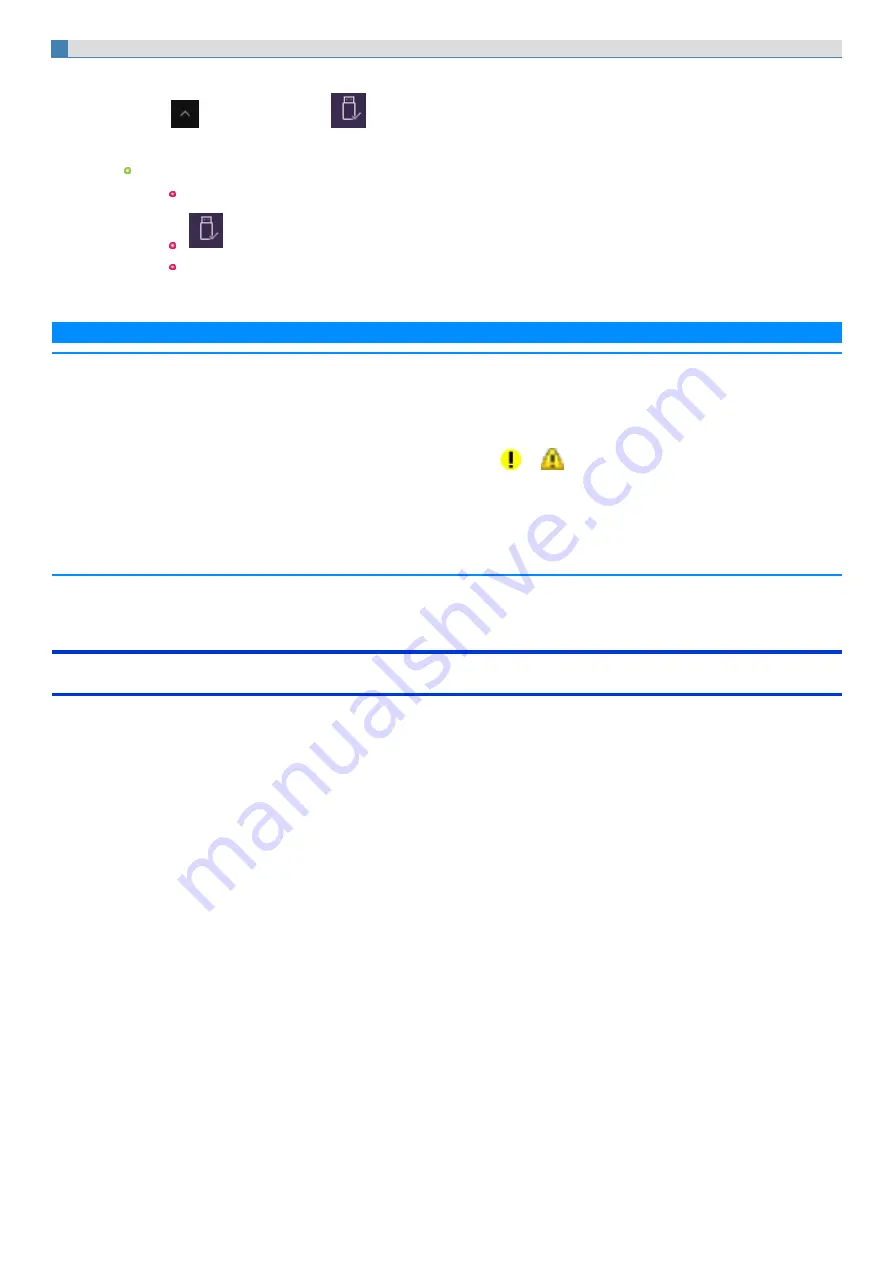
To remove the USB device
1.
Disable the USB device.
1.
Click
on the task tray and click
.
2.
Select the USB device.
These steps are not necessary when;
Removing the device after turning off the computer.
is not displayed.
The device does not appear in the list in step 2.
2.
Remove the USB device.
N O T E
n
You may need to install the driver for the USB device. Follow the on-screen instructions or refer to the instruction manual of the USB device.
n
You may need to install the driver again when connecting the device to another port.
n
When a USB device is connected, sleep or hibernation may not function normally. If the computer does not start up normally, remove the USB
device and restart the computer.
n
When the USB device is removed and then inserted while the computer is on,
or
may appear in the Device Manager and the device
may not be correctly recognized. In this case, remove and connect the device again, or restart the computer.
n
When a USB device is connected, power consumption increases. Remove the USB device when it is not in use, especially when operating by bat-
tery power.
n
If the computer enters sleep while a USB keyboard or mouse is connected to the tablet, touching the USB keyboard keys or mouse will resume
the computer.
Charging USB Devices
The computer comes with a USB port to provide efficient charging to smart phones or portable devices that can use USB port charging.
The high speed charging is supported at the following situation.
The computer is turned on; When the computer is turned off ; in sleep/hibernation mode
USB quick charging is provided through the USB Charging port (A).
Tablet
1.
Slide the latch to the arrow direction.
The cover is unlocked.
2.
Open the cover.
Содержание CF-20 series
Страница 2: ... Panasonic Corporation 2018 HS0318 2088 20170267ZCD ...
Страница 14: ...C Barcode Reader Only for modelwith Barcode Reader ...
Страница 16: ...20 minutes when AC adaptor is connected of inactivity 15 minutes when operating on battery power of inactivity ...
Страница 54: ...N O T E n Do not attach the tablet in the rain ...
Страница 90: ...Keyboard Base ...
Страница 138: ......
Страница 170: ...4 Check the model number The model number D starting with CF 20 is described ...






























