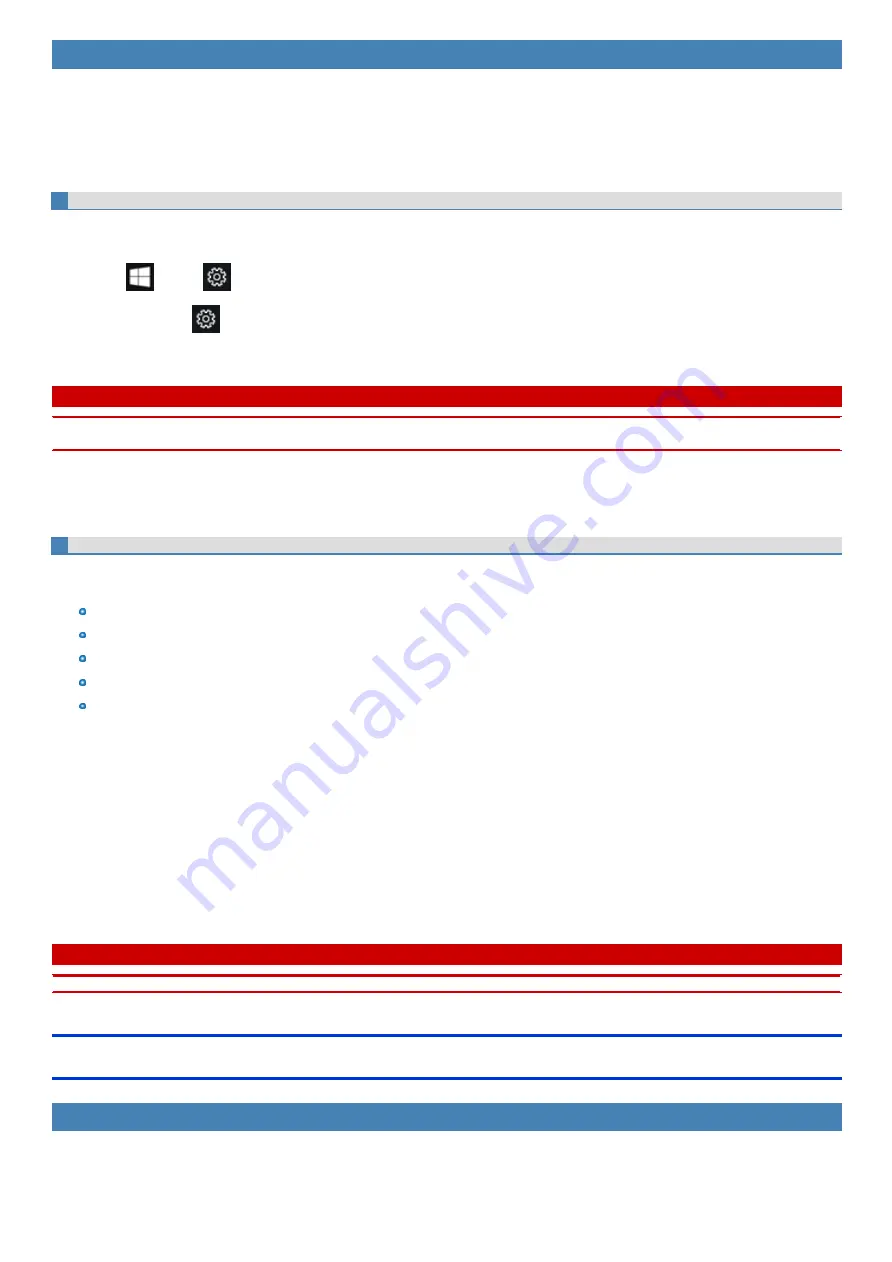
Sensors
This computer is equipped with four sensors (acceleration sensor, gyro sensor, magnetic sensor, ambient light sensor), and you can use these sensors
with any software that is compatible.
As the accuracy of each sensor output is dependent on the operating environment and other conditions, the results should only be used as a reference.
The acceleration sensor, gyro sensor, and magnetic sensor are located at the bottom left of the LCD. The detection results of each sensor may vary
depending on how you are holding the computer, the application software you are using, and other factors.
Automatic brightness adjustment
The computer is equipped with an automatic brightness adjustment function that adjusts the display screen based on the ambient light sensor. You can
configure the automatic adjustment function as follows.
1.
Click
(Start) -
(Settings) - [System] - [Display].
Alternatively, click
(Settings) - [System] - [Display] in the tablet mode.
2.
Add the check mark to [Change brightness automatically when lighting changes] under “Brightness and color”.
C A U T I O N
n
The [Change brightness automatically when lighting changes] item may not be available in some cases. In such cases, click the arrow to the left of
[Settings] at the top left of the screen, and perform the operation from [System] - [Display] again.
The ambient light sensor is located at the top of LCD.
The ambient light cannot be detected properly if this area is obstructed or dirty.
Magnetic sensor
The magnetic sensor on the computer operates by detecting geomagnetism. Therefore, the magnetic sensor may not function properly and it readings
may be inaccurate, especially in the following environments.
Inside or near steel structures such as buildings or bridges
Inside or near automobiles, or near train power lines
Near metallic furniture or appliances
When the AC adaptor or other peripheral devices are brought closer to the computer
Near magnets, speakers, or other objects with strong magnetic fields
The magnetic directions indicated by the magnetic sensor may not be accurate immediately after purchase or in environments with poor magnetic fields.
In such cases, turn on the computer and move it as follows.
1.
Hold the computer so that its screen side is facing upward and level.
2.
While keeping the computer level, rotate it 90 degrees or more clockwise.
3.
Return the computer to position 1, and rotate it 90 degrees or more counterclockwise.
4.
Return the computer to position 1.
5.
Tilt the computer 90 degrees or more to the left so that the left side of the computer tilts down.
6.
Return the computer to position 1, and tilt it 90 degrees or more to the right so that the right side of the computer tilts down.
C A U T I O N
n
Hold the computer firmly when moving it. Strong shocks from dropping the computer may result in damage.
Maintenance
To clean the LCD panel
If drops of water or other stains get on the surface of the LCD panel, wipe them off immediately. Failure to do so may result in staining.
Use the soft cloth included with the computer.
Содержание CF-20 series
Страница 2: ... Panasonic Corporation 2018 HS0318 2088 20170267ZCD ...
Страница 14: ...C Barcode Reader Only for modelwith Barcode Reader ...
Страница 16: ...20 minutes when AC adaptor is connected of inactivity 15 minutes when operating on battery power of inactivity ...
Страница 54: ...N O T E n Do not attach the tablet in the rain ...
Страница 90: ...Keyboard Base ...
Страница 138: ......
Страница 170: ...4 Check the model number The model number D starting with CF 20 is described ...






























