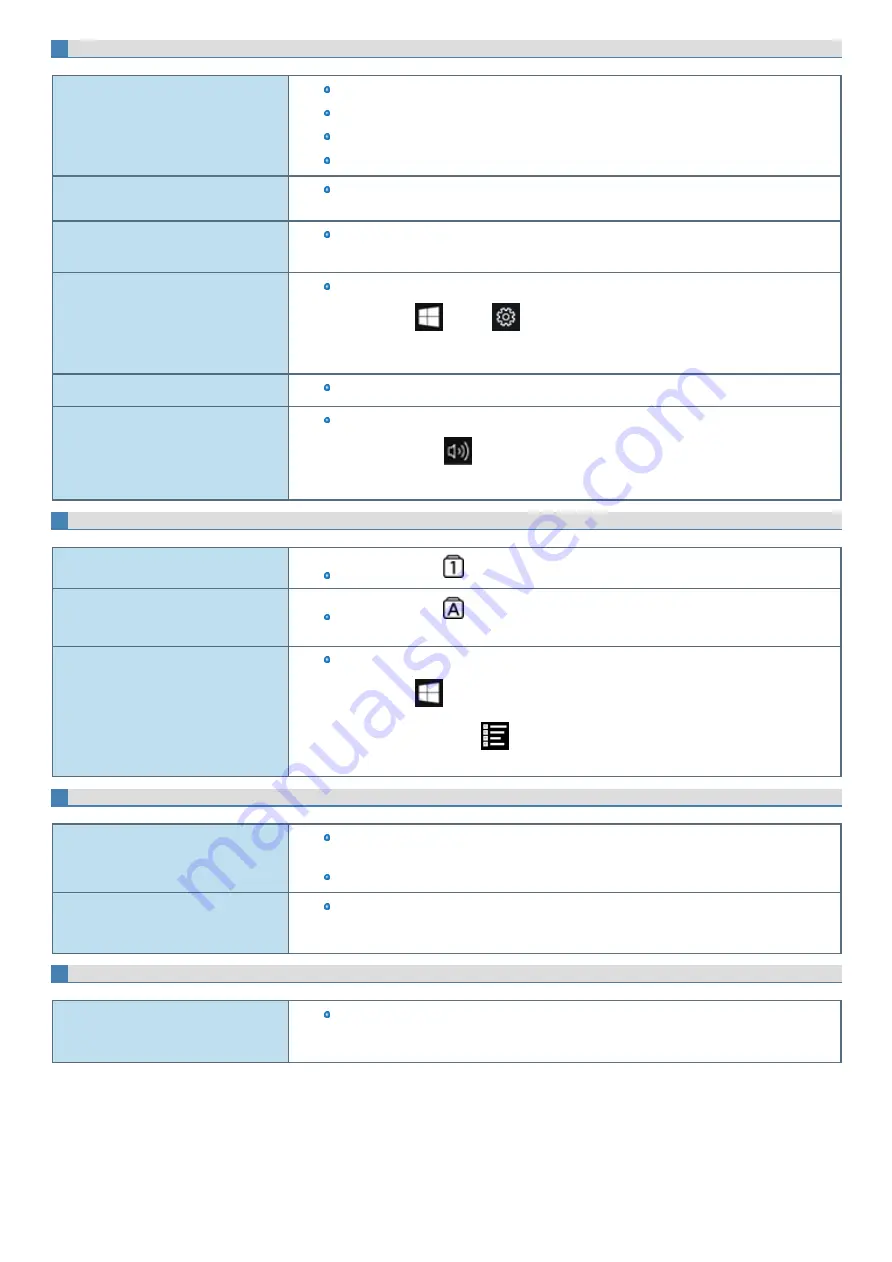
Sound
No sound.
Press
≪
Fn
≫
key or tablet buttons to cancel mute.
Turn off the
Restart the computer.
Beeping sounds are not emitted by this device.
Distorted sound.
Performing
≪
Fn
≫
key combinations sometimes causes sound distortion. Stop and restart
playback.
Cannot change the volume by pressing
≪
Fn
≫
key or tablet buttons.
Activate the Windows sound function. When it is not active, the volume does not change even if
slide bar is displayed.
The microphone volume is small.
Increase the volume of the microphone according to the following steps.:
1.
Click
(Start) -
(Settings) - [Devices] - [Bluetooth & other devices] - [Sound
settings] - [Recording] - [Microphone Array] - [Properties], and then increase the
volume of [Microphone Array] and/or [Microphone Boost] in [Levels].
Can not record with microphone
Use a condenser microphone.
When signing in (e.g., resuming the com-
puter), audio is distorted.
Perform the following steps to change the audio settings to prevent audio output.
1.
Right-click
(Speaker) on the task tray, and click [Sounds].
2.
Remove the check mark from [Play Windows Startup sound].
Keyboard
Only numbers can be input.
When the indicator
is on, the keyboard is in ten-key mode. Press
≪
NumLk
≫
to cancel.
Only capital letters can be input.
When the indicator
is on, the keyboard is in Caps Lock mode.
Press
≪
Caps Lock
≫
to cancel.
Cannot enter special characters (ß, à, ç,
etc.) and symbols.
Use the character map.
1.
Click
(Start) - [Windows Accessories] - [Character Map].
Alternatively, click
(All apps) - [Windows Accessories] - [Character Map] in the
tablet mode.
Display Rotation
Cannot rotate the display.
The application program currently running may not support the image rotation. Quit the pro-
gram, and then try to rotate the image. This can ameliorate the status.
When the automatic rotation is off, screen display does not rotate automatically.
The operations of screen do not match the
rotation angle.
The application program currently running may not support the image rotation. Quit the pro-
gram, and then try to rotate the image. This can ameliorate the status.
Change a screen setup to landscape.
Connecting Peripherals
An error occurs while installing the driver.
When you install a driver of card or peripheral device, make sure that the driver is compatible
with the operating system. If it is not compatible, malfunction may occur. For information about
the driver, contact the manufacturer of the peripheral device.
Содержание CF-20 series
Страница 2: ... Panasonic Corporation 2018 HS0318 2088 20170267ZCD ...
Страница 14: ...C Barcode Reader Only for modelwith Barcode Reader ...
Страница 16: ...20 minutes when AC adaptor is connected of inactivity 15 minutes when operating on battery power of inactivity ...
Страница 54: ...N O T E n Do not attach the tablet in the rain ...
Страница 90: ...Keyboard Base ...
Страница 138: ......
Страница 170: ...4 Check the model number The model number D starting with CF 20 is described ...






























