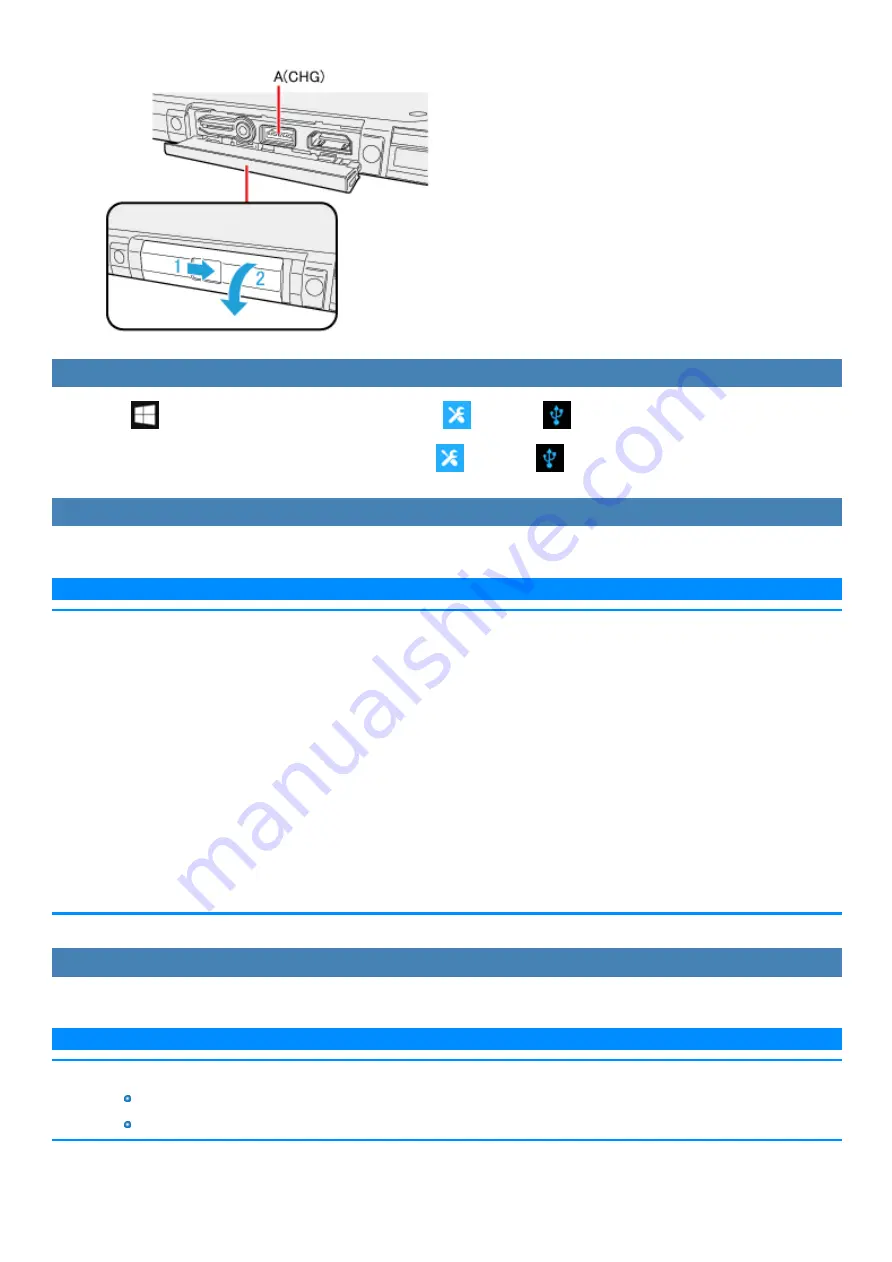
3.
Connect the USB device to one of the USB port (A) on the computer.
USB Charge Setting
1.
Click
(Start) - [Panasonic PC Settings Utility], and click
(Settings) -
(USB).
Alternatively, click [Panasonic PC Settings Utility], and click
(Settings) -
(USB) in the tablet mode.
Enabling or Disabling Power-Off Charging
1.
Add a check mark to [Enable Always on Charging].
N O T E
n
Charging of some USB devices may not be possible. Therefore, check the device before charging it.
n
Charging time varies depending on the USB device.
n
Connect the USB device directly to the USB port. If connection is via a USB hub, charging may not be possible.
n
For devices which do not require charging, connect them to other ports.
n
If the computer is not connected to the AC adaptor, its battery power will be consumed quickly.
n
Do not insert any foreign object in the USB port.
n
When the computer resumes from sleep or hibernation, it may not be able to detect the USB device. If this happens, removing and then recon-
necting the USB device may enable the computer to detect the device.
n
USB charging is not performed if you press the power switch for more than 4 seconds to turn off the power, or if you reconnect the AC adaptor
and battery after removing them in power-off state.
n
With USB charging during power-off enabled, if a USB keyboard or USB mouse is connected to the port allowing USB quick charging, then they
cannot be used to resume the computer from sleep.
For USB devices which do not require charging, connect them to other ports.
n
If charging is done when the computer is powered by battery, charging automatically stops when the battery level drops below 10 %.
Enabling or Disabling Quick Charging
1.
Set
of
to [Enabled] in the [Main] menu of the Setup Utility.
N O T E
n
If USB quick charging is set to be always enabled, the following problems may occur.
USB device cannot be detected as a USB device.
Charging is not possible.
Содержание CF-20 series
Страница 2: ... Panasonic Corporation 2018 HS0318 2088 20170267ZCD ...
Страница 14: ...C Barcode Reader Only for modelwith Barcode Reader ...
Страница 16: ...20 minutes when AC adaptor is connected of inactivity 15 minutes when operating on battery power of inactivity ...
Страница 54: ...N O T E n Do not attach the tablet in the rain ...
Страница 90: ...Keyboard Base ...
Страница 138: ......
Страница 170: ...4 Check the model number The model number D starting with CF 20 is described ...






























