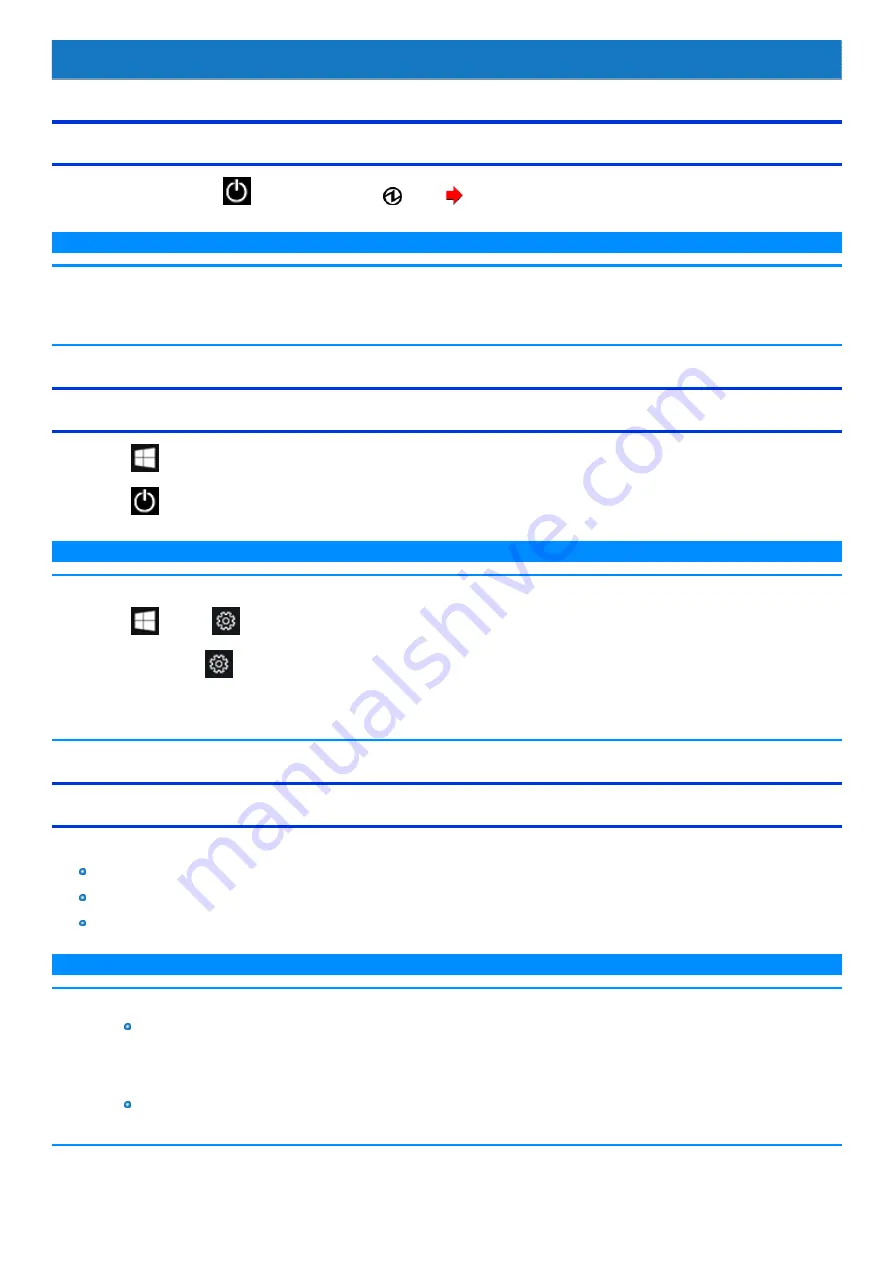
Turning On / Turning Off
Turning On
Press and hold the power switch
until the power indicator
lights. (
)
N O T E
n
Do not press the power switch repeatedly.
n
The computer will forcibly be turned off if you press and hold the power switch for four seconds or longer.
n
Once you turn off the computer, wait for ten seconds or more before you turn on the computer again.
Turning Off
1.
Click
(Start).
2.
Click
(Power) - [Shut down].
N O T E
To turn off the computer completely, proceed as follows.
1.
Click
(Start) -
(Settings) - [Update & Security] - [Recovery].
Alternatively, click
(Settings) - [Update & Security] - [Recovery] in the tablet mode.
2.
Click [Restart now] under “Advanced startup”.
3.
Click [Turn off your PC].
Precautions against Starting Up/Shutting Down
Do not do the following
Connecting or disconnecting the AC adaptor
Pressing the power switch
Touching the keyboard, touchpad, screen or external mouse
N O T E
n
To conserve power, the following power saving methods are set at the time of purchase.
The screen automatically turns off after :
10 minutes (when AC adaptor is connected) of inactivity
5 minutes (when operating on battery power) of inactivity
The computer automatically enters sleep after :
Содержание CF-20 series
Страница 2: ... Panasonic Corporation 2018 HS0318 2088 20170267ZCD ...
Страница 14: ...C Barcode Reader Only for modelwith Barcode Reader ...
Страница 16: ...20 minutes when AC adaptor is connected of inactivity 15 minutes when operating on battery power of inactivity ...
Страница 54: ...N O T E n Do not attach the tablet in the rain ...
Страница 90: ...Keyboard Base ...
Страница 138: ......
Страница 170: ...4 Check the model number The model number D starting with CF 20 is described ...






























