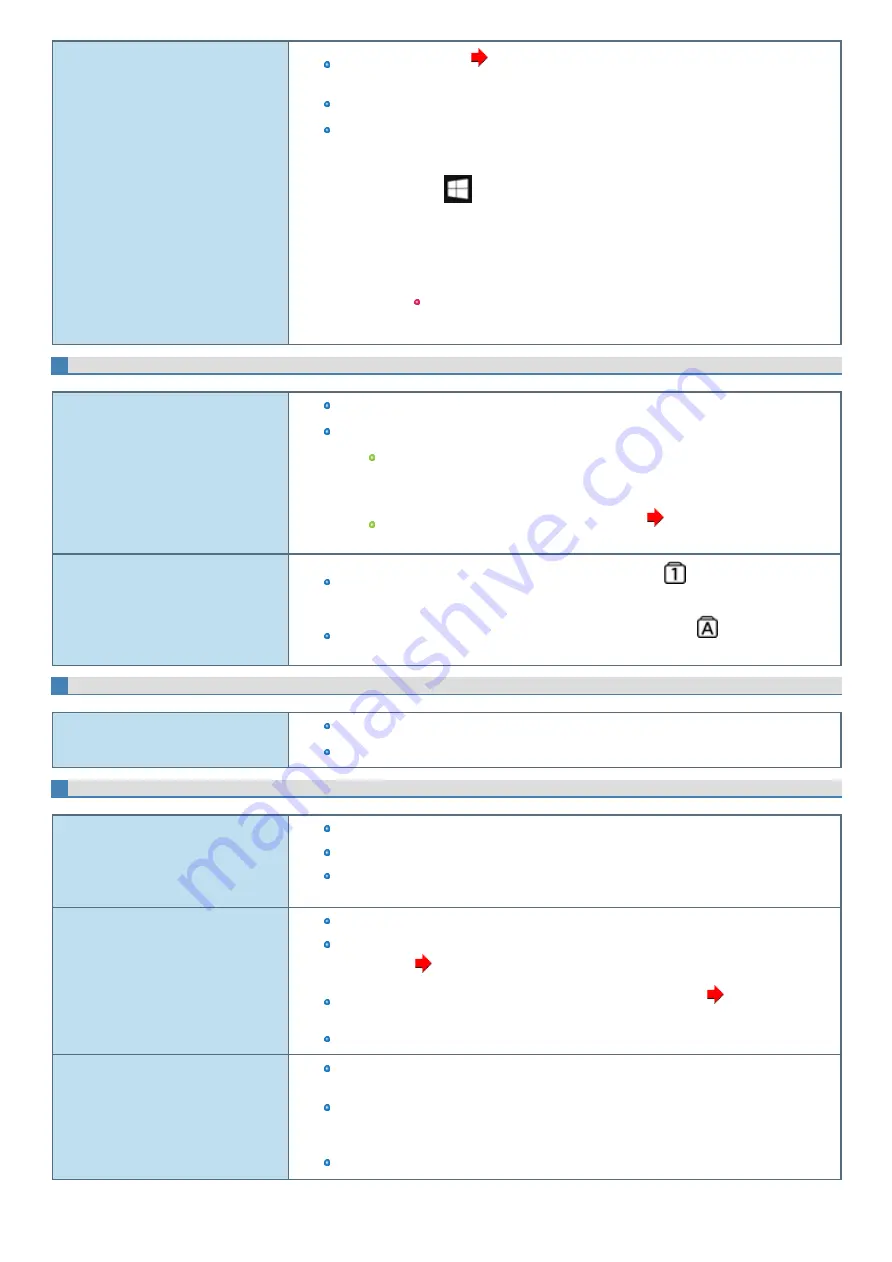
Other startup problems.
Start in the Setup Utility (
) to return the Setup Utility settings (excluding the pass-
words) to the default values. Start the Setup Utility and make the settings again.
Remove all peripheral devices.
Check to see if there was a disk error.
1.
Remove all peripheral devices including an external display.
2.
Right-click
(Start) - [File Explorer].
3.
Click [This PC].
4.
Right-click [Windows (C:)], and click [Properties].
5.
Click [Tools] - [Check].
A standard user needs to enter an administrator password.
6.
Follow the on-screen instructions.
Entering Password
You have forgotten the password.
Supervisor Password or User Password: Contact Panasonic Technical Support
Administrator password:
If you have a password reset disk, you can reset the administrator password. Set the
disk and enter any wrong password, then follow the on-screen instructions and set a
new password.
If you do not have a password reset disk, reinstall (
) and set up
Windows, and then set a new password.
Even after entering the password, pass-
word input screen is displayed again.
The computer may be in ten-key mode. If the NumLk indicator
lights, press
≪
NumLK
≫
to
disable the ten-key mode, and then input.
The computer may be in Caps Lock mode. If the Caps Lock indicator
lights, press
≪
Caps
Lock
≫
to disable the Caps Lock mode, and then input.
Shut Down/Sleep/Hibernation/Resume
Windows does not shut down.
Remove the USB device.
Wait 1 or 2 minutes. It is not a malfunction.
Sleep or Hibernation
Cannot enter sleep or hibernation.
Remove USB devices temporarily. If the problem persists, restart the computer.
It may take 1 or 2 minutes to enter sleep or hibernation.
The computer does not enter sleep or hibernation immediately after resuming. Wait approx-
imately 1 minute.
Cannot enter sleep or hibernation auto-
matically.
Disconnect peripheral devices.
If you connect to a network using wireless LAN function, select the profile and connect to the
access point (
Disabling/Enabling Wireless Communication
).
If you do not use wireless LAN function, turn off wireless LAN function (
Make sure that you are not using any software that regularly accesses the flash memory.
The computer does not resume.
If you press and hold the power switch for 4 seconds or longer, the power will be turned off for-
cibly and the computer will not resume. In this case, all unsaved data will be lost.
You disconnected the AC adaptor and the battery pack while the computer was in sleep. If the
computer's power supply is disconnected in sleep, unsaved data will be lost and the computer
will not resume.
The battery is exhausted. Sleep or hibernation consume some power.
Содержание CF-20 series
Страница 2: ... Panasonic Corporation 2018 HS0318 2088 20170267ZCD ...
Страница 14: ...C Barcode Reader Only for modelwith Barcode Reader ...
Страница 16: ...20 minutes when AC adaptor is connected of inactivity 15 minutes when operating on battery power of inactivity ...
Страница 54: ...N O T E n Do not attach the tablet in the rain ...
Страница 90: ...Keyboard Base ...
Страница 138: ......
Страница 170: ...4 Check the model number The model number D starting with CF 20 is described ...






























