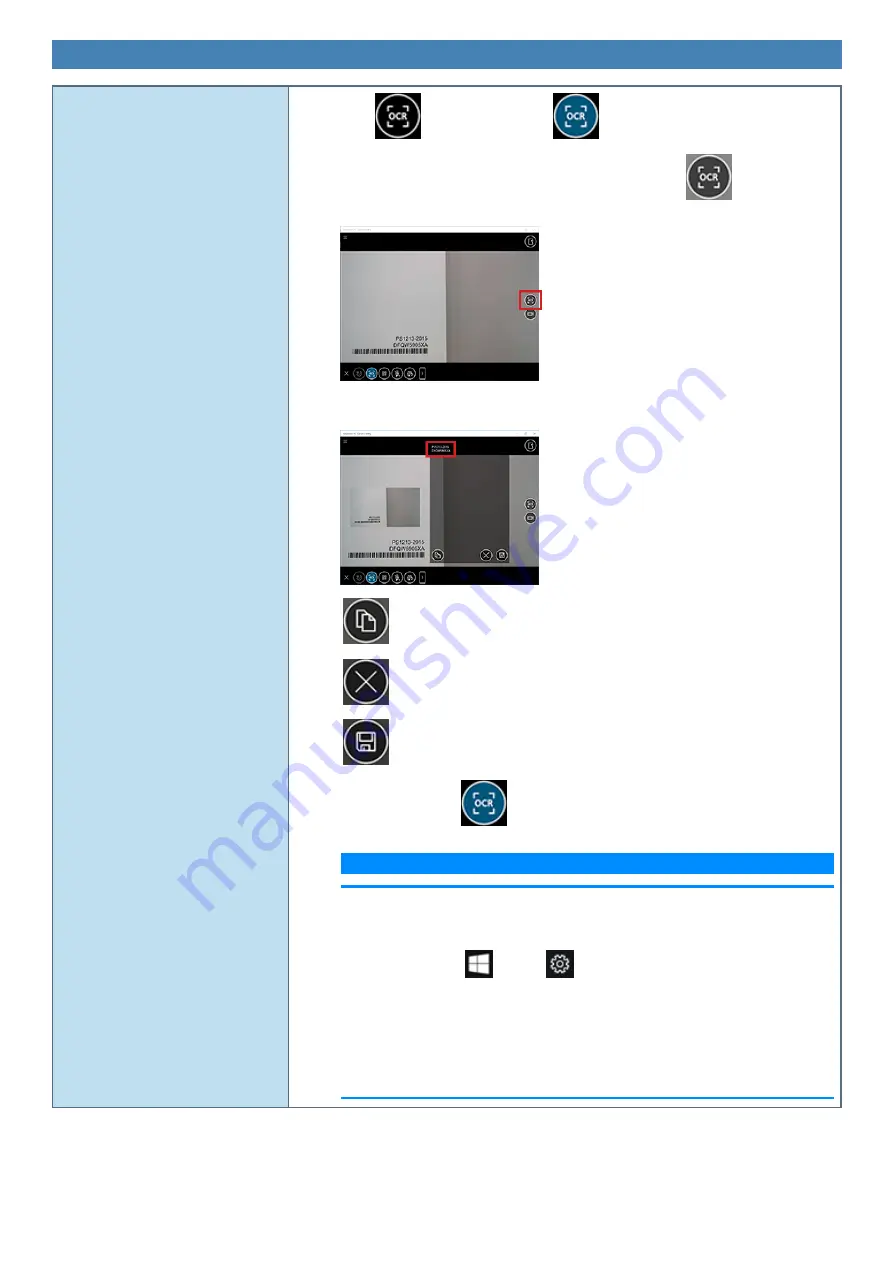
Other Functions
OCR Scanning
1.
Click
. The icon is shown as
.
2.
Point the window at the target text you want to scan, and click
on the right side
of the screen.
When the target text has been scanned, the scanned OCR text is displayed above the preview
window.
Copy the OCR text to the clipboard.
Retry OCR scanning.
Save the OCR text.
To stop scanning, click
.
N O T E
n
Installation of the option of the language pack is necessary in order to use the
OCR feature. If it is not installed, please download the optional feature (optical
character recognition) by the following procedure.
1.
Click
(Start) -
(Settings) - [Time & language] - [Region & lan-
guage].
2.
Click the language used for “Languages” and click [Options].
3.
Click [Download] under “Basic typing”.
n
OCR feature can't be used in some languages which Windows doesn't support
OCR feature.
Содержание CF-20 series
Страница 2: ... Panasonic Corporation 2018 HS0318 2088 20170267ZCD ...
Страница 14: ...C Barcode Reader Only for modelwith Barcode Reader ...
Страница 16: ...20 minutes when AC adaptor is connected of inactivity 15 minutes when operating on battery power of inactivity ...
Страница 54: ...N O T E n Do not attach the tablet in the rain ...
Страница 90: ...Keyboard Base ...
Страница 138: ......
Страница 170: ...4 Check the model number The model number D starting with CF 20 is described ...






























