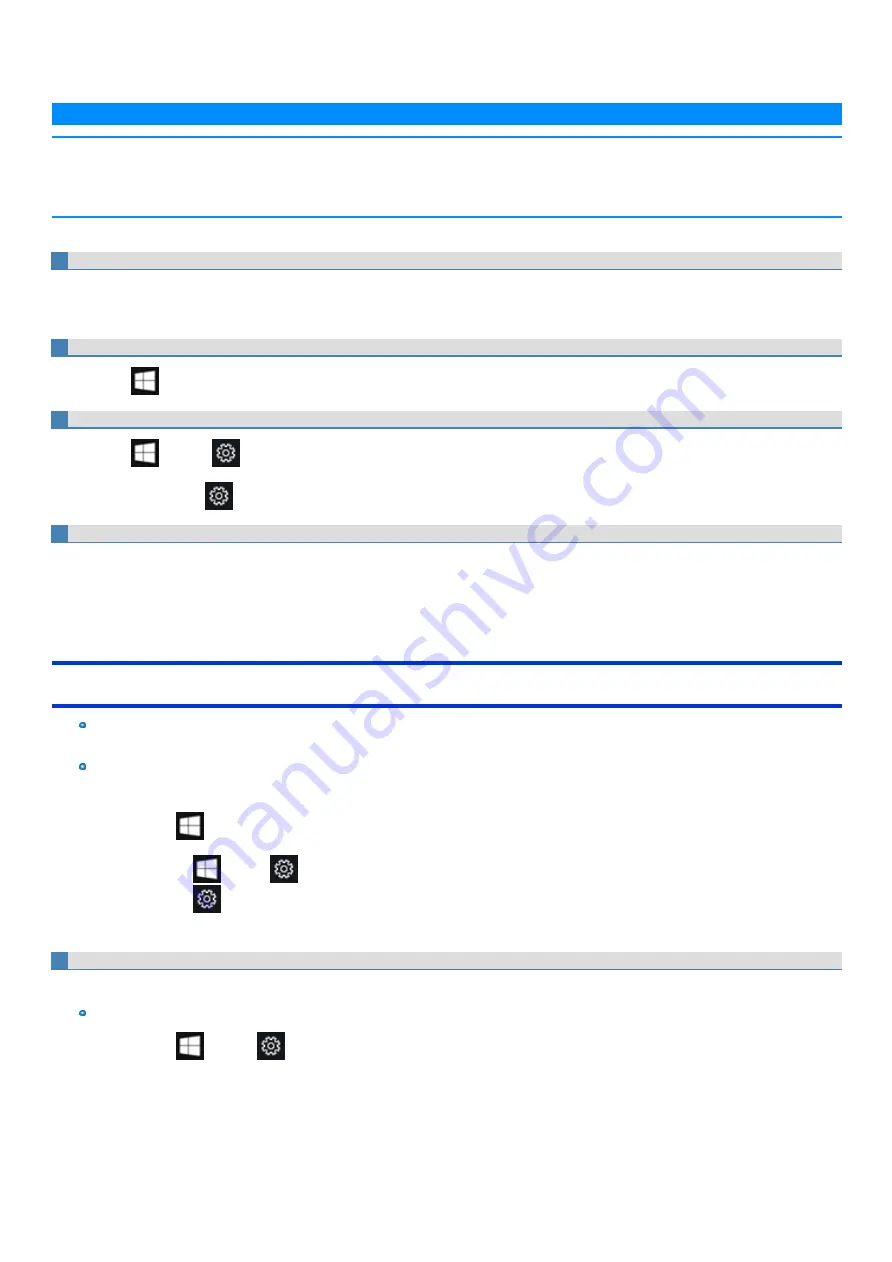
In this manual, the tablet mode may refer to the status when the tablet detached from the keyboard base is used.
In the tablet mode, operations from the Start screen are explained.
N O T E
If some icons do not appear on the taskbar, perform the following operations.
1.
Touch and hold the taskbar.
2.
Select the item to display.
Screen Messages
Screen messages are explained in [English (United States)].
(Depending on the language preference, some screen messages in these instructions are different from the actual screen messages. For example,
[Flight mode] may be displayed instead of [Airplane mode] in some language preference)
Opening the Control Panel
1.
Click
(Start) - [Windows System] - [Control Panel].
Opening the Settings
1.
Click
(Start) -
(Settings).
Alternatively, click
(Settings) in the tablet mode.
Latest Information on Windows 10
When Microsoft
®
Windows
®
10 is updated, the screen display or operation procedures may be changed.
For the latest information on Windows 10, see the following web page.
http://pc-dl.panasonic.co.jp/itn/addendum/
Sound and Video
Sound (e.g. MP3, WMA) and video (e.g. MPG, WMV) recorded in SD Memory Cards may be interrupted during playback. If this hap-
pens, copy them to the flash memory drive and play back.
Depending on the processing status on Windows, sound may be interrupted at Windows startup. You can mute the sound at startup.
The startup sound is muted by the following steps.
1.
Click
(Start) - [Windows System] - [Control Panel] - [Hardware and Sound] - [Sound] - [Sounds].
Or, click
(Start) -
(Settings) - [Devices] - [Bluetooth & other devices] - [Sound settings] - [Sounds].
Or, click
(Settings) - [Devices] - [Bluetooth & other devices] - [Sound settings] - [Sounds] in the tablet mode.
2.
Remove the check mark from [Play Windows Startup sound], and click [OK].
When high-frequency sound occurs
If high-frequency sound occurs while using the computer, check the settings for the USB power saving function.
Set [USB selective suspend setting] to [Enabled].
1.
Click
(Start) -
(Settings) - [System] - [Power & sleep] - [Additional power settings].
2.
Click [Change plan settings] of the current power plan.
3.
Click [Change advanced power settings].
4.
In [Advanced settings], double-click [USB settings].
5.
Double-click the displayed [USB selective suspend setting].
Содержание CF-20 series
Страница 2: ... Panasonic Corporation 2018 HS0318 2088 20170267ZCD ...
Страница 14: ...C Barcode Reader Only for modelwith Barcode Reader ...
Страница 16: ...20 minutes when AC adaptor is connected of inactivity 15 minutes when operating on battery power of inactivity ...
Страница 54: ...N O T E n Do not attach the tablet in the rain ...
Страница 90: ...Keyboard Base ...
Страница 138: ......
Страница 170: ...4 Check the model number The model number D starting with CF 20 is described ...



















