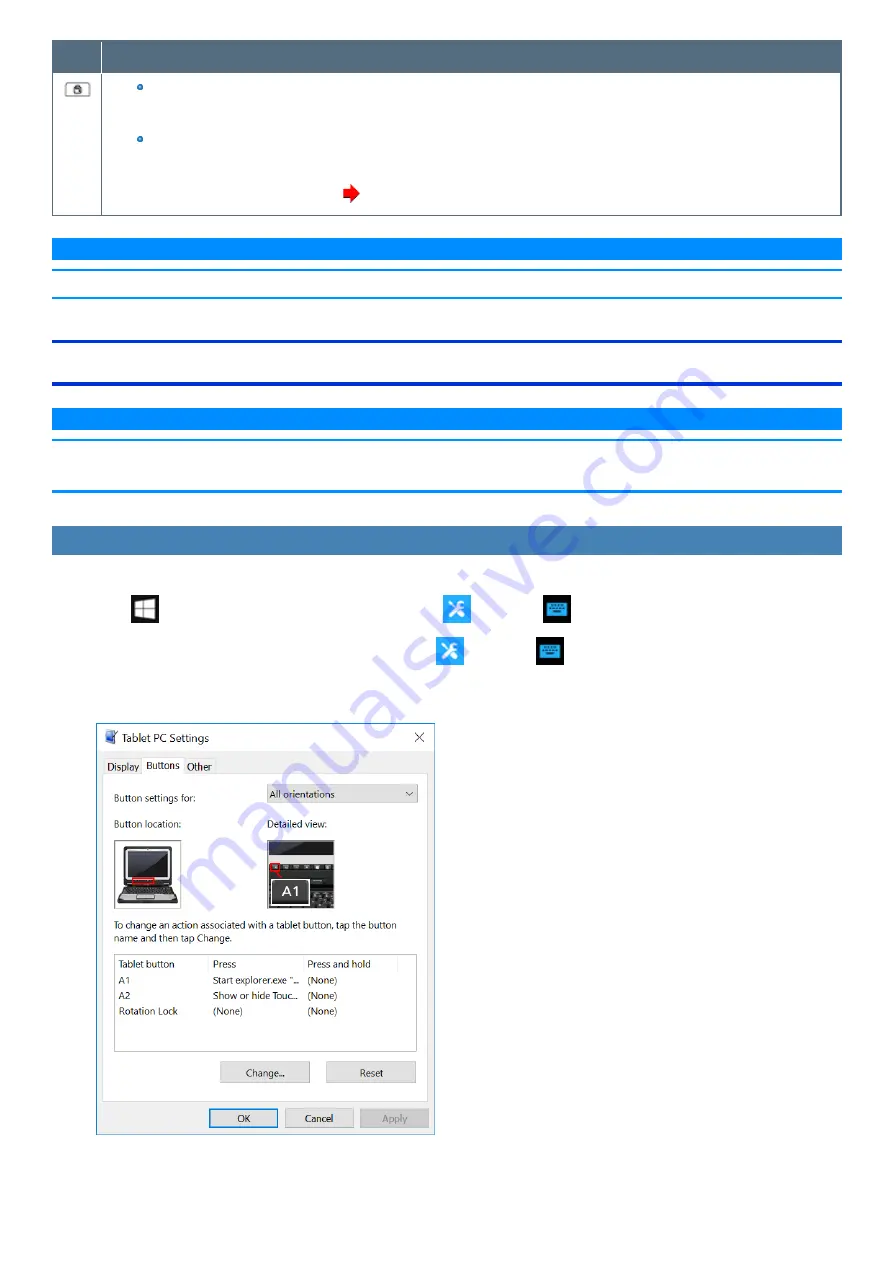
Button
Function
While operating OS
Rotation Lock
While operating the Setup Utility
ESC Key
You can change the button assign. (
)
N O T E
n
The Tablet buttons may not work immediately after Windows is started up or the Windows sign in screen (or the Welcome screen) is displayed.
Setting the Tablet Buttons
N O T E
n
You can have different settings for each user.
n
On the Windows sign in screen and Welcome screen, the tablet buttons are enabled and work in default irrespective of the settings you made.
To change the A1 / A2 button functions
You can change the functions of A1 and A2 buttons.
1.
Click
(Start) - [Panasonic PC Settings Utility], and click
(Settings) -
(Button / Key).
Alternatively, click [Panasonic PC Settings Utility], and click
(Settings) -
(Button / Key) in the tablet mode.
2.
Click [Settings] under “Tablet Buttons”.
3.
Select the key and click [Change...].
4.
Select the function in [Press] and [Press and hold].
Содержание CF-20 series
Страница 2: ... Panasonic Corporation 2018 HS0318 2088 20170267ZCD ...
Страница 14: ...C Barcode Reader Only for modelwith Barcode Reader ...
Страница 16: ...20 minutes when AC adaptor is connected of inactivity 15 minutes when operating on battery power of inactivity ...
Страница 54: ...N O T E n Do not attach the tablet in the rain ...
Страница 90: ...Keyboard Base ...
Страница 138: ......
Страница 170: ...4 Check the model number The model number D starting with CF 20 is described ...






























