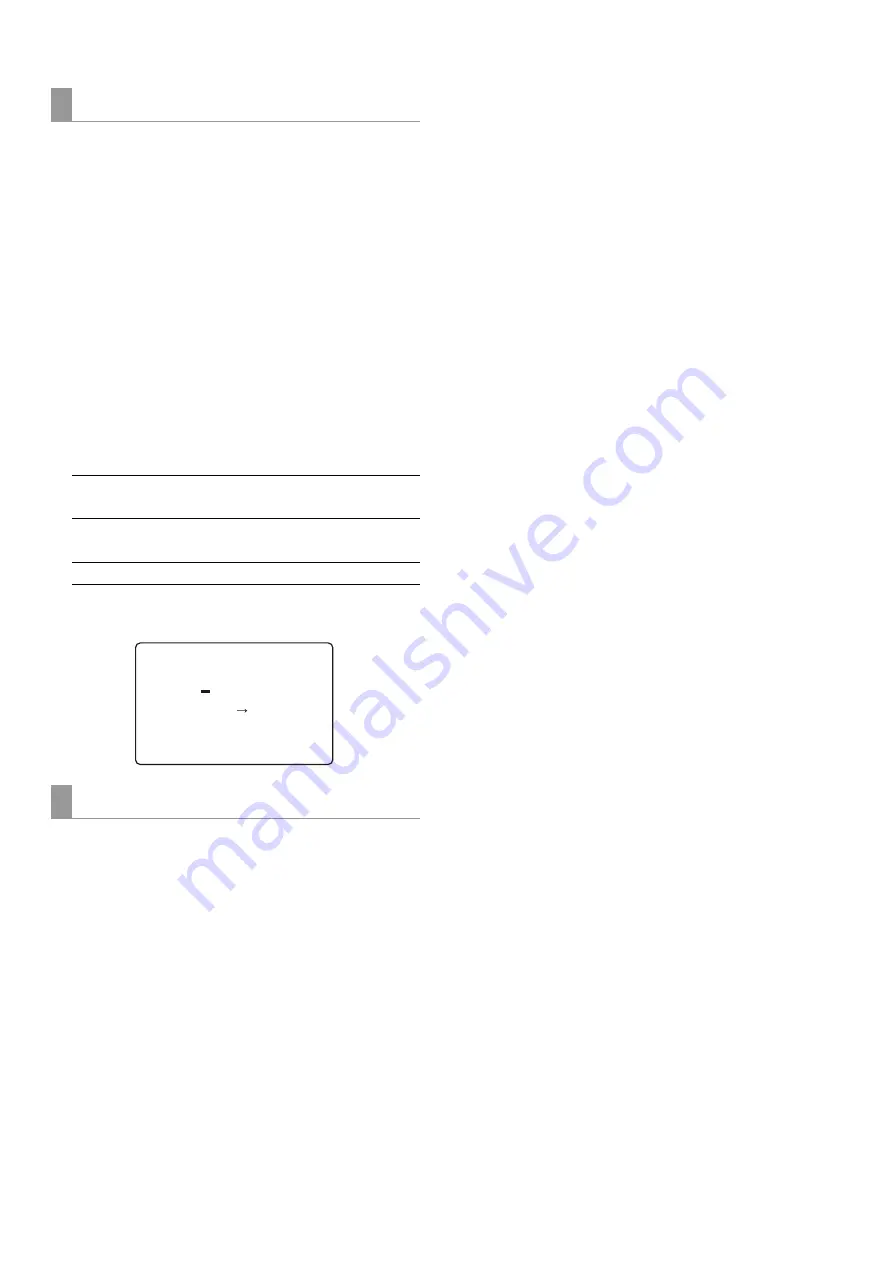
204
Setup: Item Settings
1
Press the MENU button, select A11 CARD WRITE
from USER1 in the setup menu and press the SET
button.
2
Select the files to be written in the file menu that
appears and press the SET button.
• Files that are not written are indicated as [NO FILE].
• “NO CARD” is indicated when no SD memory card is
inserted.
3
In the write confirmation dialog that appears, press
the SET button to write or the EXIT button to cancel
writing and return to the previous screen.
• You can edit the title before writing the file. Enter text at
the flashing cursor that indicates the title.
• A completion message appears when the write progress
bar closes.
1
Press the MENU button, select A12 CARD FORMAT
from USER1 in the setup menu and press the SET
button.
2
The format confirmation dialog appears.
• Press the SET button to start formatting.
• To cancel formatting and return to the previous screen,
press the EXIT button.
3
A completion message appears when the format
progress bar closes.
• Check that no important data remains on a card before
formatting since data erased by formatting cannot be
recovered.
CARD WRITE
Up/down cursor buttons
(
▲
/
▼
)
Select text
Left/right cursor buttons
(
b
/
a
)
Move cursor location
RESET button:
Clears all text
FORMAT
SETUP-MENU MENU
SD CARD WRITE
FILE4 TITLE4
USER
YES<SET>/NO<EXIT>
FILE4 OK?
















































