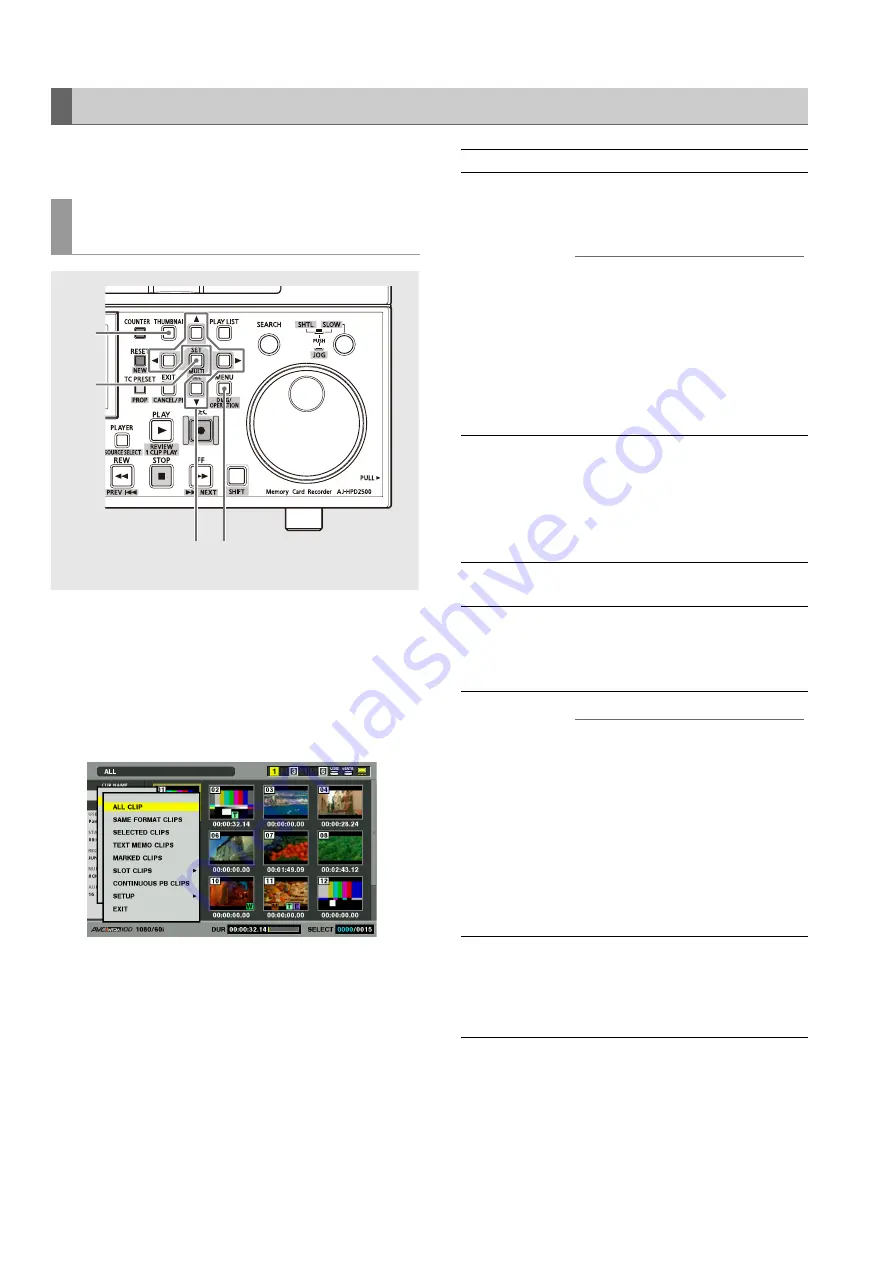
54
Clip Management: Thumbnail and Clip Management
The thumbnail screen can be customized to suit operating
conditions and improve efficiency.
1
Open the thumbnail screen.
2
Press the MENU button.
3
Use the cursor buttons to select the clip type that
should appear under [THUMBNAIL].
4
Press the SET button.
Changing Thumbnail Display
Switching the type of information that is
displayed
2
3
4
1
ALL CLIP:
Show all clips
SAME FORMAT
CLIPS:
Show clips in the same format as the
system and the same audio bit
recording as the setting of setup menu
No. 034 (A.SMPL RES).
◆
NOTE:
• When 23.98, 24, 29.97, 59-23, 60-24, 25
or 60-25 is selected in setup menu No. 25
(SYSTEM FREQ) only clips in a format that
can be recorded appear.
• Clips with no audio recording are
regarded as having the same audio bit
recording as the setting of setup menu
No. 034 (A.SMPL RES).
SELECTED
CLIPS:
Show clips selected using the SET
button.
At this time the thumbnails appear in
selected order. Use this function to
change the order clips are played
back.
MARKED
CLIPS:
Show clips to which shot marks have
been attached.
TEXT MEMO
CLIPS:
Show clips that contain text memo
data.
➝
Refer to “Attaching Text Memos and
Shot Marks” (page 64)
SLOT CLIPS:
Show clips on P2 card in slot No. n
◆
NOTE:
These operations can also be performed
using buttons.
• Press SLOT CLIP (SHIFT + IN) and the
indication changes in the following order
each time these buttons are pressed:
SELECTED
➝
SLOT 1
➝
SLOT 2 … SLOT
6
➝
SELECTED. (Only slots with cards
will appear.)
• Press ALL CLIP (SHIFT + OUT) to switch
to ALL CLIP.
CONTINUOUS
PB CLIPS:
Show clips for playback when a P2
card is inserted during playback.
➝
Refer to “Continuous Playback of
Clips by Inserting/Removing P2
Cards” (page 61)






























