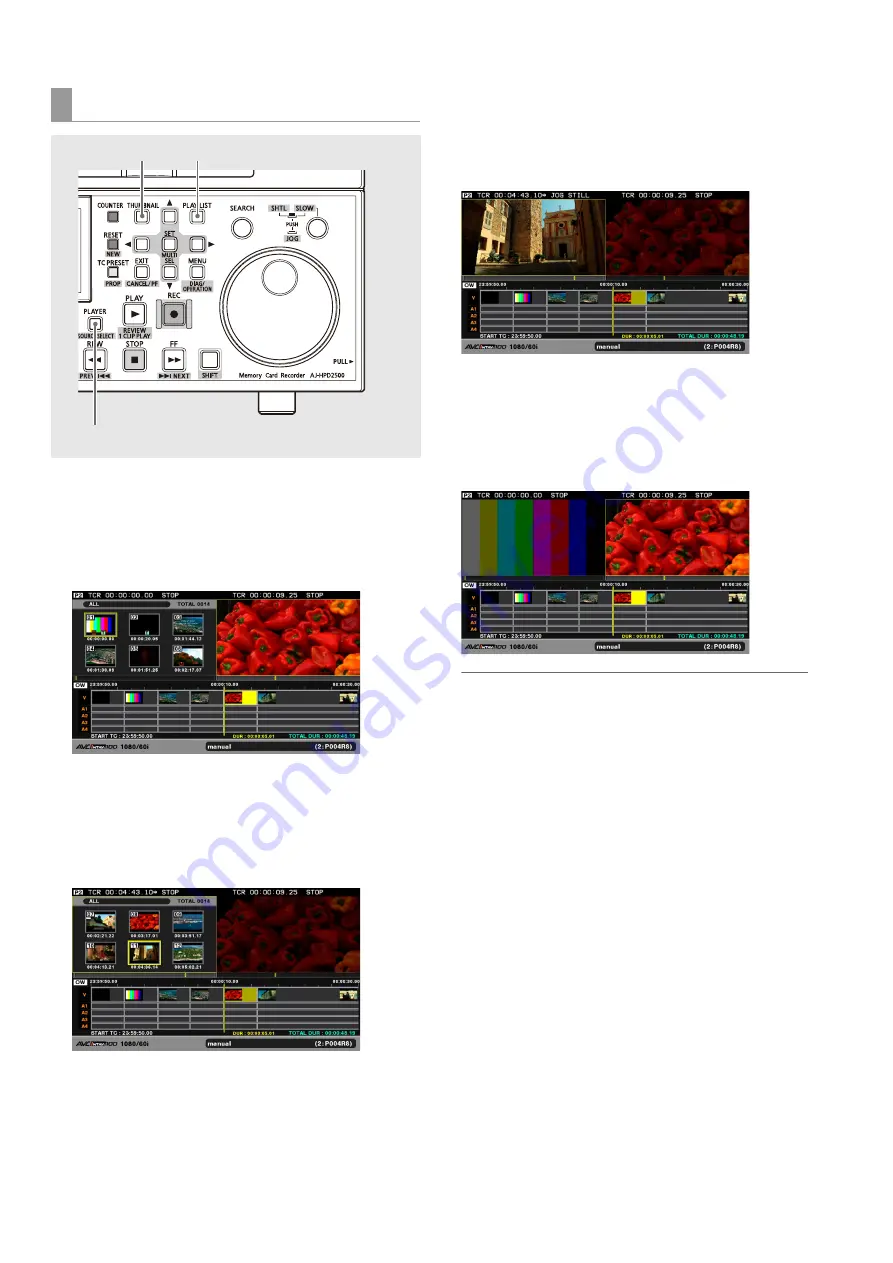
98
Editing: Creating Playlists
1
Press the PLAY LIST button to open the playlist
screen.
The recorder (right side) is selected upon entering the
playlist mode. The player (left side) displays thumbnails.
2
Press the PLAYER button to switch to player
operations.
The PLAYER button goes on and the left side of the screen
appears in a yellow frame.
3
Press the THUMBNAIL button to switch to player
video.
The THUMBNAIL button goes off and the screen shows
the video of the player.
4
Press the PLAYER button to switch to recorder
operations.
The PLAYER button goes off and the right side of the
screen appears in a yellow frame.
◆
NOTE:
• All clips in thumbnail display become available when clips on a
P2 card or hard disk are used as a player, though it is possible
to limit the number of clips.
➝
Refer to“Limiting the number of clips used as a player” (page
99).
• When an external device (RS-422A) or external input (live
recording) is used as a player, the playback location (yellow
bar) on the player bar is not displayed. Nor is it possible to
switch to thumbnails.
• The brightness of a player or recorder screen can be set in
setup menu No.53 (UNFOCUS SCRN), if the player or recorder
is not selected.
Switching between player and recorder
2,4
3
1






























