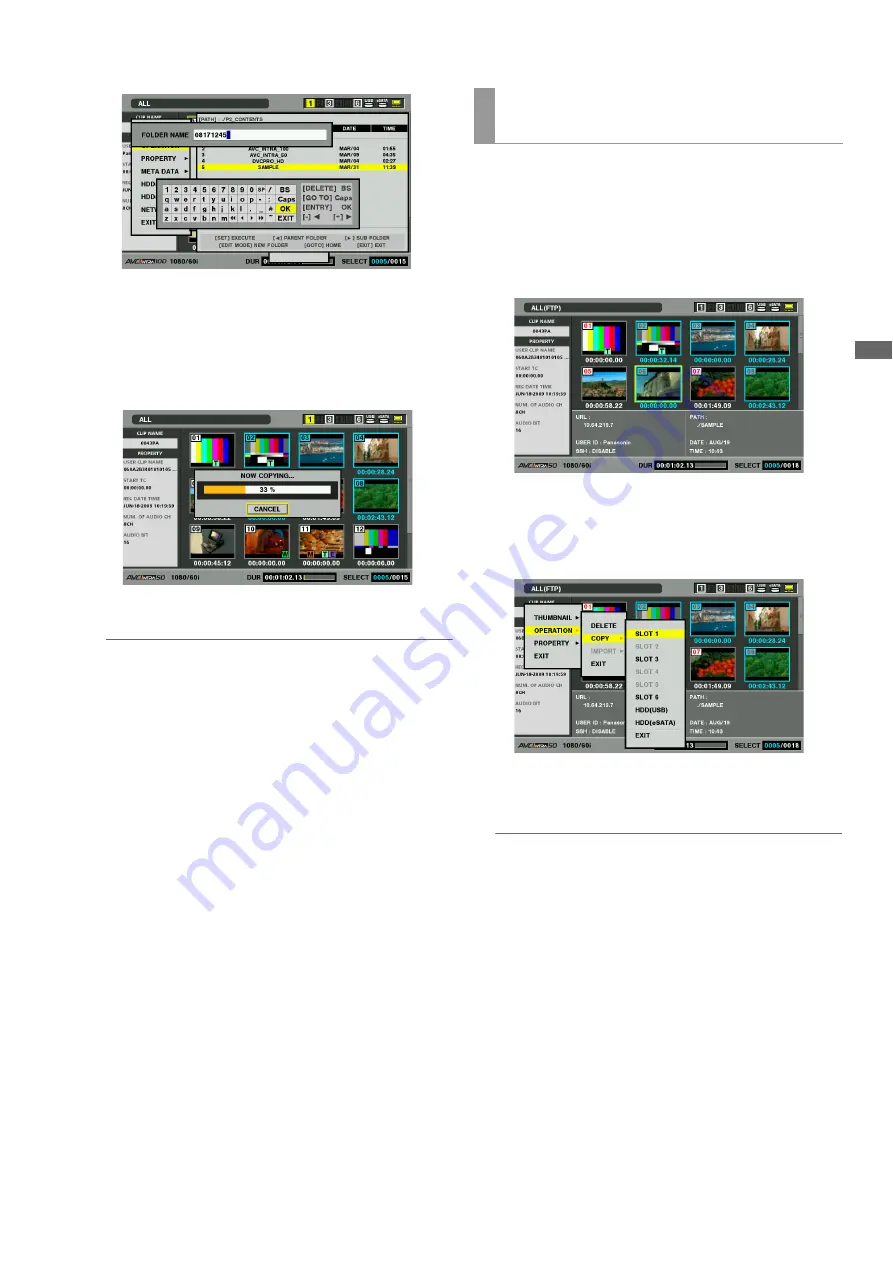
Connections: Connecting This Unit to a Network
147
C
onn
ect
ion
s
5
Select [YES] and press the SET button.
The clip will now be copied.
➝
For details on precautions in importing clips, refer to
“Copying Clips” (page 66).
When copying ends, “COPY COMPLETED!” appears.
◆
NOTE:
• Depending on the number of clips on the server and network
conditions, it may take some time to display thumbnails or copy
them.
• To interrupt copying, press the SET button, select [YES] in the
cancel confirmation dialog that appears and press the SET
button again. The incomplete copy at the destination is deleted
if the network connection has not been broken. If it has, an
incomplete clip may remain on the FTP server.
• When copying starts, communications cut errors will no longer
be detected. Use the above procedure to interrupt a copy
operation that has stalled.
• Since it is not possible to check the remaining capacity of the
FTP server, ask your FTP server administrator.
• Whether an error is generated when the remaining capacity of
the FTP server reaches 0 depends on the FTP server. If an error
is not generated, use the above procedure to interrupt
operation.
• Clips cannot be copied to a folder on an FTP server that
contains 1000 clips or more.
• To use SSH, the FTP server must be SSH compliant.
• Setting SSH to ENABLE will reduce transfer speed.
• To check the result of a transfer on a PC, it may be necessary to
use refresh on the PC.
Use the steps below to write back selected clips from an FTP
server on the network to a P2 card or hard disk.
1
Open the FTP thumbnail screen.
2
Select the clip to copy from the thumbnails displayed
on the server.
3
Press the MENU button.
4
Use the cursor buttons to choose [OPERATION] –
[COPY] and press the SET button.
5
Select a destination (P2 slot or hard disk folder) from
the menu list to start writing back data.
◆
NOTE:
• Depending on the number of clips on the server and network
conditions, it may take some time to display thumbnails or copy them.
• To interrupt copying, press the SET button, select [YES] in the
cancel confirmation dialog that appears and press the SET
button again. The incomplete copy at the destination is deleted.
• When copying starts, communications cut errors will no longer
be detected. Use the above procedure to interrupt a copy
operation that has stalled.
• Clips cannot be copied to a folder on a P2 card or hard disk that
contains 1000 clips or more.
• To use SSH, the FTP server must be SSH compliant.
• Setting SSH to ENABLE will reduce transfer speed.
• After an error occurred during operation such as copying,
connection to the FTP server may be disabled and operation
can no longer be continued. If this happens, return to the FTP
explorer screen to display the FTP thumbnail screen, then
restart operation such as copying.
When the copying ends, “COPY COMPLETED!” appears.
Writing back clips from the FTP server
(import copy)






























