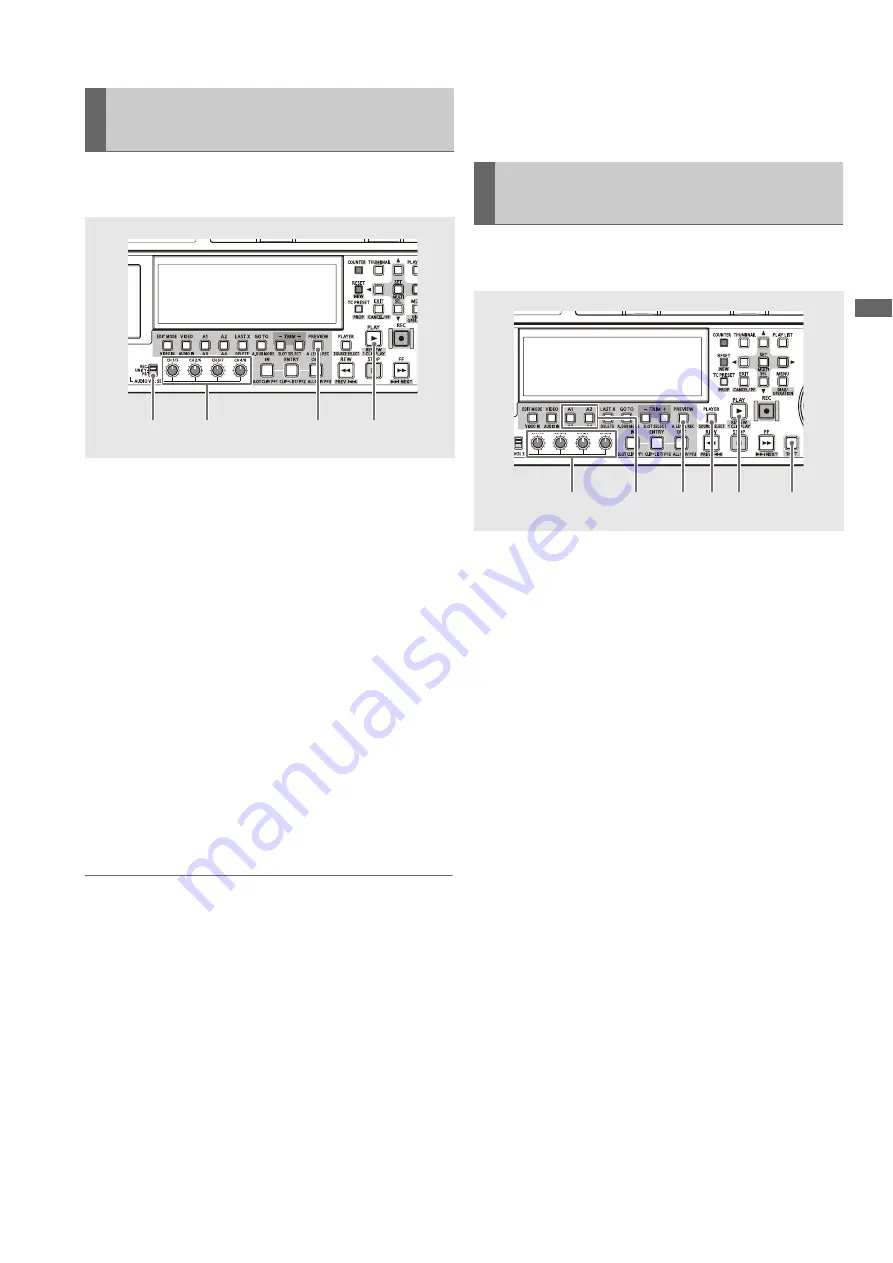
Editing: Setting Audio Level
115
Ed
it
in
g
When registering a new event in a playlist, change the audio
level during the registration of the event.
1
Assign IN and OUT points to enable event
registration.
2
Set the AUDIO VOL SEL switch to PB.
3
Press the PREVIEW button to register the event.
During preview, the audio is output according to the set
level.
4
Adjust the audio level using the audio level controls
during preview.
After ending or interrupting a preview, the audio level set
so far is reflected and an icon indicating that a level setting
has been made appears on the event on the timeline.
5
Check audio level by performing a review or playlist
playback.
◆
NOTE:
• If the level setting value for all sections in an event is UNITY, the icon
indicating that an event level setting has been made does not
appear.
• If a level setting for an entire playlist has been made for an extended
period of time, a level setting cannot be added and an error is
displayed.
• A level setting for the preroll and postroll playback section cannot
be changed.
• This method for setting the audio level is not available when the
player is a hard disk or an external device.
When an event has been captured to a P2 card, set the audio level.
• Repeating previewing clears the level setting for the preview section
where track selection is available at the start of each preview.
• When a preview is interrupted during the preroll section, the level
setting is not made and the previous level setting is not cleared.
• Pressing the STOP button to interrupt preview makes settings valid
until stopping. Audio level after the interruption point in the event is
set to the same level as the interruption point.
Use the following steps to change the audio level for specific
sections in a playlist.
1
Press the PLAYER button to switch to recorder
operations.
2
Set the IN point at the location where you want to
start setting the audio level of the recorder and set
the OUT point where you want it to end.
➝
Refer to “Setting IN and OUT points” (page 99).
3
Select the track where the audio level will be set.
Select using the A1/A2/A3 (SHIFT + A1)/A4 (SHIFT + A2)
buttons.
4
Press the A LEVEL REC (SHIFT + PREVIEW) button
to start audio level recording/playback.
Playback starts at the beginning of the preroll time section
before the set IN point and stops 1 second later. During
playback of audio level recording, the recorder screen
displays “A LEVEL REC”.
5
Use the audio level controls to adjust the level during
playback of audio level recording.
After ending or interrupting a playback of an audio level
recording, the audio level set so far is reflected and the
icon indicating that a level setting has been made appears
on the event on the timeline.
Changing Audio Level in an Event
during Event Registration
2
3
5
4
Setting Audio Levels for Specific
Sections
1
6
4
3,4
5
3






























