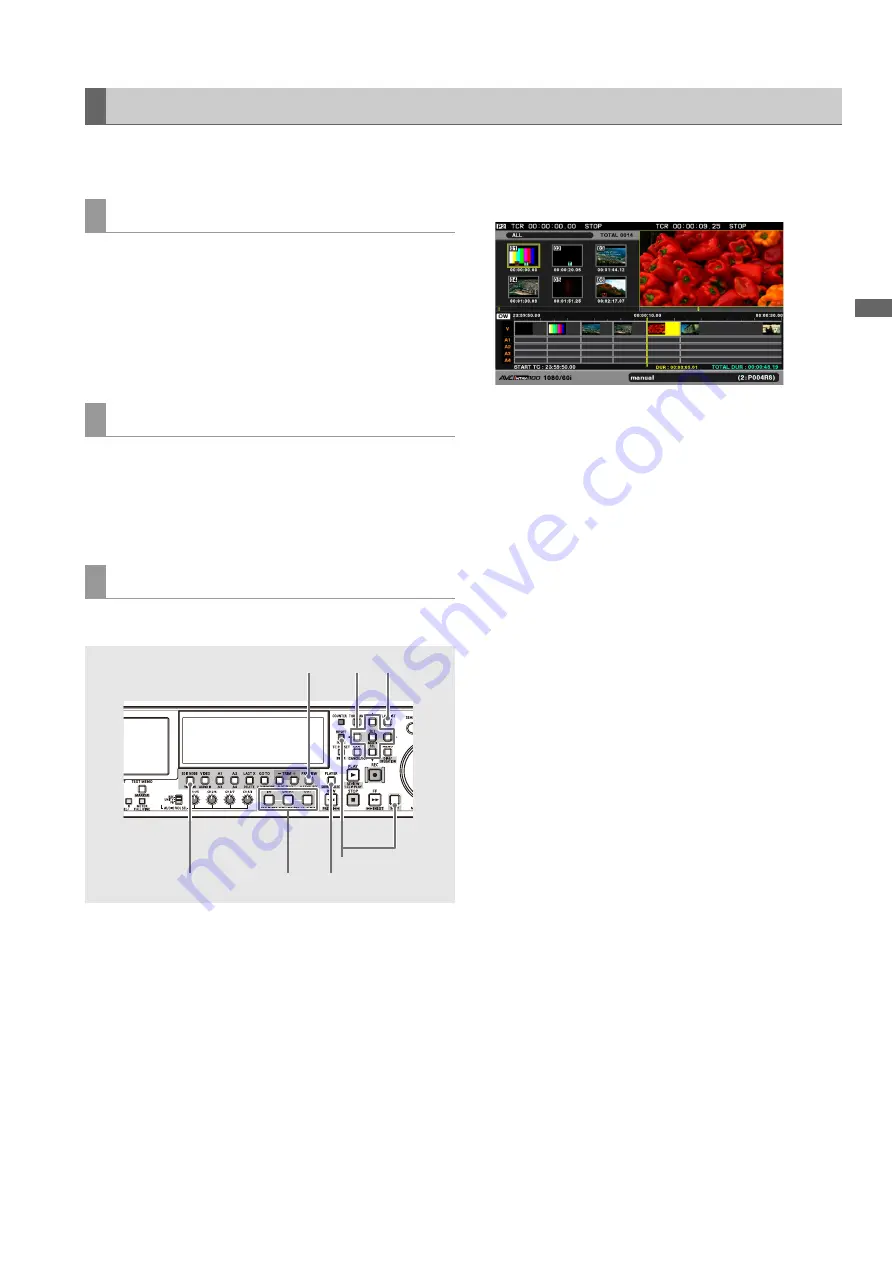
Editing: Playlist Function
83
Ed
it
in
g
Playlist mode uses a player and a recorder to create a playlist
that stores editing results.
The player thumbnails or playback video appear on the left
side of the playlist screen.
Normally, clips on a P2 card are used, but clips from a hard
disk, VTR or other device connected and controlled via the
REMOTE connector (RS-422A) can also be used.
➝
Refer to “Names and Functions of the Playlist Screen” (page
85).
The recorder playback video appears on the right side of the
playlist screen and the timeline is shown below. The recorder
allows you to check playback and editing results.
➝
Refer to “Names and Functions of the Playlist Screen” (page
85).
The following walks you through the steps to perform cut
editing.
1
Determine the format for the clip playlist you want to
edit in the setup menu.
➝
Refer to “Preparing for Playlist Creation” (page 94).
2
Press the PLAY LIST button to open the playlist
screen.
3
Press the NEW (SHIFT + RESET) button to clear
playlists stored in the unit.
4
Press the EDIT MODE button to select overwrite
editing and select all tracks.
5
Press the PLAYER button to switch to player (left
side) operations.
The PLAYER button goes on during player operation.
6
Start player playback, set the IN point (IN + ENTRY
button) and OUT point (OUT + ENTRY button) to
specify the section of the clip you need.
7
Press the PLAYER button to switch to recorder (right
side) operations.
The PLAYER button goes out.
8
To add a cut when there are events in the recorder,
start playback and set an IN point by pressing the IN
+ ENTRY button.
After the playlist has been cleared in step 3, an IN point is
automatically set at the beginning of the recorder.
9
Press the PREVIEW button to preview and check
editing results.
In the preview, the edited section is added to the timeline.
10
Repeat steps 5 to 9 to connect cut sections.
11
Finally, use the cursor buttons to move the cursor
to the beginning of the event and start playback on
the recorder.
The playlist is played back.
Use Edit Copy ([OPERATION] – [EDITCOPY] menu) as
required to create a new clip from the created playlist.
Editing Workflow
Player
Recorder
Cut editing workflow
3
4
6,8
5,7
2
9
1,11






























