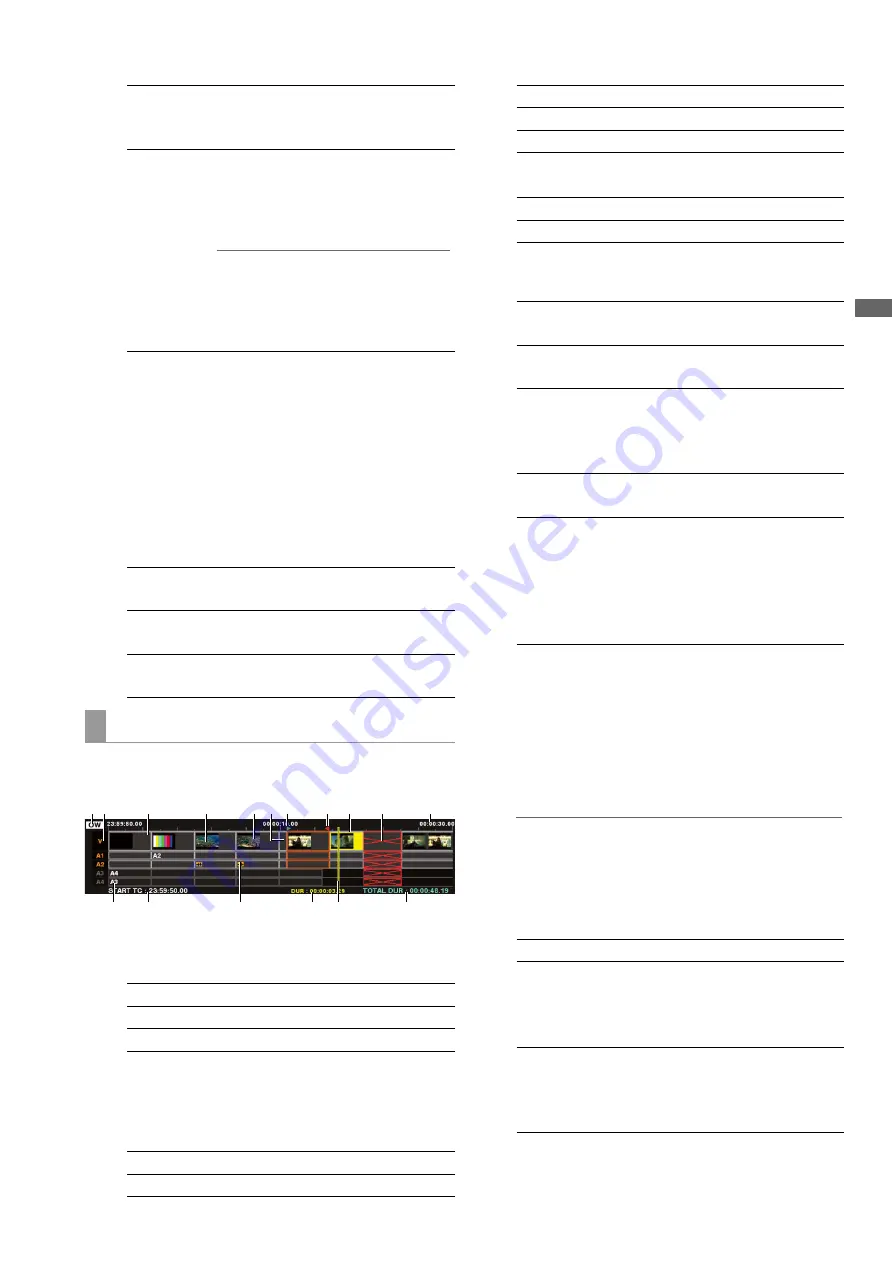
Editing: Playlist Function
87
Ed
it
in
g
2.
Recorder playback screen display
Displays video of recorder playback.
3.
Recorder time bar indication
The total length of the time bar indicates the total
length of the recorder (total duration). The background
color of the time bar is light gray when the recorder is
operating and dark gray when the player is operating.
Indicates the state of events recorded in the playlist on the
timeline.
1.
Editing mode indication
Indicates editing mode of an event.
2.
Track name indication
Indicates track data and selected status.
• Displayed information
• Selected status
3.
Event indication
4.
Cursor indication
The event at the cursor location is yellow.
Use the cursor buttons to move the cursor up, down,
right and left. Hold down the SHIFT button and press
the up, down, right and left cursor buttons (
b
/
a
/
4
/
5
) to move to events at the top.
◆
NOTE:
• The cursor cannot be moved during playback or search. It
can be moved during standstill or pause.
5.
Event frame
OUT:
Indicates the time code of the OUT
point set on the recorder when the OUT
button is pressed.
DUR:
Indicates the duration between the set
IN and OUT points of the recorder
when the IN and OUT buttons are
simultaneously pressed.
◆
NOTE:
• When either one of the IN and OUT points
has not been set, this function indicates
the duration between the set IN or OUT
point and the current location.
Yellow bar
( | ):
Indicates the rough playback location
of the recorder in the playback list.
Green
triangle (
a
):
Indicates the rough location of the IN
point when a recorder IN point is set.
Red triangle
(
b
):
Indicates the rough location of the OUT
point when a recorder OUT point is set.
Timeline
INST:
Indicates insert editing
OW:
Indicates overwrite editing
ReW:
Indicates Rewrite Edit
V: Video
A1: Audio
channel
1
1
12
1
3
14
15
16
17
2
3
9
4
5
10
6 7
8
11
A2:
Audio channel 2
A3:
Audio channel 3
A4:
Audio channel 4
Orange: Selected
track
Gray:
Track not selected
Gray event:
The source clip of the event is on the P2
card and can be played back normally.
Yellow
event:
Event at cursor location. (
➝
4. Cursor
indication)
Black event: A section without video or audio
caused by the deletion of an event.
(
➝
7. Indication of section without video
or audio)
Red (X)
event:
Event whose source clip is not on a P2
card. (
➝
8. Invalid event indication)
Thumbnail
display:
Indicates thumbnails for IN and OUT
point thumbnails of events with IN point
priority when there is space for the
indicator to display video track events.
(
➝
6. IN/OUT point thumbnail
indication)
Blue: Selected
event
Orange:
Events that are temporarily registered
when the player is an external device,
external input (live recording) or hard
disk.
Red (X):
Event whose source clip is not on a P2
card. However, a selected clip is
indicated in a blue frame and has
priority.






























