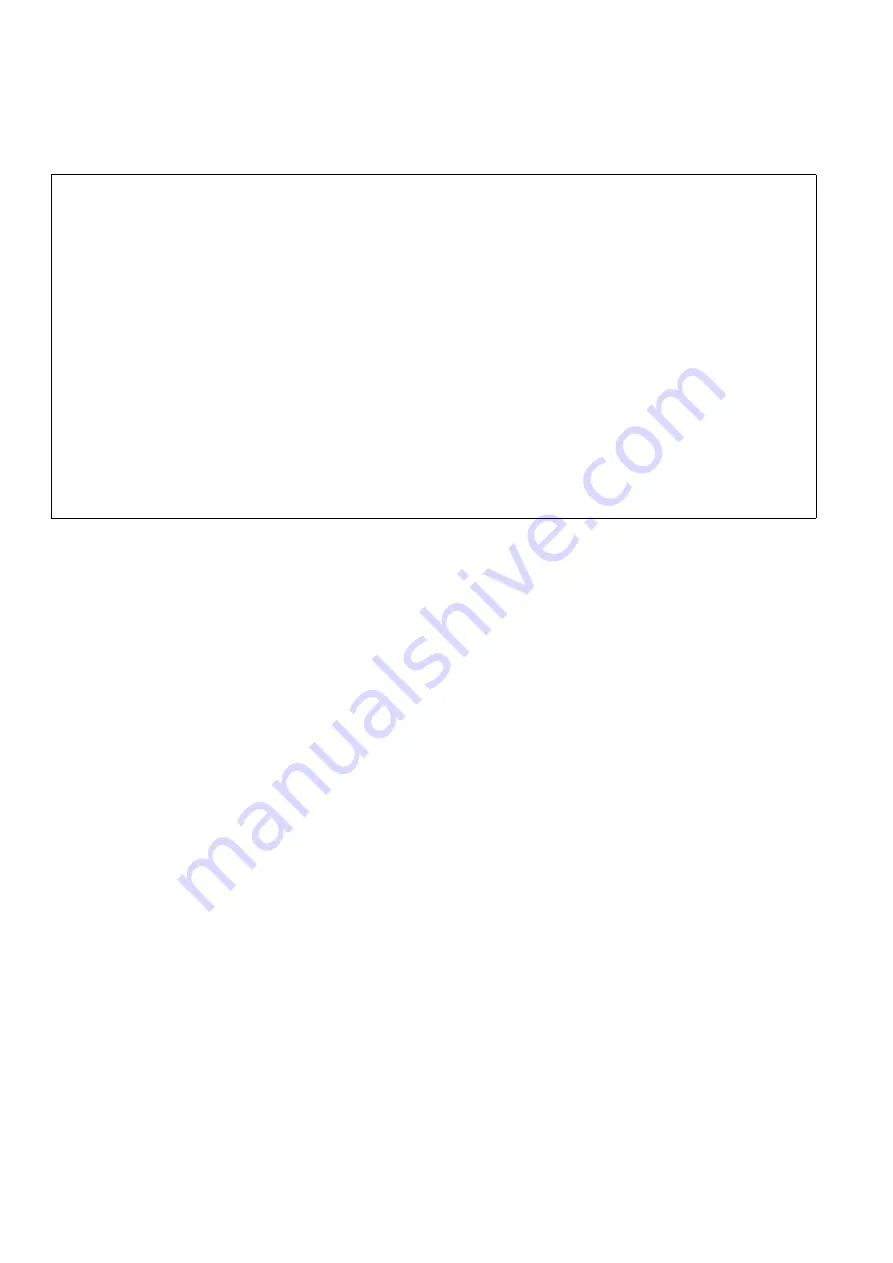
14
■
Panasonic makes no guarantees for your recordings
Please understand that Panasonic makes no guarantees for your recordings in cases where video and/or audio were not
recorded as you intended due to problems with this unit, P2 cards, or SD memory cards.
■
What to remember when throwing memory cards away or transferring them to others
Formatting memory cards or deleting data using the functions of the unit or a PC will merely change the file management infor-
mation: it will not completely erase the data on the cards. When throwing these cards away or transferring them to others, either
physically destroy them or use a data deletion program for PCs (commercially available) to completely erase the data. Users
are responsible for managing the data on their memory cards.
■
Place of Installation
Do not install this unit in a location exposed to direct sunlight as this may deform the cabinet or damage the LCD screen.
■
Liquid crystal displays
• While 99.99 % or more of the pixels on an LCD screen will function normally, 0.01 % may either be dead or constantly lit (seen
as red, blue or green dots). This is not a malfunction.
• There may be some unevenness on the screen depending on the image displayed.
• Wiping or rubbing the LCD screen with a rough cloth may damage it.
• Leaving an unchanging image on the screen for a long period of time may create a temporary afterimage (burn-in).
• LCD response and brightness vary with ambient temperature.
• In a high-temperature and high-humidity location, the LCD panel characteristics may change and result in uneven image quality.
■
Information on software for this product
1. Included with this product is software licensed under the GNU General Public License (GPL) and GNU Lesser General Pub-
lic License (LGPL), and users are hereby informed that they have the right to obtain, change and redistribute the source
codes of this software.
To obtain the source codes, go to the following home page:
http://pro-av.panasonic.net/
The manufacturer asks users to refrain from directing inquiries concerning the source codes they have obtained and other
details to its representatives.
2. Included with this product is software which is licensed under MIT-License.
3. This product includes software developed by the OpenSSL Project for use in the OpenSSL Toolkit (http://www.openssl.org/).
4. This product includes software which is licensed under OpenBSD License.
5. This product includes PHP, freely available from <http://www.php.net/>.
6. This software is based in part on the work of the Independent JPEG Group.
Details on the above software can be found on the installation CD provided with the unit. Refer to the folder called “LDOC”.
(Details are given in the original (English language) text.)





























