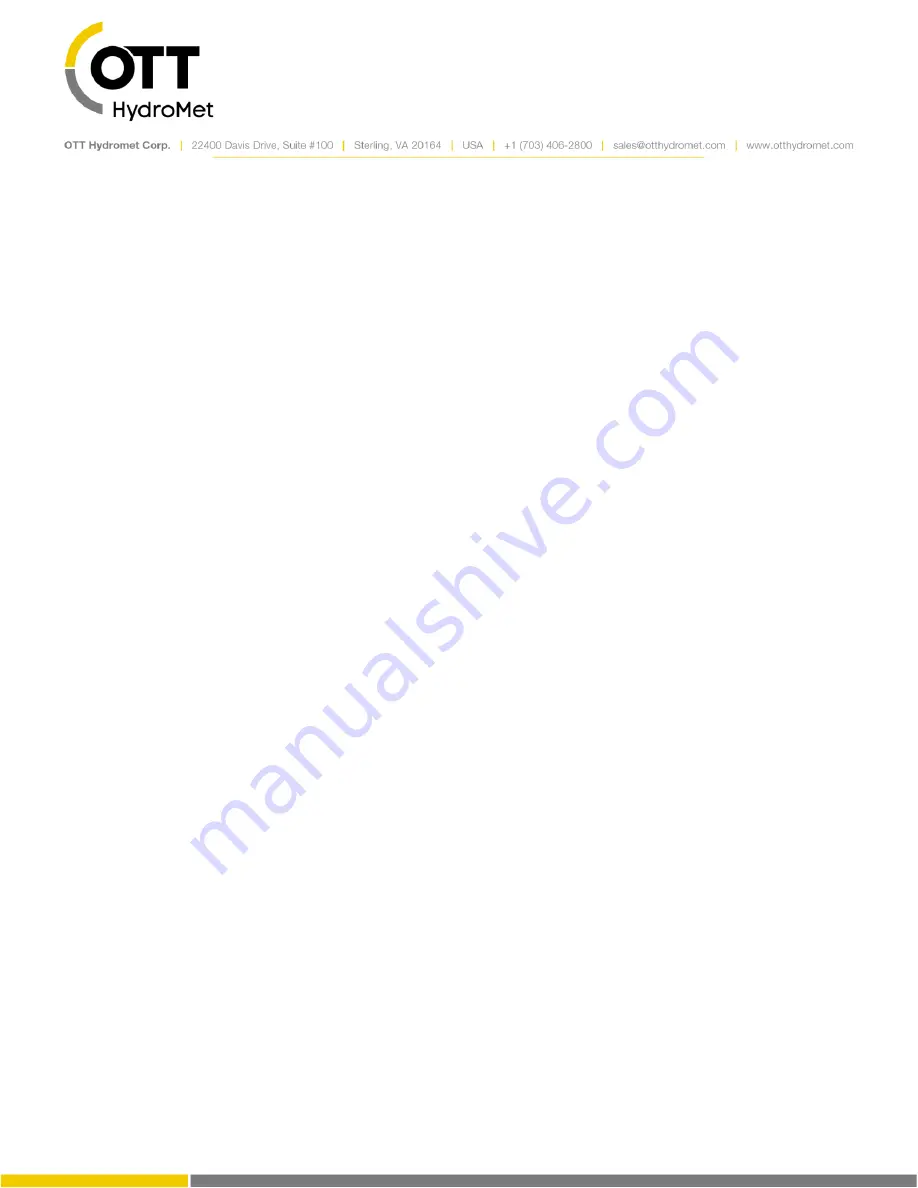
Page
79
of
248
7.15
USB Thumb Drive (Flash Drive) Operation
Several convenient functions are provided via the USB Host port. A USB thumb drive (aka Flash drive) is
required to use the port. The drive must be pre-formatted with the FAT32 operating system.
Whenever a correctly prepared USB drive is plugged in, the system will automatically do the following:
Download data since last download to the USB drive
Save station setup (and Python script) to the USB drive
Save station diagnostics to the USB drive
Additionally, if the appropriate files have been previously loaded on the USB drive, the following will take
place:
Upgrade firmware
Change station setup
Change station Python script file
Execute command line file
USB operation status is indicated via the front panel LEDs:
When a USB drive is plugged into the station, the amber LED will start blinking rapidly while the
drive is in use.
Once the operation completes, if everything went well, the green LED turns on solid. If there was
a problem, the red LED turns on solid.
The LED remains on until the drive is removed.
The LED pattern was improved in version 8.24.
Notes about USB operation:
Do not leave the thumb drive inserted after the operations complete. Leaving it inserted will
result in increased power draw and it will provide no benefit.
Do not remove the drive while the operation is in progress!
The Wi-Fi button is disabled during USB drive operations.
7.15.1
Download data to USB Thumb Drive
To download data to a USB drive, simply insert a USB drive (already formatted FAT32) into the front of the
unit. Data since the last download will be automatically downloaded to the drive.
The following folder structure is used on the USB Drive (and will be created if not present):
\Sutron\XLink\<station>\<date>
Содержание SUTRON XLINK 100
Страница 1: ...Operations Maintenance Manual SUTRON XLINK 100 500 Part No 8800 1217 Rev 8 44 4 January 14 2022...
Страница 230: ...Page 230 of 248...
Страница 247: ...Page 247 of 248...
















































