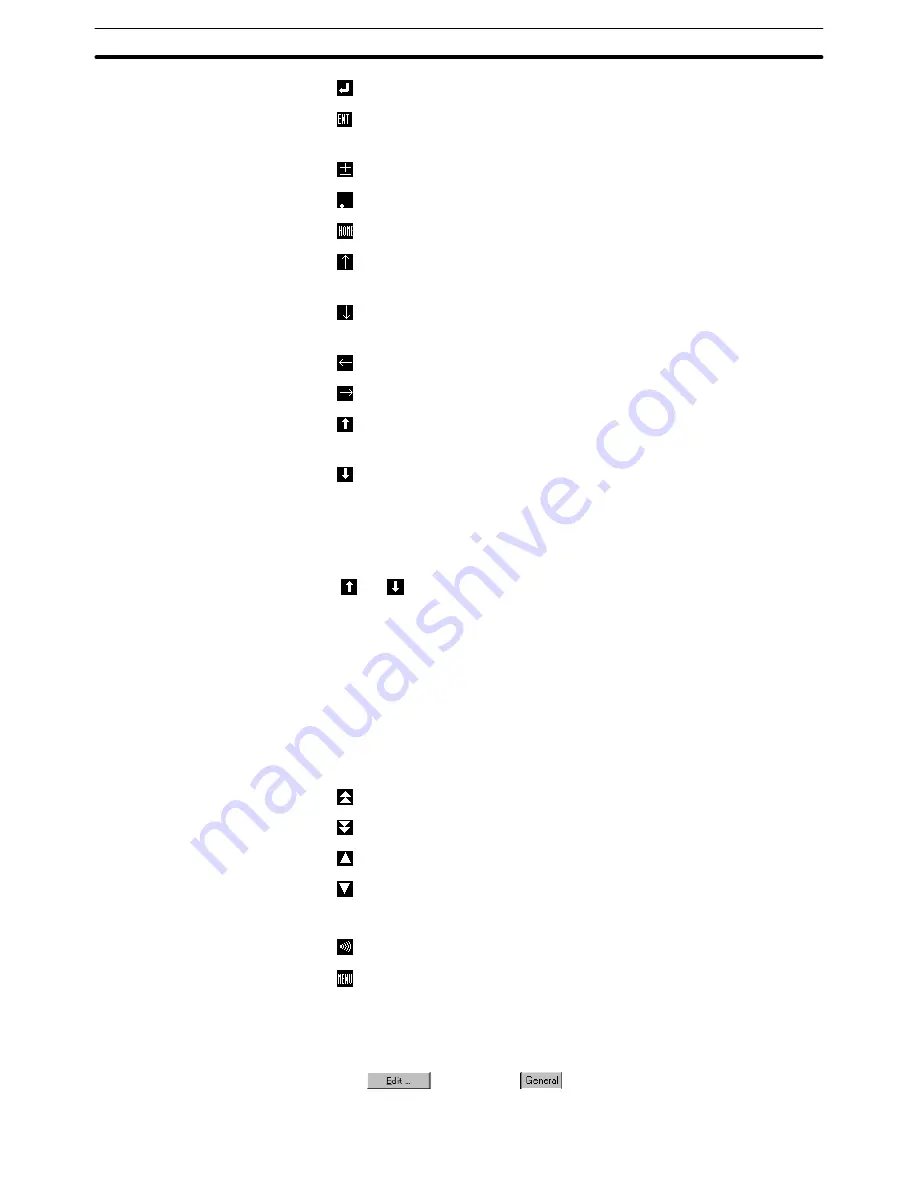
6-8
Section
Touch Switches
221
: Confirms inputs in a data input field (cursor remains in this field.).
: Confirms inputs in a data input field (cursor moves to the next input
field.).
: Toggles plus (+) and minus (–) sign in a data input field.
: Inputs a decimal point in a data input field.
: Moves the input cursor to the data input field at the upper left area.
: Moves the cursor to the data input field immediately above the present
data input field.
*1
: Moves the cursor to the data input field immediately below the present
data input field.
*1
: Move the cursor to the left data input field.
*1
: Move the cursor to the right data input field.
*1
: Moves the cursor to the previous data input field in the order.
Changes continuous screens to the previous screen.
: Moves the cursor to the next data input field in the order.
Changes continuous screens to the next screen.
*1
When moving the cursor with the cursor keys, the cursor may not
move in the expected order if the X,Y coordinates are not aligned in
the upper left corners of the input fields.
Reference:
With and keys, the cursor moves between the data input fields in the order
the data input fields were made. However, the order of moving the cursor can be
changed with [Set Order] of the [Draw] menu.
(2) Combination with alarm list elements and alarm history elements
This control code can be selected only with NT30, NT30C, NT620S,
NT620C, and NT625C. With the NT21, NT31, NT31C, NT631, and NT631C,
these touch switches are a part of alarm list/history elements.
These touch switches can be created automatically when creating an alarm
list/history.
: Scrolls up alarm list/history display page (page scroll).
: Scrolls down alarm list/history display page (page scroll).
: Scrolls up alarm list/history display page (line scroll).
: Scrolls down alarm list/history display page (line scroll).
(3) PT control
: Stops buzzer.
: Displays system menu.
Reference:
Any required (character) string can be used as the label of a control code input
touch switch. For example, “SET” can be used as the label of a control code
touch switch.
Click the
Button in the
Tab attributes to display the label setting
dialog box. Input a label in the displayed dialog box.
Содержание NT-SERIES - SUPPORT TOOL FOR WINDOWS V4
Страница 1: ...Cat No V061 E1 06 Support Tool for Windows Ver 4 NT Series OPERATION MANUAL...
Страница 2: ......
Страница 3: ...NT series Support Tool for Windows Ver 4 j Operation Manual Revised July 2010...
Страница 4: ...iv...
Страница 6: ...vi...
Страница 14: ......
Страница 80: ......
Страница 94: ......
Страница 338: ......
Страница 359: ...8 2 Section Library Editor 343 Double clicking the control menu box of the library editor Control menu box...
Страница 422: ......
Страница 458: ......
Страница 478: ......
Страница 502: ......
Страница 508: ......
Страница 532: ......
Страница 556: ......
Страница 560: ......
Страница 562: ......
Страница 564: ......
Страница 570: ......
Страница 572: ......
Страница 584: ......
Страница 590: ......
Страница 592: ......
Страница 593: ......
















































