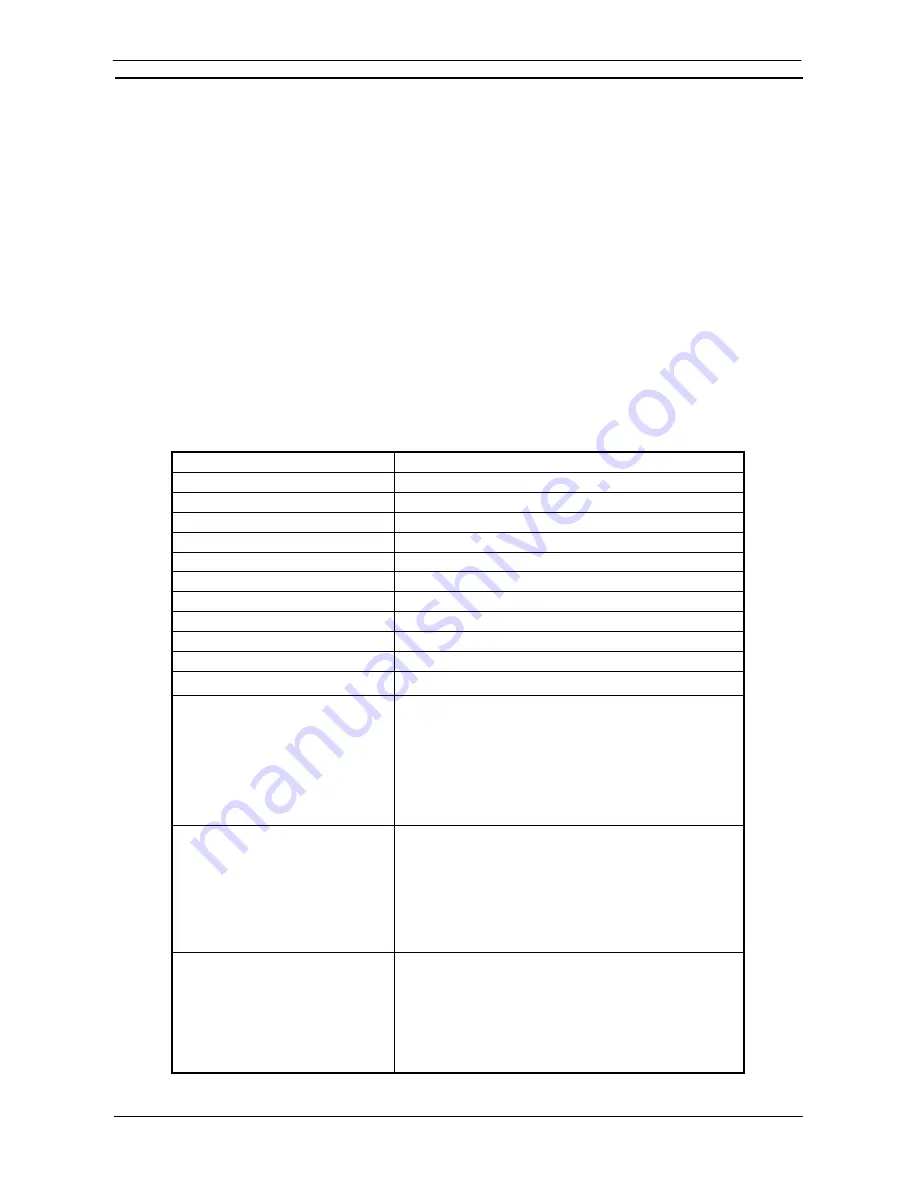
PART 1: CX-Programmer
OMRON
CHAPTER 1 – Technical Specifications
CX-Programmer _Page 7
Technical Support
If the installation instructions for this application have been followed (refer to
Chapter 1 - Technical
Specifications
), no difficulties should be encountered. However, if there is a problem, contact Customer
Services.
If a problem occurs, check that it does not relate to a fault outside CX-Programmer, for instance, with CX-
Server components. Check the following:
♦
The computer is working correctly.
♦
The PLC is working correctly.
♦
The communications system is set up correctly.
♦
The errors are cleared in the PLC.
When Customer Services need to be contacted, keep the following details to hand. A clear and concise
description of the problem is required, together with the exact text of any error messages.
Note:
Use the About dialog to obtain the version number of the application (the four-fielded version
listed against the ‘CX-P.exe’ entry in the bottom list).
Customer Services Request Form
Version number of CX-Programmer:
Serial number of the software:
Operating system and version number:
Language of operating system:
PLC type, model and CPU details:
Type of communications in use:
Serial
SYSMAC LINK
SYSMAC NET
Controller Link
Ethernet
Toolbus
Nature of the problem:
Steps taken to reproduce problem:
Other comments:
Refer to the
CX-Server PLC Tools User Manual
for support details regarding CX-Server components.
Содержание CX-PROGRAMMER V9
Страница 1: ...Cat No W446 E1 12 CX Programmer Ver 9 CXONE AL_C V4 AL_D V4 SYSMAC OPERATION MANUAL...
Страница 2: ......
Страница 3: ...SYSMAC CX Programmer Ver 9 CXONE AL C V4 AL D V4 Operation Manual Revised July 2010...
Страница 4: ......
Страница 6: ......
Страница 32: ......
Страница 33: ...PART 1 CX Programmer...
Страница 34: ......
Страница 91: ......
Страница 111: ......
Страница 191: ...PART 1 CX Programmer CHAPTER 4 Reference OMRON CX Programmer _Page 108...
Страница 217: ......
Страница 233: ......
Страница 234: ...PART 2 CX Server PLC Tools...
Страница 235: ......
Страница 243: ......
Страница 249: ......
Страница 261: ...PART 2 CX Server PLC Tools CHAPTER 2 PLC Memory Component OMRON CX Server PLC Tools_Page 18...
Страница 280: ......
Страница 333: ......
Страница 377: ......
Страница 409: ......
Страница 430: ......
Страница 431: ...PART 3 CX Server Runtime...
Страница 432: ......
Страница 476: ......
Страница 482: ......
Страница 498: ......
Страница 524: ......
Страница 534: ......
Страница 535: ......
Страница 536: ......
















































