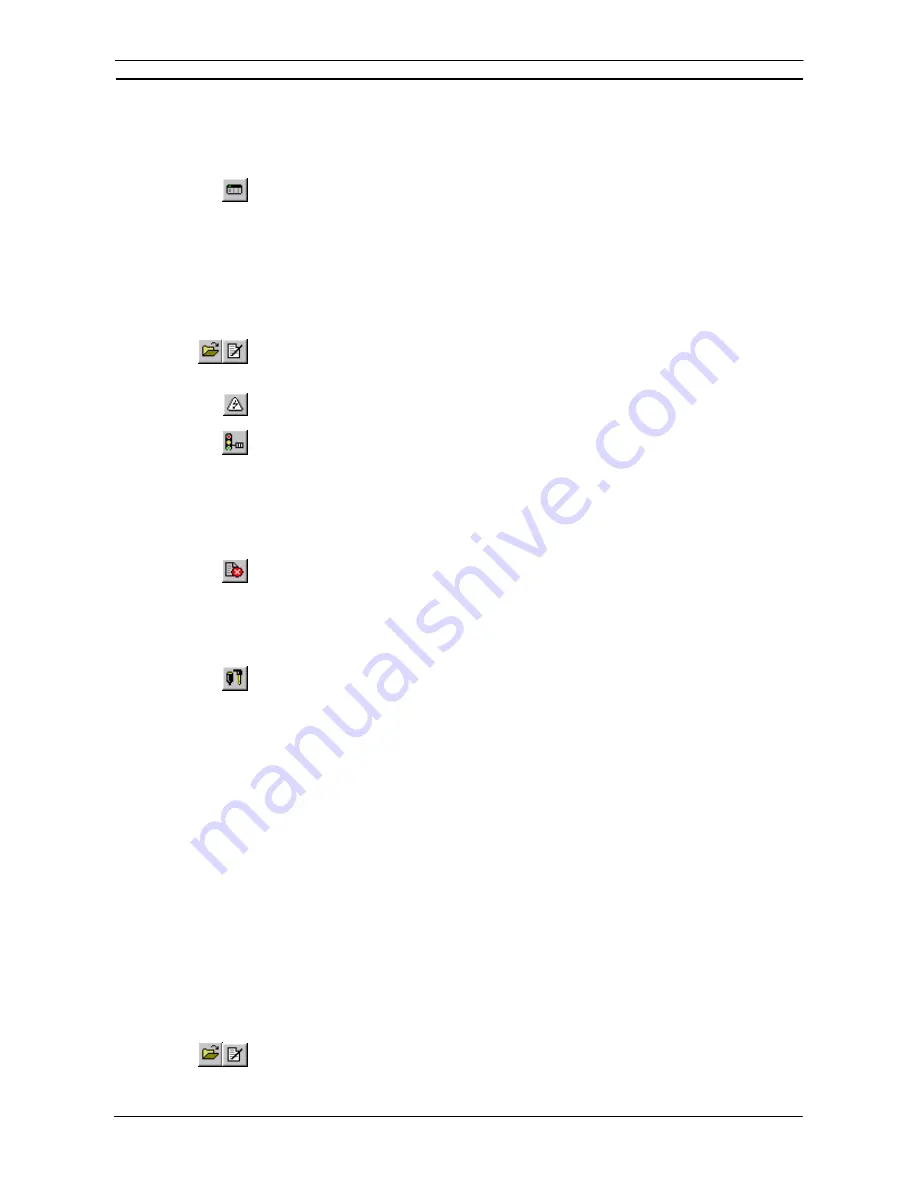
PART 2: CX-Server PLC Tools
OMRON
CHAPTER 8 – CX-Server Network Configuration Tool (CX-Net)
CX-Server PLC Tools_ Page 83
4. Drag the device across to the
Project Devices
field in the CX-Net Network Configuration
tool.
Displaying PLC Device Information
The PLC Device Information dialog displays the selected CX-Server project PLC’s device and
connection details. To display PLC device information, select the
Display PLC Information
button from the toolbar, or select the Information command from the PLC menu.
Setting the PLC Mode
The main window of the CX-Net Network Configuration tool shows the current operating mode of the connected
PLC. The PLC Set Mode dialog allows this to be changed. The run modes available to a PLC depend upon the
PLC device type. Use the following procedure to set the PLC Mode.
1, 2, 3…
1. Open a CX-Server project by selecting the
Open
button from the toolbar or create a new
project. If required, add a device to the CX-Server project by selecting
Add Device
from the
Project
menu and edit the CX-Server project by selecting the
Edit Project
button from the
toolbar.
2. Select
the
Open / Project Device
button from the toolbar to open connections to the
device.
3.
Select the
Set PLC Operating Mode
button from the toolbar or select the Set Mode
command from the PLC menu.
4.
Click on the required
Operating Mode
setting. Select the
Set
pushbutton. A confirmation
dialog appears – confirm the operation.
5.
Select the
Close
pushbutton to remove the dialog.
Clearing PLC Errors
Errors, error logs and messages generated by a PLC can be examined and cleared (if possible)
via the PLC Error Component. Select the
Display PLC Error Status
button on the toolbar or,
select the PLC Error Status command from the PLC menu. Refer to
Chapter 6 - PLC Error
Component
for more information.
Creating an IO Table
The PLCs IO Table can also be manipulated by the CX-Net Network Configuration tool by
activating the IO Table component. The IO Table allows Unit Setup and Software Switch setup
of SIOU units as well as IO configuration and creation. Before editing the PLCs IO Table it
must be transferred from the PLC into the IO Table component. Select the
Configure IO Table
button from the toolbar or select the I/O table Setup commend from the PLC menu. Refer to
Chapter 3 - IO Table Component
for further details. Use the following procedure to activate the
IO Table component.
Displaying the PLC Unit Status
The
Unit Status
option is only available for those nodes where the end connection to the PLC is either SYSMAC
LINK, SYSMAC NET, Ethernet or Controller Link; in each instance the type of information displayed differs but
the pushbuttons available are identical.
♦
SYSMAC LINK. Displays Communications Test, Line Status, Data Link Status, Controller Errors, Backup
Status Errors, Error Status, Error Log, Status, Error Details;
♦
SYSMAC NET. Displays Data Link Status, Operating Status, Errors;
♦
Ethernet. Displays General Status, Error Flags and Error Logs;
♦
Controller Link. Displays Data Link Status, nodes, Errors and Error Logs.
The information displayed is for viewing only. However, the Error Log can be cleared. Use the following
procedure to display the PLC Unit Status.
1, 2, 3…
1.
Open a CX-Server project by selecting the
Open
button from the toolbar or create a new
project. If required, add a device to the CX-Server project by selecting
Add Device
from the
Project
menu and edit the CX-Server project by selecting the
Edit Project
button from the
toolbar.
Содержание CX-PROGRAMMER V9
Страница 1: ...Cat No W446 E1 12 CX Programmer Ver 9 CXONE AL_C V4 AL_D V4 SYSMAC OPERATION MANUAL...
Страница 2: ......
Страница 3: ...SYSMAC CX Programmer Ver 9 CXONE AL C V4 AL D V4 Operation Manual Revised July 2010...
Страница 4: ......
Страница 6: ......
Страница 32: ......
Страница 33: ...PART 1 CX Programmer...
Страница 34: ......
Страница 91: ......
Страница 111: ......
Страница 191: ...PART 1 CX Programmer CHAPTER 4 Reference OMRON CX Programmer _Page 108...
Страница 217: ......
Страница 233: ......
Страница 234: ...PART 2 CX Server PLC Tools...
Страница 235: ......
Страница 243: ......
Страница 249: ......
Страница 261: ...PART 2 CX Server PLC Tools CHAPTER 2 PLC Memory Component OMRON CX Server PLC Tools_Page 18...
Страница 280: ......
Страница 333: ......
Страница 377: ......
Страница 409: ......
Страница 430: ......
Страница 431: ...PART 3 CX Server Runtime...
Страница 432: ......
Страница 476: ......
Страница 482: ......
Страница 498: ......
Страница 524: ......
Страница 534: ......
Страница 535: ......
Страница 536: ......






























