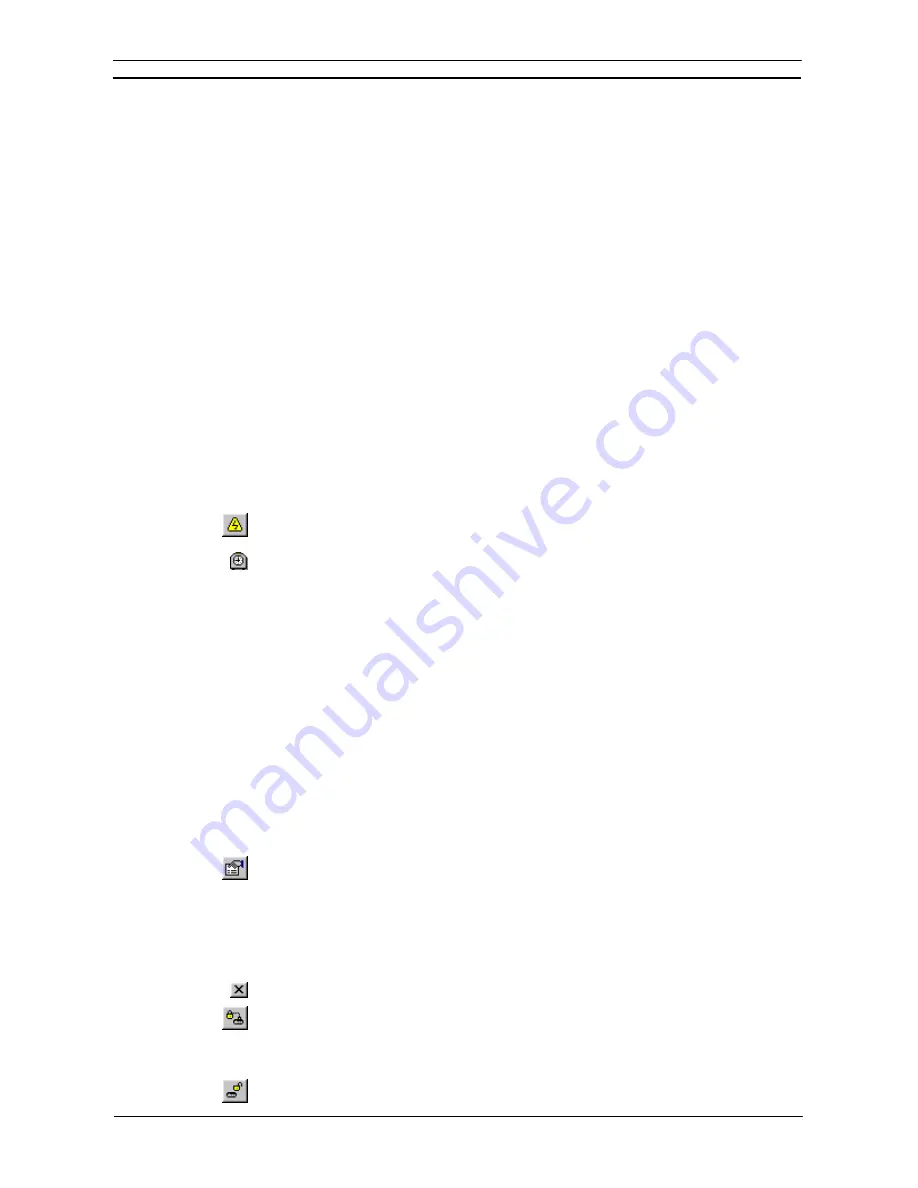
PART 1: CX-Programmer
CHAPTER 4 – Reference
OMRON
CX-Programmer _Page 104
PLC Information
The PLC Information dialog displays information associated with the PLC device, including:
♦
Device type;
♦
Program memory (usable/size and whether protected);
♦
Memory type;
♦
File/memory card presence;
♦
Data memory size;
♦
Extension memory size;
♦
IO memory size;
♦
Timers/counters memory size.
Note:
Different PLC devices are capable of reporting different types of information.
To access the PLC Information dialog, select
Information
from the
PLC
menu. Select the
Close
pushbutton to
exit the PLC Information dialog. (Note that the PLC must be on line).
Setting the PLC’s Clock
When a PLC is on-line, its clock (if it has one) can be synchronized to the computer clock or the PLC clock can
be set to a specific time.
Use the following procedure to set the PLC’s clock.
1, 2, 3…
1. Select the PLC object in the project workspace to display the Ladder program in the
Diagram Workspace.
2. Select
the
Work On-line
button from the toolbar. A confirmation message is displayed;
select the
Yes
pushbutton to connect to the PLC.
3. If the PLC has a clock, the project workspace will show a PLC Clock icon. Double-click
this to show the CX-Server clock dialog.
Refer to the
CX-Server PLC Tools User Manual
for further information on setting the PLC clock.
Applying a Password to the PLC
The C-series PLCs and CS/CJ/CP-series PLCs support use of a single password to protect an individual PLC.
The CV-series PLC supports two passwords that provide either system (overall) or partial protection (protecting
specific programs on a PLC). For password information relating to a specific PLC, refer to that PLC’s user
manual.
When enabled, the password is required every time the protected program or PLC is accessed.
The password can be released if necessary, for example, if a new PLC is being created and details need to be
uploaded from a protected PLC/program to be copied into the new PLC.
Use the following procedure to apply a password to the PLC. This facility is only available when the PLC is on-
line. Note that for the C-Series PLCs this is done via FUN(49) and after the program is protected, select
Protection Write Protect
from the
Transfer
menu to set and release the protect.
1, 2, 3…
1. Select the PLC object in the project workspace.
2. Select the
Show Properties
button from the toolbar. The PLC Properties dialog is
displayed.
3. Display
the
Protection
tab of the PLC Properties dialog.
4. Enter a password; this has a maximum of eight characters for CS/CJ/CP-series PLCs or
entered as an operand of FUN(49) instruction.
5. To release the password, delete the entry from this field.
6. Select
the
Close
button from the title bar to close the dialog.
7. Select
the
Set Password
button from the toolbar to enable protection for the PLC. The Set
Program Protection dialog is displayed. Select the items to apply protection to in the
Items
to Set
field. Select the
OK
pushbutton to accept the settings or select the
Cancel
pushbutton to abort the operation.
8. Select
the
Release Password
button from the toolbar to disable protection for the PLC.
The Release Program Protection dialog is displayed. Select the items to release protection
Содержание CX-PROGRAMMER V9
Страница 1: ...Cat No W446 E1 12 CX Programmer Ver 9 CXONE AL_C V4 AL_D V4 SYSMAC OPERATION MANUAL...
Страница 2: ......
Страница 3: ...SYSMAC CX Programmer Ver 9 CXONE AL C V4 AL D V4 Operation Manual Revised July 2010...
Страница 4: ......
Страница 6: ......
Страница 32: ......
Страница 33: ...PART 1 CX Programmer...
Страница 34: ......
Страница 91: ......
Страница 111: ......
Страница 191: ...PART 1 CX Programmer CHAPTER 4 Reference OMRON CX Programmer _Page 108...
Страница 217: ......
Страница 233: ......
Страница 234: ...PART 2 CX Server PLC Tools...
Страница 235: ......
Страница 243: ......
Страница 249: ......
Страница 261: ...PART 2 CX Server PLC Tools CHAPTER 2 PLC Memory Component OMRON CX Server PLC Tools_Page 18...
Страница 280: ......
Страница 333: ......
Страница 377: ......
Страница 409: ......
Страница 430: ......
Страница 431: ...PART 3 CX Server Runtime...
Страница 432: ......
Страница 476: ......
Страница 482: ......
Страница 498: ......
Страница 524: ......
Страница 534: ......
Страница 535: ......
Страница 536: ......






























