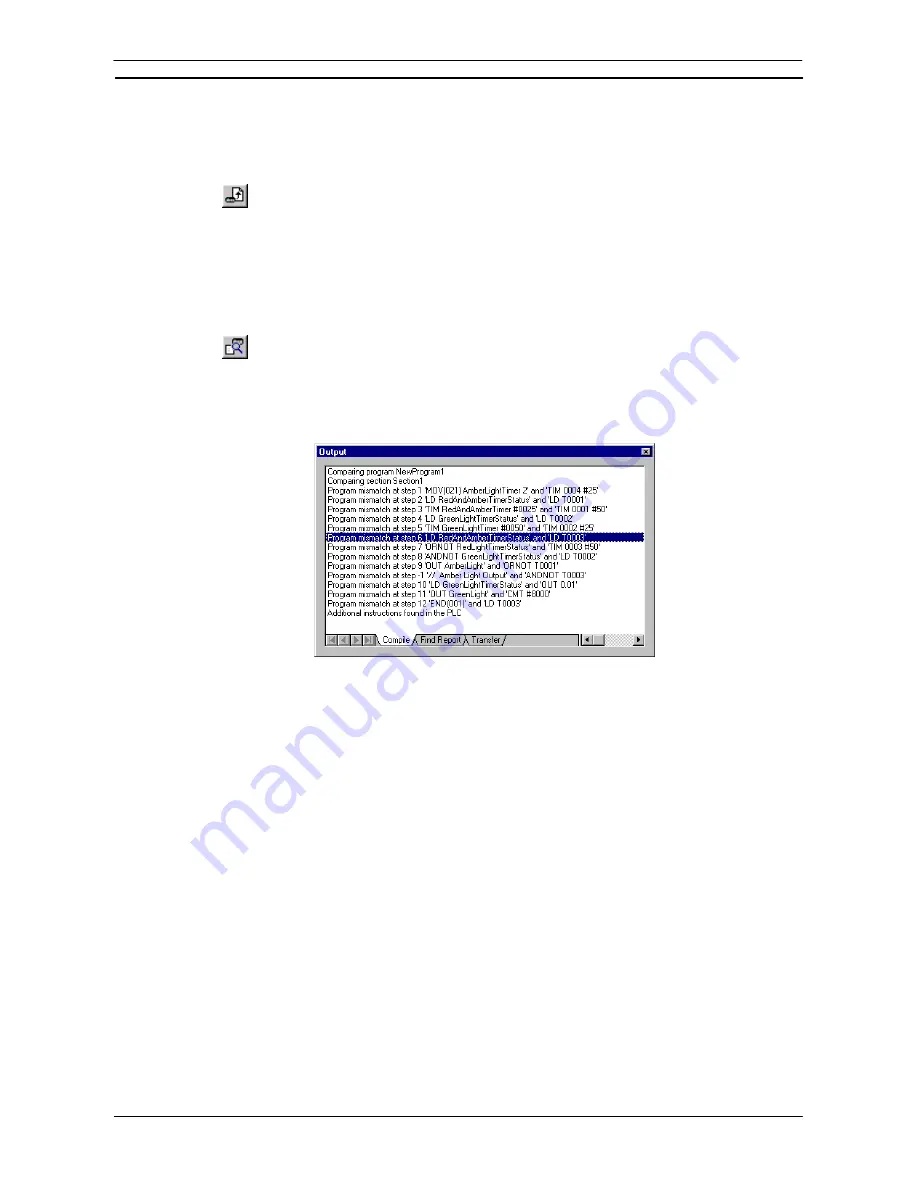
PART 1: CX-Programmer
OMRON
CHAPTER 2 – Quick Start Guide
CX-Programmer _Page 25
Uploading the Program from a PLC
Use the following procedure to transfer the program from the PLC.
1, 2, 3…
1. Select the PLC object in the project workspace.
2. Select
the
Upload
button from the toolbar. The Upload Options dialog is displayed.
3. Set
the
Programs
field and select the
OK
pushbutton.
Comparing the Project Programs with the PLC Programs
A project program can be compared with the program in the PLC. Use the following procedure to compare the
project program and the program on the PLC.
1, 2, 3…
1. Select the PLC object in the project workspace.
2. Select
the
Compare with PLC
button from the toolbar. The Compare Options dialog is
displayed.
3. Set
the
Programs
field and select the
OK
pushbutton. The Compare dialog is displayed.
Details regarding comparisons between computer and PLC programs are displayed in the Compile tab of the
Output Window.
Offline Program Verification
Program verification is possible offline between the current project and a closed project file. (Select
Compare
Program
from the
File
menu and select the file to be compared.) The results of verification can be saved to a
file in CSV format.
Two methods can be used to display the comparison results.
•
Overview display: Program lists are displayed of the compare programs.
•
Mnemonic display: The specified program is displayed in mnemonic form with differences displayed in color.
The comparison results are displayed by section and mnemonic, including added or omitted instructions. You
can also jump from the mnemonic comparison results to the corresponding position in ladder view. The
comparison results can be saved in a file by selecting
Save As
from the
File
menu in the
Compare Result
dialog box. If the file is saved from the overview display, the comparison results for all programs will be saved
in CSV format. If the file is saved from the mnemonic display, the comparison results for the currently displayed
program will be saved in CSV format.
The following abbreviations will be displayed between program addresses and mnemonics and will be saved in
the CSV file.
*: Mismatch, D: Difference, M: Moved, N: Missing
Monitoring a Program During Execution
Once the program has been downloaded, it can be monitored in the Diagram Workspace (which acts a mimic
display) during execution. When CX-Programmer goes on-line to a PLC, the
Toggle PLC Monitoring
button
also toggles on and starts to monitor the program. If the program is not monitored, use the following procedure
to monitor the program.
Содержание CX-PROGRAMMER V9
Страница 1: ...Cat No W446 E1 12 CX Programmer Ver 9 CXONE AL_C V4 AL_D V4 SYSMAC OPERATION MANUAL...
Страница 2: ......
Страница 3: ...SYSMAC CX Programmer Ver 9 CXONE AL C V4 AL D V4 Operation Manual Revised July 2010...
Страница 4: ......
Страница 6: ......
Страница 32: ......
Страница 33: ...PART 1 CX Programmer...
Страница 34: ......
Страница 91: ......
Страница 111: ......
Страница 191: ...PART 1 CX Programmer CHAPTER 4 Reference OMRON CX Programmer _Page 108...
Страница 217: ......
Страница 233: ......
Страница 234: ...PART 2 CX Server PLC Tools...
Страница 235: ......
Страница 243: ......
Страница 249: ......
Страница 261: ...PART 2 CX Server PLC Tools CHAPTER 2 PLC Memory Component OMRON CX Server PLC Tools_Page 18...
Страница 280: ......
Страница 333: ......
Страница 377: ......
Страница 409: ......
Страница 430: ......
Страница 431: ...PART 3 CX Server Runtime...
Страница 432: ......
Страница 476: ......
Страница 482: ......
Страница 498: ......
Страница 524: ......
Страница 534: ......
Страница 535: ......
Страница 536: ......






























