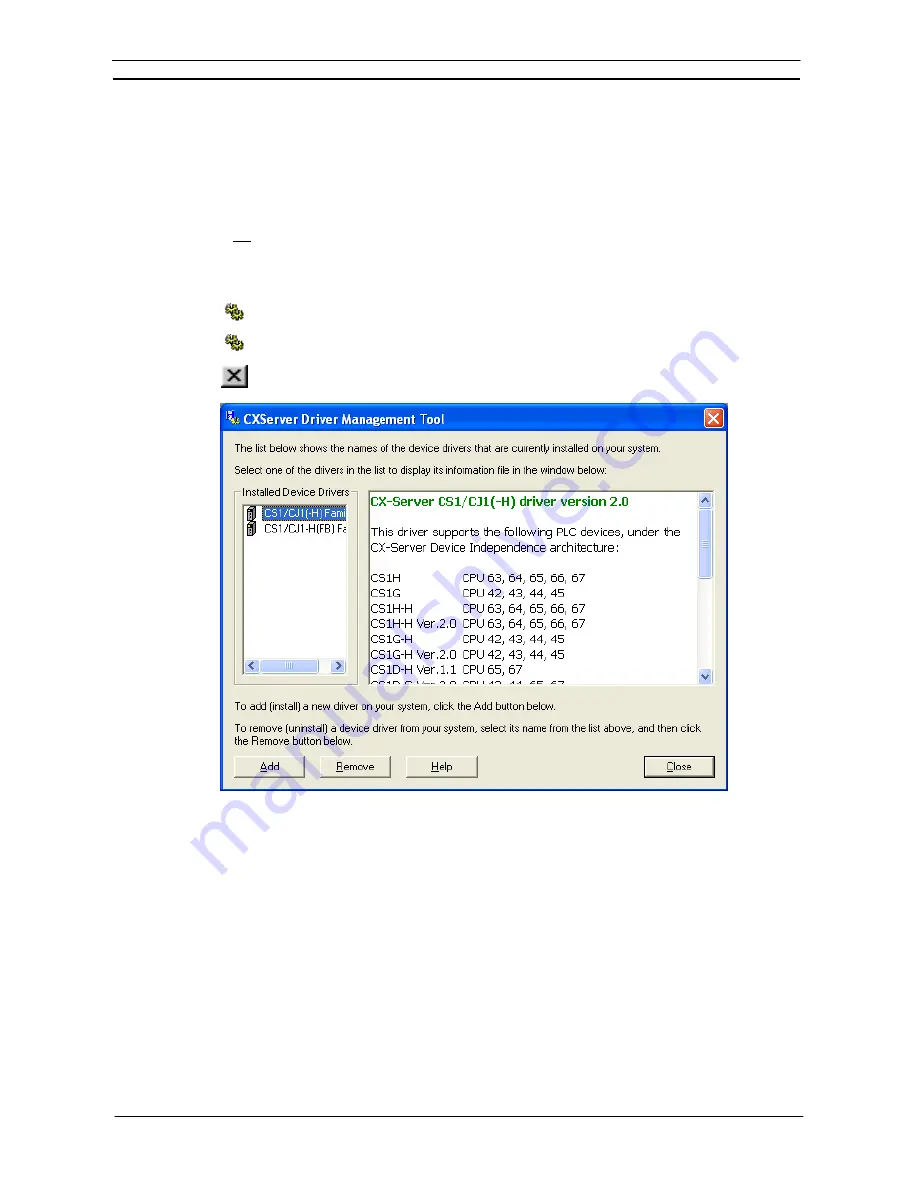
PART 3: CX-Server Runtime
OMRON
CHAPTER 7 – Driver Management Tool
Revision 2.0
CX-Server Runtime_Page 51
CHAPTER 7
Driver Management Tool
The Driver Management Tool provides a simple method of installing and removing device drivers which
support CX-Server 2.0 and higher. Device Drivers are essential parts of CX-Server version 2, and provide the
support for a family of devices, or a single device.
This tool is not compatible with versions of CX-Server earlier than version 2.0.
The tool allows adding and removing of devices, and also providing some basic information about which
Drivers are present on a system along with their description.
To access the Driver Management Tool select the ‘Programs->Omron->Driver Management
tool’ from the
Start
pushbutton on the Microsoft Windows taskbar.
Alternatively, access to the Driver Management Tool is also possible from the Windows
Control Panel.
To close the Driver Management Tool, select the
Close
button in the title bar.
A list of available drivers will be shown on the left pane of the main window. The list is generated when the
Driver Management Tool is first opened, and obtained by performing a scan of your computer. When drivers are
found, they are shown on the left pane, and once selected, the information about the selected driver is shown in
the right pane.
If nothing appears in the left pane, then it means that no drivers were found; however, many device types do not
require drivers, and thus a device driver absence does not necessarily mean an absence of support. Devices that
do not require drivers include all PLCs released before 2003 (except CS/CJ/CP-Series) that CX-Server version
1.7 supported.
Drivers can be installed onto a machine from any form of media, for example a CD. To add a driver, press the
'Add' button. A standard open file window will be shown. Select the media from which a driver is to be sourced,
from the pull-down menu at the top of the window. Now select a driver (file) which will contain information to
support a specific group of PLCs, and press open.
Use the following procedure to add a driver support to your computer.
1, 2, 3…
1.
Open the Driver management Tool from Start->Omron->CX-Server-> or Control panel.
Содержание CX-PROGRAMMER V9
Страница 1: ...Cat No W446 E1 12 CX Programmer Ver 9 CXONE AL_C V4 AL_D V4 SYSMAC OPERATION MANUAL...
Страница 2: ......
Страница 3: ...SYSMAC CX Programmer Ver 9 CXONE AL C V4 AL D V4 Operation Manual Revised July 2010...
Страница 4: ......
Страница 6: ......
Страница 32: ......
Страница 33: ...PART 1 CX Programmer...
Страница 34: ......
Страница 91: ......
Страница 111: ......
Страница 191: ...PART 1 CX Programmer CHAPTER 4 Reference OMRON CX Programmer _Page 108...
Страница 217: ......
Страница 233: ......
Страница 234: ...PART 2 CX Server PLC Tools...
Страница 235: ......
Страница 243: ......
Страница 249: ......
Страница 261: ...PART 2 CX Server PLC Tools CHAPTER 2 PLC Memory Component OMRON CX Server PLC Tools_Page 18...
Страница 280: ......
Страница 333: ......
Страница 377: ......
Страница 409: ......
Страница 430: ......
Страница 431: ...PART 3 CX Server Runtime...
Страница 432: ......
Страница 476: ......
Страница 482: ......
Страница 498: ......
Страница 524: ......
Страница 534: ......
Страница 535: ......
Страница 536: ......






























