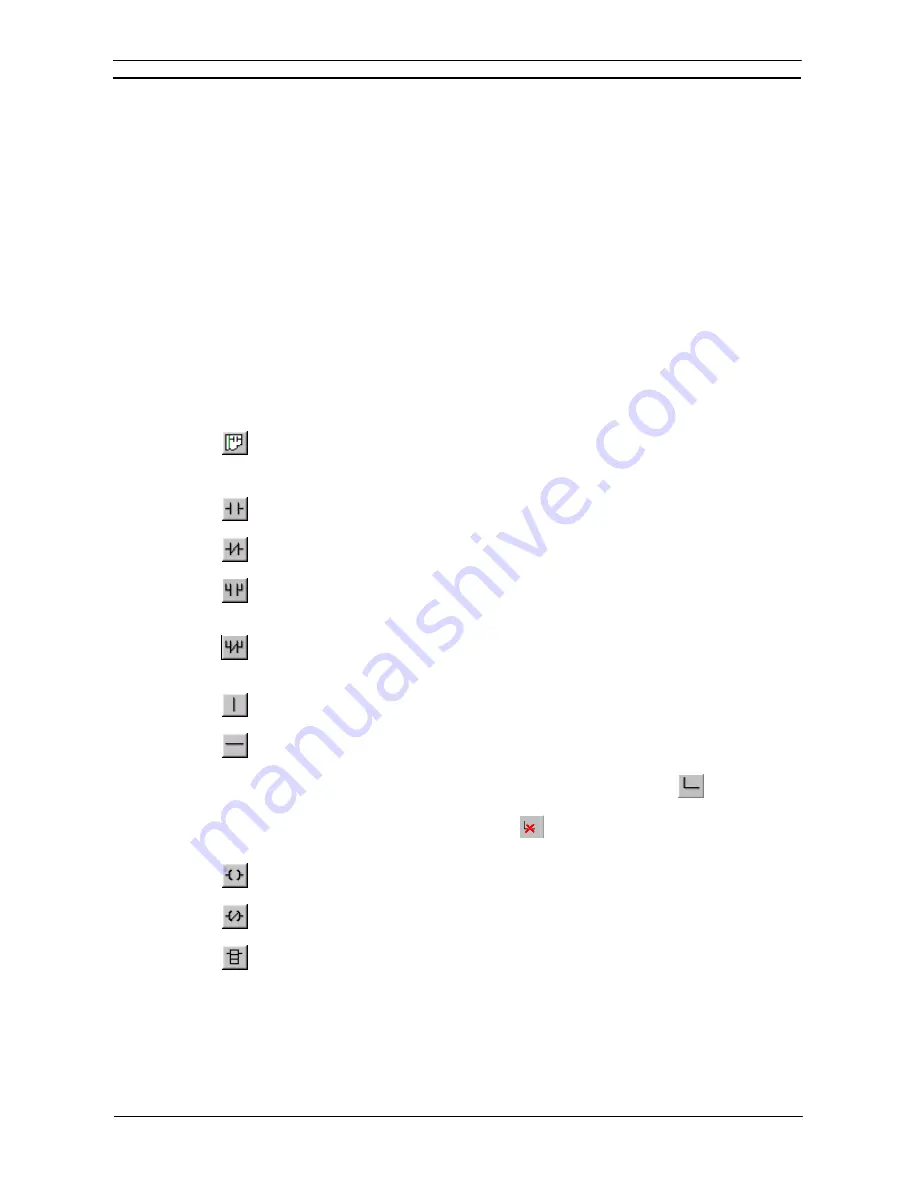
PART 1: CX-Programmer
CHAPTER 4 – Reference
OMRON
CX-Programmer _Page 74
whether they already have an address or not. The symbols are allocated according to their alphabetical order in
the symbol table.
From then on, anytime that user enters a new contact, coil, instruction or symbol with a fixed address, then that
address is immediately marked as being used if it occurs within an auto allocation area. Any symbols that the
user enters that don’t have a fixed address are immediately auto allocated an address if available. The exception
to this is if symbols are entered directly as operands in the instruction dialog. These symbols cannot be auto
allocated. If these symbols are to be auto allocated they should entered either in the symbol table first, or by
using the browse button on the instruction dialog.
When a program is developed by several people, the contents of the symbol table edited by one person may be
overwritten by another person. It is therefore possible that consistency may not be maintained when automatic
address allocation is used. It is best to have only the person managing the entire program edit the automatic
address allocation data, and to have that person distribute the symbol table to other people. In addition, have
only that person transfer the symbol table to the PLC.
Program Editing
A number of procedures can be performed from within the Ladder program but it depends upon whether an
instruction, contact, coil, or workspace has been selected.
To view the Ladder program, select the
View Diagram
button from the toolbar.
The following elements can be selected from the
Diagram
toolbar and placed directly into the
Ladder program.
New Open Contact
. Once the Contact has been entered, the name or address for that contact
needs to be entered. Refer to
Chapter – 4 Contact and Coil Editing
for further information.
New Closed Contact
. Once the Contact has been entered, the name or address for that contact
needs to be entered. Refer to
Chapter – 4 Contact and Coil Editing
for further information.
New Open Contact OR
. Once the Contact has been entered, the name or address for that
contact needs to be entered. Refer to
Chapter – 4 Contact and Coil Editing
for further
information.
New Closed Contact OR
. Once the Contact has been entered, the name or address for that
contact needs to be entered. Refer to
Chapter – 4 Contact and Coil Editing
for further
information.
Vertical
. The
New Vertical
button from the toolbar connects elements in the Ladder program
vertically.
Horizontal
. The
New Horizontal
button from the toolbar connects elements in the Ladder
program horizontally.
Note:
Connecting lines can be drawn by clicking the
Line Connect Mode
button
and then clicking
the starting point and dragging to the end point. Connecting lines can also be deleted by dragging
after clicking the
Line Delete Mode
button
. A line can also be drawn by dragging on a line
that is not connected on one end.
New Open Coil
. Once the Coil has been entered, the name or address for that contact needs to
be entered, refer to
Chapter – 4 Contact and Coil Editing
for further information.
New Closed Coil
. Once the Coil has been entered, the name or address for that contact needs
to be entered, refer
Chapter – 4 Contact and Coil Editing
for further information.
Instruction
. Once the graphical instruction has been placed on the diagram, the actual
instruction must be selected, refer to
Chapter – 4 Contact and Coil Editing
for further
information.
Note that both a rung and elements of a program can be given comments within the ladder
display, by using
Properties
.
Use the following procedure to create a Ladder program.
1, 2, 3…
1. Select the PLC object in the project workspace.
Содержание CX-PROGRAMMER V9
Страница 1: ...Cat No W446 E1 12 CX Programmer Ver 9 CXONE AL_C V4 AL_D V4 SYSMAC OPERATION MANUAL...
Страница 2: ......
Страница 3: ...SYSMAC CX Programmer Ver 9 CXONE AL C V4 AL D V4 Operation Manual Revised July 2010...
Страница 4: ......
Страница 6: ......
Страница 32: ......
Страница 33: ...PART 1 CX Programmer...
Страница 34: ......
Страница 91: ......
Страница 111: ......
Страница 191: ...PART 1 CX Programmer CHAPTER 4 Reference OMRON CX Programmer _Page 108...
Страница 217: ......
Страница 233: ......
Страница 234: ...PART 2 CX Server PLC Tools...
Страница 235: ......
Страница 243: ......
Страница 249: ......
Страница 261: ...PART 2 CX Server PLC Tools CHAPTER 2 PLC Memory Component OMRON CX Server PLC Tools_Page 18...
Страница 280: ......
Страница 333: ......
Страница 377: ......
Страница 409: ......
Страница 430: ......
Страница 431: ...PART 3 CX Server Runtime...
Страница 432: ......
Страница 476: ......
Страница 482: ......
Страница 498: ......
Страница 524: ......
Страница 534: ......
Страница 535: ......
Страница 536: ......






























