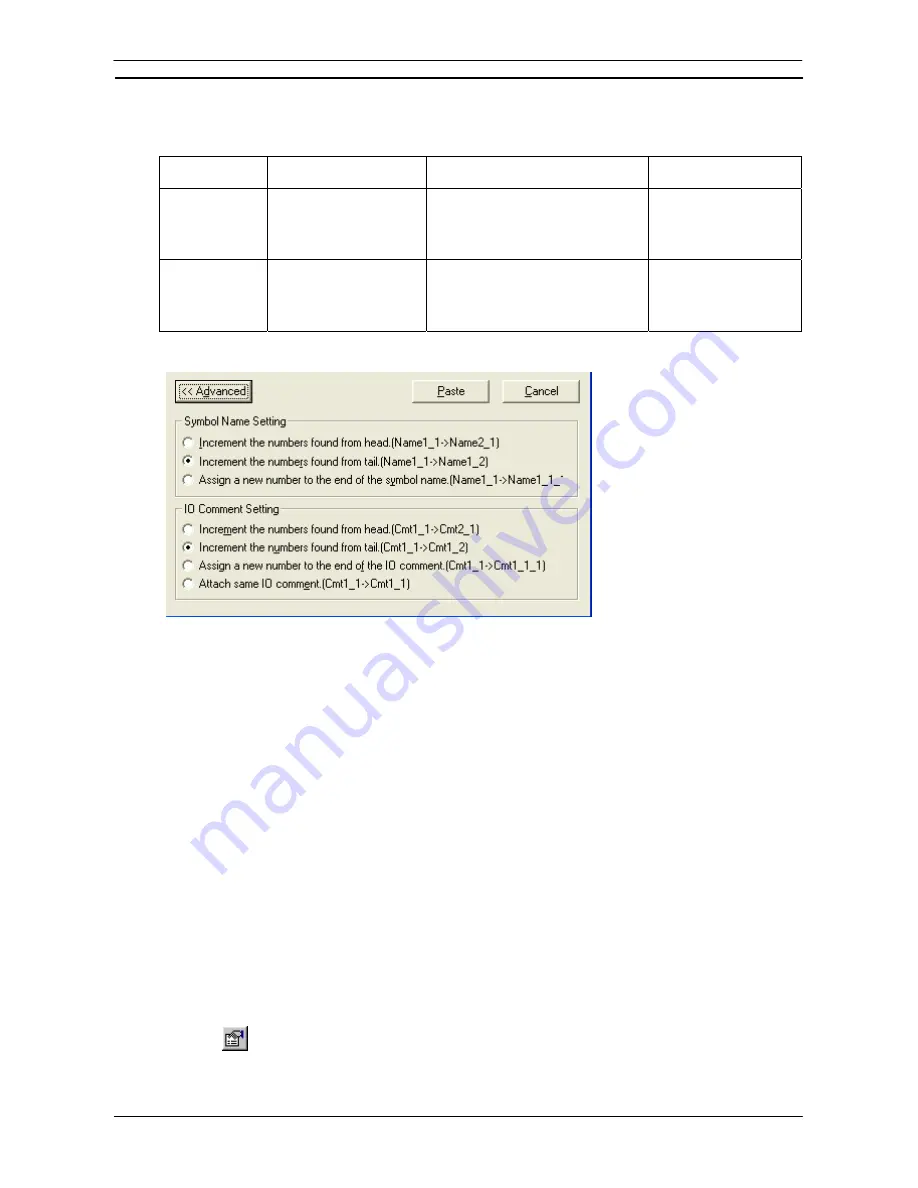
PART 1: CX-Programmer
OMRON
CHAPTER 4 – Reference
CX-Programmer _Page 85
By default, symbol names and I/O comments are created automatically according to the following rules.
Item
Rule for automatic
creation
Contents Example
Symbol name
Increment the numbers
found from tail.
Symbol names are searched for numbers
from the end and the first number that is
found is incremented. If a number is not
found, a serial number is added following
an underscore character.
If Name1_1 is found, then
Name1_2 is automatically
created.
I/O comment
Increment the numbers
found from tail.
I/O comments are searched for numbers
from the end and the first number that is
found is incremented. If a number is not
found, a serial number is added following
an underscore character.
If Cmt1_1 is found, then
Cmt1_2 is automatically
created.
To change the automatic generation rule from the default, click the Advanced Button in the Address Incremental
Copy Dialog Box and change the setting as shown below.
Switching Input Modes
The following input modes are supported by CX-Programmer version 9.0 or higher. Programming is possible in
either mode.
♦
Classic Mode
The Classic Mode is the input mode that is used in previous versions of CX-Programmer.
♦
Smart Input Mode
The Smart Input Mode can be used to automatically display candidates for instructions and addresses.
When you start to type a mnemonic, all instruction mnemonics that start with the characters that have been
input will be displayed as candidates. Candidates will then be displayed for the operands. Refer to
Appendix C Smart Input Mode
for the procedure to input instructions in Smart Input Mode.
Input Mode
The input mode can be switched from a tool bar or a menu.
♦
Selection from an Icon on a Tool Bar
♦
Selection from a Menu
Select either
Smart Input Mode
or
Classic Mode
under
Change Input Mode
on the Tools Menu.
Adding Comments to a Program
It is recommended that commenting be used as part of good programming practice. When
Show
Program/Section Comments
is selected on the
Ladder Information
tab of
Options
dialog, the comment of the
program and section will be shown at the top of the ladder diagram view. Double-click the comments to edit.
Comments should be added to rungs as they are written, so that it is easier to understand their
functions when reviewing the program later. Select the
Properties
of the rung to apply a
comment to a ladder rung. Select the
Properties
of a program element
(contact/coil/instruction) to set a text comment to the element of the Ladder program.
Содержание CX-PROGRAMMER V9
Страница 1: ...Cat No W446 E1 12 CX Programmer Ver 9 CXONE AL_C V4 AL_D V4 SYSMAC OPERATION MANUAL...
Страница 2: ......
Страница 3: ...SYSMAC CX Programmer Ver 9 CXONE AL C V4 AL D V4 Operation Manual Revised July 2010...
Страница 4: ......
Страница 6: ......
Страница 32: ......
Страница 33: ...PART 1 CX Programmer...
Страница 34: ......
Страница 91: ......
Страница 111: ......
Страница 191: ...PART 1 CX Programmer CHAPTER 4 Reference OMRON CX Programmer _Page 108...
Страница 217: ......
Страница 233: ......
Страница 234: ...PART 2 CX Server PLC Tools...
Страница 235: ......
Страница 243: ......
Страница 249: ......
Страница 261: ...PART 2 CX Server PLC Tools CHAPTER 2 PLC Memory Component OMRON CX Server PLC Tools_Page 18...
Страница 280: ......
Страница 333: ......
Страница 377: ......
Страница 409: ......
Страница 430: ......
Страница 431: ...PART 3 CX Server Runtime...
Страница 432: ......
Страница 476: ......
Страница 482: ......
Страница 498: ......
Страница 524: ......
Страница 534: ......
Страница 535: ......
Страница 536: ......
















































