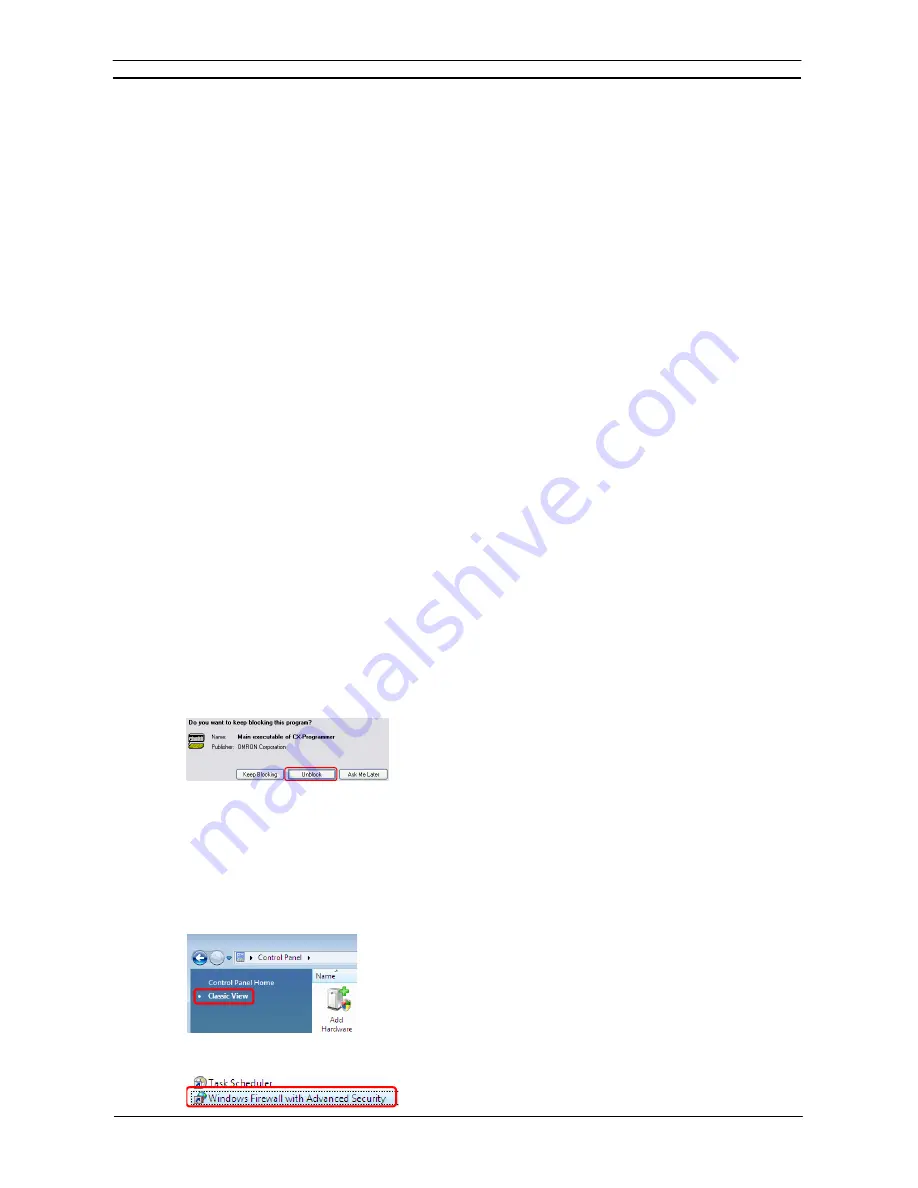
PART 1: CX-Programmer
OMRON
APPENDIX B – EtherNet/IP Connections from Windows XP (SP2 or Higher) or Windows Vista and Windows 7
CX-Programmer _Page 135
APPENDIX B
EtherNet/IP Connections from Windows XP (SP2 or Higher),
Windows Vista and Windows 7
Better firewall security for Windows XP (SP2 or higher), Windows Vista and Windows 7 has increased the
restrictions for data communications on Ethernet ports. When using an EtherNet/IP connection
*1
to one of the
following PLCs from an Ethernet port on a computer, you must change the settings of the Windows Firewall to
enable using CX-Programmer communications.
Applicable PLCs:
•
CJ2H-CPU6
@
-EIP
•
CJ2M-CPU3
@
•
CS1W/CJ1W-EIP
@@
Note1:
An EtherNet/IP connection includes the following cases:
•
An online connection with the network type set to EtherNet/IP
•
An automatic online connection to a PLC on an EtherNet/IP network when
Auto
Online - EtherNet/IP Node Online
is selected from the PLC Menu
Note:
The Windows Firewall is mainly designed to prevent inappropriate access from
external devices (e.g., via the Internet). The changes to the Windows Firewall settings
described in this document enable EtherNet/IP connections to be used by the CX-
Programmer. If the same computer is being used on a company network or other
network, confirm that the changes will not create security problems before proceeding
with the changes. The changes described in this document are required only when you
connect using EtherNet/IP through an Ethernet port. No changes are necessary if you
are connecting through any other port, such as a USB port.
Changing Windows Firewall Settings
Windows XP
1. When you attempt to connect the CX-Programmer to a PLC on an EtherNet/IP network through an Ethernet
port, the Windows Security Alert Dialog Box will be displayed.
2. Click the
Unblock
Button.
An EtherNet/IP connection will be accepted from CX-Programmer and EtherNet/IP connections will be
enabled in the future as well.
Windows Vista and Windows 7
Use the following procedure to change the settings before attempting to connect from the CX-Programmer.
The User Account Control Dialog Box may be displayed during this procedure. If it appears, click the
Continue
Button and continue with the procedure.
1. Select
Control Panel
from the Windows Start Menu and change the display to Classic View.
2. Open the
Administrative Tools
and select
Windows Firewall with Advanced Security
from the dialog box that
is displayed.
Содержание CX-PROGRAMMER V9
Страница 1: ...Cat No W446 E1 12 CX Programmer Ver 9 CXONE AL_C V4 AL_D V4 SYSMAC OPERATION MANUAL...
Страница 2: ......
Страница 3: ...SYSMAC CX Programmer Ver 9 CXONE AL C V4 AL D V4 Operation Manual Revised July 2010...
Страница 4: ......
Страница 6: ......
Страница 32: ......
Страница 33: ...PART 1 CX Programmer...
Страница 34: ......
Страница 91: ......
Страница 111: ......
Страница 191: ...PART 1 CX Programmer CHAPTER 4 Reference OMRON CX Programmer _Page 108...
Страница 217: ......
Страница 233: ......
Страница 234: ...PART 2 CX Server PLC Tools...
Страница 235: ......
Страница 243: ......
Страница 249: ......
Страница 261: ...PART 2 CX Server PLC Tools CHAPTER 2 PLC Memory Component OMRON CX Server PLC Tools_Page 18...
Страница 280: ......
Страница 333: ......
Страница 377: ......
Страница 409: ......
Страница 430: ......
Страница 431: ...PART 3 CX Server Runtime...
Страница 432: ......
Страница 476: ......
Страница 482: ......
Страница 498: ......
Страница 524: ......
Страница 534: ......
Страница 535: ......
Страница 536: ......






























