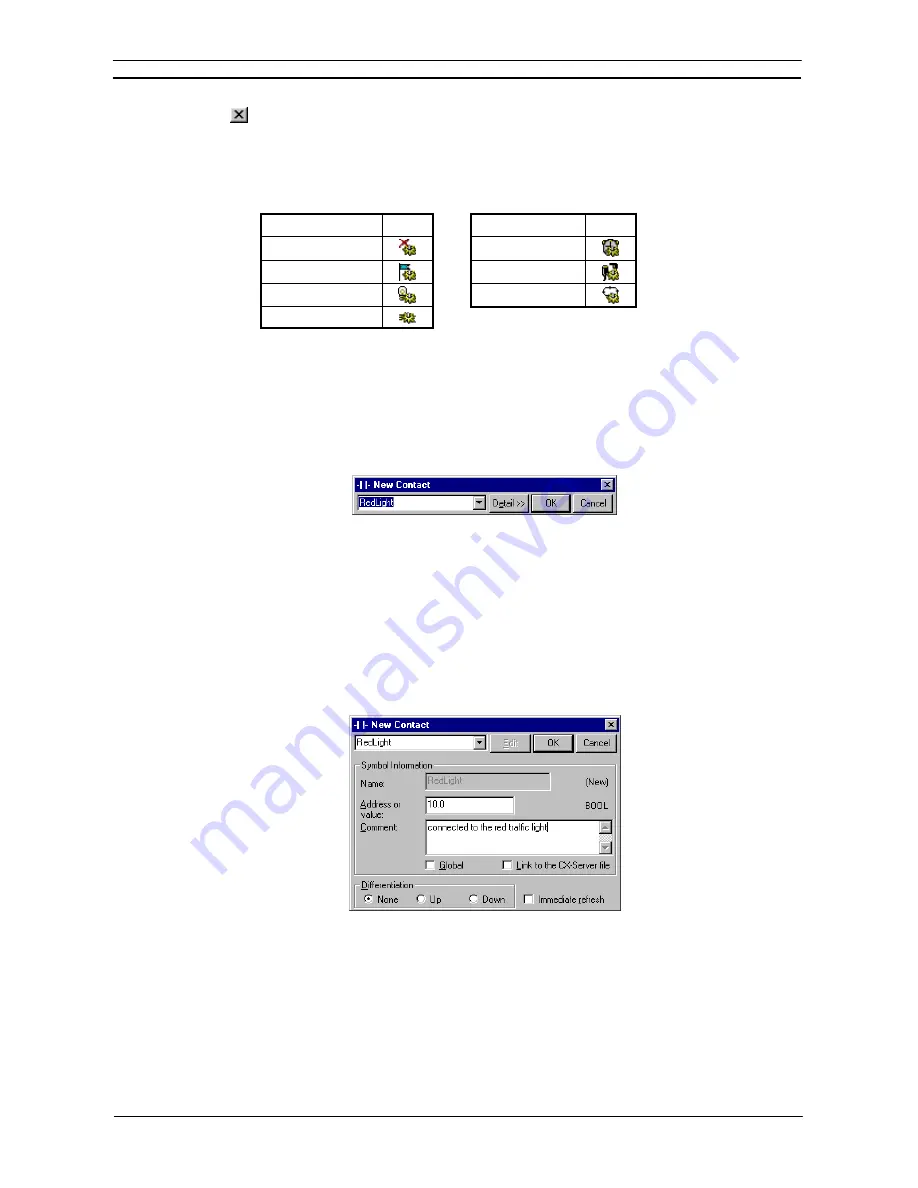
PART 1: CX-Programmer
CHAPTER 4 – Reference
OMRON
CX-Programmer _Page 76
5. Select
the
Close
button from the title bar to close the Program Properties dialog.
The project is updated, showing a new program inserted at the bottom of the hierarchy together with an empty
local symbol table. Task types available are as follows (the icon is displayed next to the Program object in the
project workspace, and the task number is shown in brackets to the right).
Task Type
Icon
Task Type
Icon
Unassigned
Scheduled
Interrupt
Interrupt Task
IO
Interrupt
Power Off
Cyclic
Task
Power On
Contact and Coil Editing
The Edit Contact dialog or Edit Coil dialog allows the name or address of the contact or coil to be entered or
selected from a list of global and local symbols. The name or address can also be defined as a new symbol from
this dialog and inserted into the local or global symbol table.
The dialog can be displayed in two forms, either:
simple dialog mode
or
detailed dialog mode
. The default
mode can be set in the
Diagram
tab in the
Options
dialog. To change the
simple dialog mode
to a
detailed
dialog mode
, select
Detail
pushbutton.
Use the following procedure to edit contacts or coils in
simple dialog mode
.
1, 2, 3…
1. Double-click on the required contact in the Ladder program. The Edit Contact dialog or
Edit Coil dialog is displayed.
2. Enter a name or address for the contact or coil. This can be typed in directly or selected
from the field.
Note:
Check the
Show with comment dialog
option in the
Diagram
tab of the
Options
dialog
to display a comment dialog. The dialog is displayed after the OK pushbutton is
selected on the
Contact
or
Coil
dialog.
3. Select
the
OK
pushbutton to complete the operation. Select the
Cancel
pushbutton to
abort the operation.
Note:
When inputting contacts or coils using CX-Programmer Ver.5.0 or later, symbols can be filtered
by symbol name and I/O comment and displayed in a list. When inputting contacts or coils, a text
string can be input to filter symbols for those with symbol names or I/O comments that contain the
specified string. A list of the resulting symbols is displayed in
address_comment
or
name_address_comment
combinations in a drop-down list. The desired symbol can then be input
by selecting it from the list. Use this function to increase input efficiency when inputting symbols
or comments that have been input before. This function can be used in both Ladder Section
Windows and the Function Block Editor.
Содержание CX-PROGRAMMER V9
Страница 1: ...Cat No W446 E1 12 CX Programmer Ver 9 CXONE AL_C V4 AL_D V4 SYSMAC OPERATION MANUAL...
Страница 2: ......
Страница 3: ...SYSMAC CX Programmer Ver 9 CXONE AL C V4 AL D V4 Operation Manual Revised July 2010...
Страница 4: ......
Страница 6: ......
Страница 32: ......
Страница 33: ...PART 1 CX Programmer...
Страница 34: ......
Страница 91: ......
Страница 111: ......
Страница 191: ...PART 1 CX Programmer CHAPTER 4 Reference OMRON CX Programmer _Page 108...
Страница 217: ......
Страница 233: ......
Страница 234: ...PART 2 CX Server PLC Tools...
Страница 235: ......
Страница 243: ......
Страница 249: ......
Страница 261: ...PART 2 CX Server PLC Tools CHAPTER 2 PLC Memory Component OMRON CX Server PLC Tools_Page 18...
Страница 280: ......
Страница 333: ......
Страница 377: ......
Страница 409: ......
Страница 430: ......
Страница 431: ...PART 3 CX Server Runtime...
Страница 432: ......
Страница 476: ......
Страница 482: ......
Страница 498: ......
Страница 524: ......
Страница 534: ......
Страница 535: ......
Страница 536: ......






























