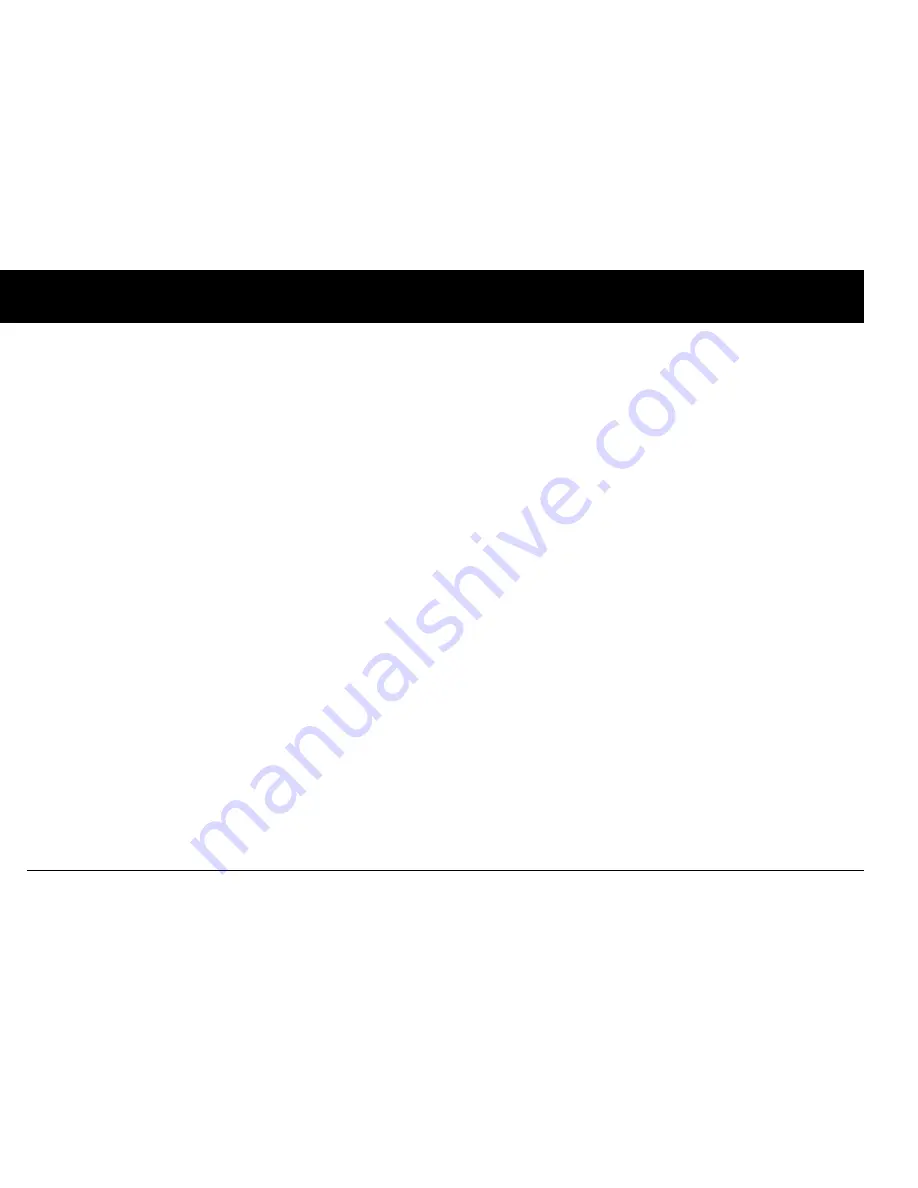
Using the Personal Diabetes Manager
68
6
6. For
Bolus reminders
•
Use the
Up/Down Controller
buttons to choose
On
or
Off
, then press
Select
.
•
If you chose
On
, you are taken to a new screen where you
can add, edit or delete reminders:
To add a Bolus reminder
a. Use the
Up/Down Controller
buttons to choose
[add
new]
, then press
New
.
b. Choose a start time, then press
Next
.
c. Choose an end time, then press
Save
.
To edit a Bolus reminder
a. Choose the bolus reminder you wish to edit, then
press
Edit
.
b. Choose
Edit
, then press
Select
.
c. Enter a new start time, then press
Next
.
d. Enter a new end time, then press
Save
.
To delete a Bolus reminder
a. Choose the bolus reminder you wish to delete, then
press
Edit
.
b. Choose
Delete
then press
Select
.
c. Press
Delete
to remove the bolus reminder.
7. For
Custom alerts
•
Use the
Up/Down Controller
buttons to choose
[add
new]
, then press
New
.
•
To use the OmniPod System’s default naming system, sim-
ply press
Next
. The default naming system automatically
assigns alert names in numerical order, such as alert 1,
alert 2, alert 3.
If you want to give a different name to the custom alert:
a. Use the
Up/Down Controller
buttons to scroll
through the list of characters. An up-and-down-arrow
symbol on the screen indicates the character you are
changing.
b. Press the middle soft key to move the underscore to
the next character.
c. Enter each character one at a time. For example, for a
reminder to pick up a prescription, you might enter
R, x (Figure 6-9 on next page). (A blank character or
space is the first and last option in the scrolling menu.)
Содержание UST200
Страница 1: ...User Guide MyOmniPod com...
Страница 3: ...User Guide Model UST200...
















































