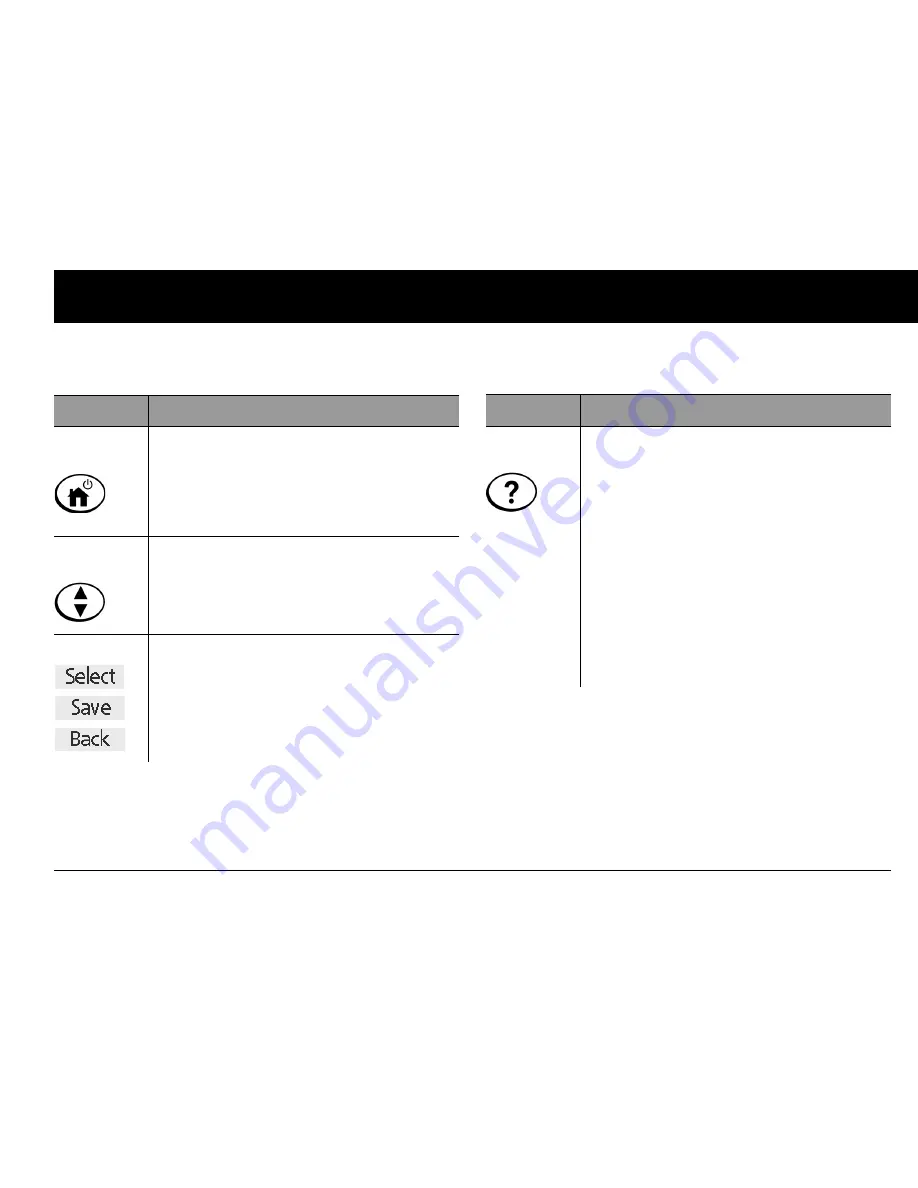
Your New OmniPod Insulin Management System
5
1
Buttons that program and control the OmniPod System
Button
Action
Home/
Power
Pressing and holding turns the PDM on and
off. When the PDM is on, pressing this button
displays the
Home
screen, from which you
can choose a menu item or view the
Status
screens (shown later in this chapter).
Up/Down
Controller
Pressing scrolls through a list of available menu
options or numbers, so you can pick the one
you want. Holding the button scrolls faster.
Soft Keys
Soft key labels and functions depend on the
menu or screen you are viewing. The label
appears on the screen directly above the phys-
ical button you press.
Select
,
Save
, and
Back
are just three examples of the soft key labels
on your PDM.
Button
Action
User Info/
Support
Pressing opens a
User Info/Support
screen
that displays additional information about the
current screen you are viewing. The
User Info/
Support
icon appears when additional infor-
mation can be viewed. It may be displayed at
the top of the screen, to the right of an event
detail (such as a suggested bolus), or to the
right of a record item (such as a BG history
record). (See “Personal Diabetes Manager
Icons” in the Appendices.)
In addition, pressing and holding this button
for 2 seconds enables a “bright mode” on the
PDM screen.
Содержание UST200
Страница 1: ...User Guide MyOmniPod com...
Страница 3: ...User Guide Model UST200...











































