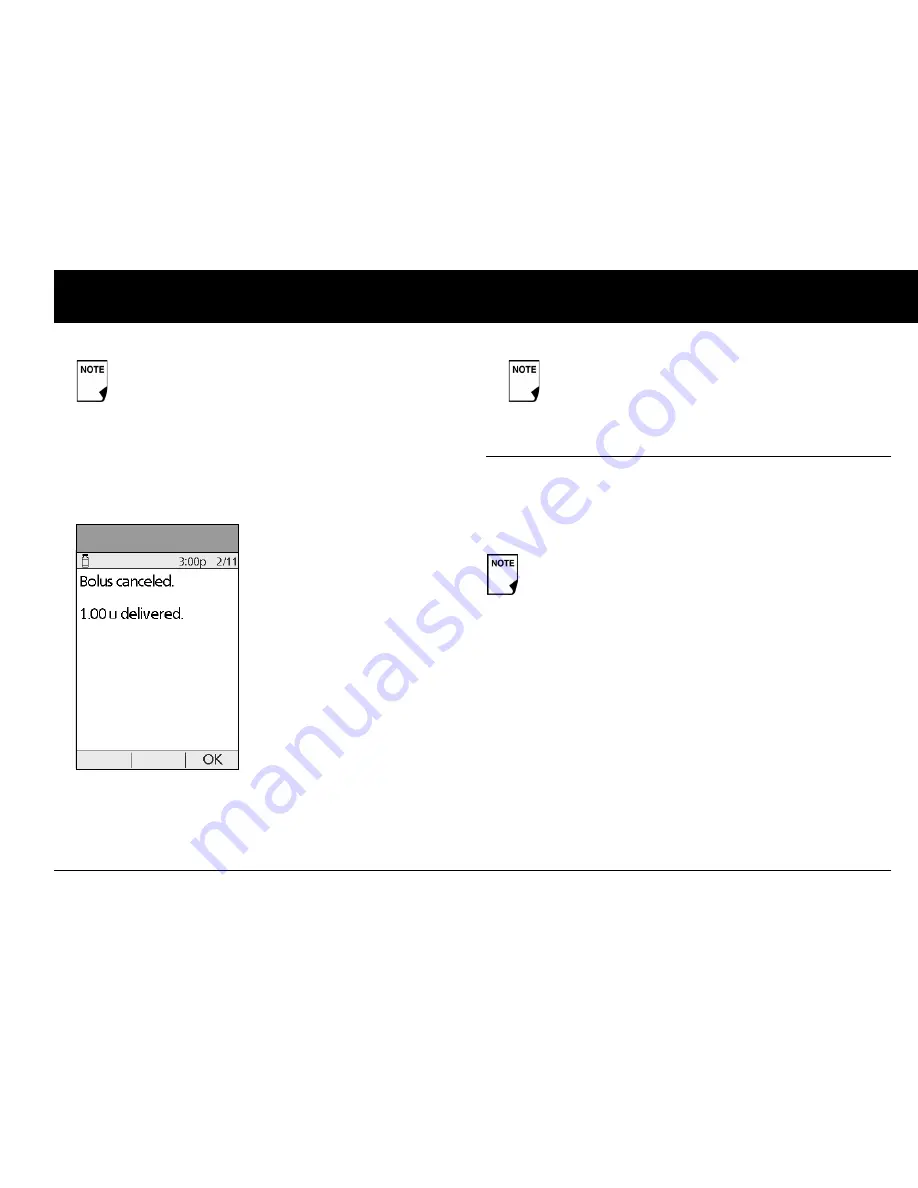
Understanding and Delivering Bolus Doses
37
4
2. Press
Cancel
.
The Pod beeps to confirm the bolus is canceled. An on-screen
message tells you how much insulin was delivered before
you canceled the bolus (Figure 4-10).
3. Press
OK
to return to the
Status
screen.
■
Bolus Presets
Bolus presets are bolus amounts that you program for frequent
use. For example, if you often take the same bolus at lunchtime,
you can create a bolus preset for that amount and name it
“Lunch.”
Create a bolus preset
1. On the
Home
screen use the
Up/Down Controller
buttons
to choose
Settings
; then press
Select
.
2. Choose
Presets
, then press
Select
.
3. Choose
Bolus presets
, then press
Select
.
4. Choose
[add new]
, then press
New
.
5. To use the OmniPod System’s default naming system, simply
press
Next
. The default naming system automatically assigns
program names in numerical order, such as bolus 1, bolus 2,
bolus 3.
If the bolus has already been completely delivered,
the “Delivering bolus” message and
Cancel
do not
appear, but the Status screen does appear.
Figure 4-10
If your suggested bolus contains both a correction
bolus and a meal bolus, the correction bolus is always
delivered first.
Bolus presets are available only when the suggested
bolus calculator feature is turned
Off
. (If the suggested
bolus calculator is turned
On
, you can still use carb pre-
sets. See “Carb Presets” on page 39.)
Содержание UST200
Страница 1: ...User Guide MyOmniPod com...
Страница 3: ...User Guide Model UST200...






























