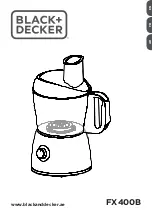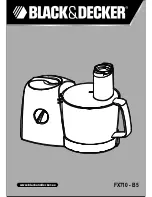CHAPTER 5 |
17
NfREMOTE CLIENT SOFTWARE
Client-Only Controls
There are certain controls that are not available on the front panel menu interface, but rather only when connected
remotely via NfRemote. There are located in the Client Audio menu, which contains additional menus for
Client
Audio Output, Client Microphone Input,
and
Client File Recorder.
Additionally, the
Save Preset
and
Load Preset
menus for each of the processing cores in the client software have the
additional capabilities of being able to save a preset to the location of your choice on the remote PC itself, or load a
preset from the remote PC to your Omnia.7. This includes flash drives and external USB drives, which provides an
excellent way to back up any custom presets, or easily duplicate those presets on another Omnia.7.
When using the
Load Preset
function, be aware that the preset will be loaded to the
Current Preset
position and
will therefore immediately go on the air. Additionally, in order for the preset to appear in the list, you must save it
using the
Save Preset
function.
Client Audio Output Menu
The Client Audio Output Menu contains additional controls similar to those in the Monitor Output menus of
the Omnia.7 (with a few differences) and a TCP Link Status window to provide information about the remote
connection.
Patch Point Menu
The Patch Point Menu provides additional controls for enabling Client Audio and SRC, choosing an Output Device,
adjusting Client Volume, and setting the Audio Buffer. An additional patch point for monitoring the Client Mic
Input is also available.
♦
When selected, the
Audio Enable
feature allows processed audio to from various patch points within the
Omnia.7 to be streamed directly to the client PC. Keep in mind that audio streams require bandwidth, as
does displaying patch points on the oscilloscope, FFT spectrum analyzer, or RTA. During handshaking,
the remote control software measures the available network bandwidth. If you are on a local network, you
will get PCM (NICAM) streaming. If you connect over the internet with sufficient bandwidth, you will
get data-reduced streaming. If bandwidth is marginal, certain patch points such as MPX Input/Output
(which requires at least 800kbps) or L/R Pre-emph Input/Output (which requires at least 400kbps).
will be grayed out. You can still monitor the patch points under “MPX Decoded”, which do the decoding
and de-emphasis in the Omnia.7 itself and transport flat audio, which require only 200kbps.
♦
Enabling the
SRC
control lets the client software dynamically adjust the sample rate of the client
playback. If you are experiencing interruptions or dropouts to the client audio stream, enabling SRC will
result in a steadier connection, though at a slight cost to CPU usage. Regardless, the client software will
automatically determine whether to stream client audio in a linear (uncompressed) PCM format or in a
data-reduced format, which, while compressed, can still provide excellent audio quality.
♦
The client software recognizes any audio output devices (speakers, headphones, sound cards) installed
on the remote control PC, and makes them available in the
Output Device
drop-down menu.
♦
The
Client Volume
slider controls the volume of the selected output devices on the remote PC. This
control is duplicated on the top menu of the client software where it is available at all times.