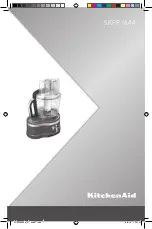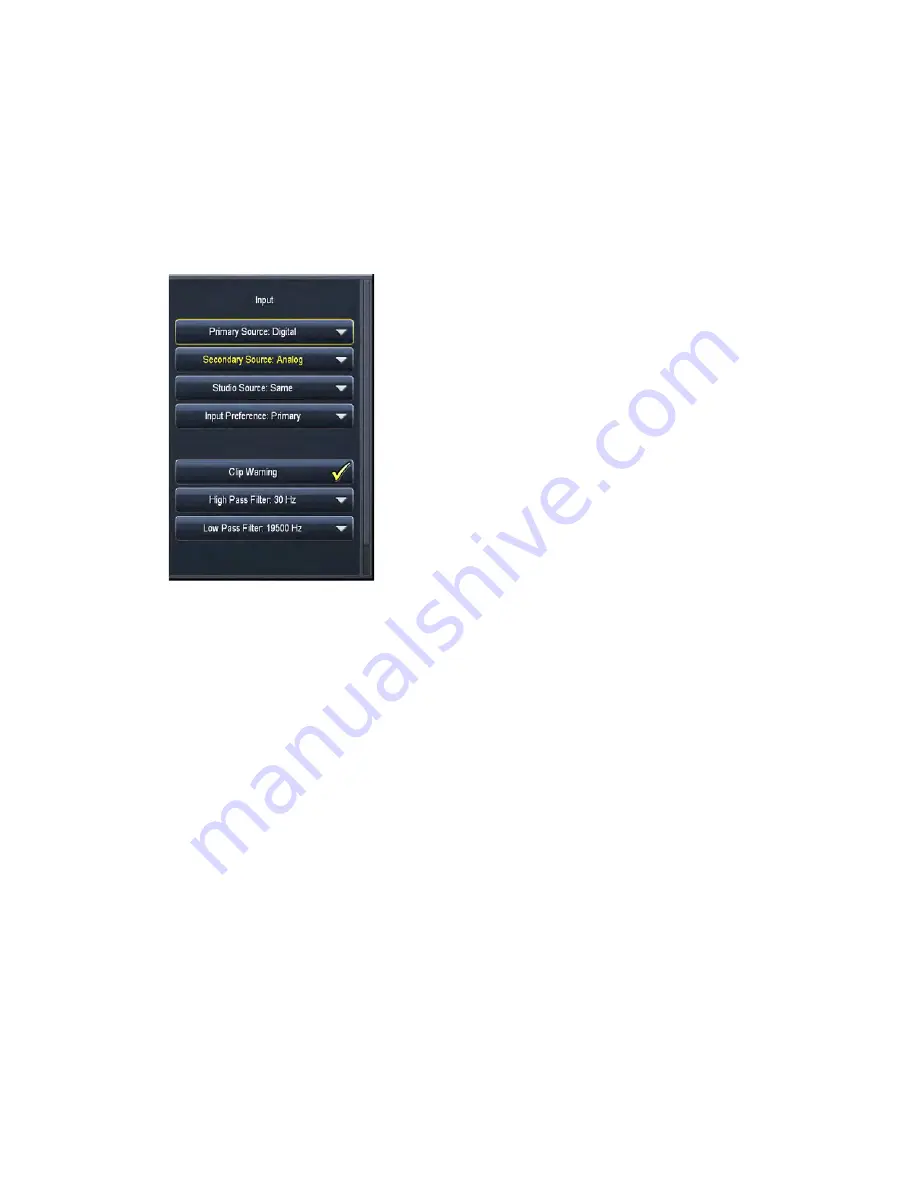
CHAPTER 16 |
99
SYSTEM MENU
Input Menu
The Input Options menu are where you choose which physical rear panel input (Analog or Digital) will be used
as the primary, secondary, and studio sources. High- and low-pass filters are also provided and work on both the
analog and digital inputs.
♦
The
Primary Source
defines the normal main audio input, either digital or analog. In the event you lose
audio from the primary source, selecting the unused input as the
Secondary Input Source
provides a
backup or alternate audio source.
♦
The
Studio Source
menu selects the audio source for the the low-latency studio processing core. Choosing
“Same” forces the studio feed to follow whichever source is currently on the air.
♦
The
Input Preference
control determines whether or not Omnia.7 keeps the current, secondary audio
source on the air after audio returns to the primary input source or switches back to the primary source.
♦
When enabled, the
Clip Warning
control will cause the Input meters to flash red when the audio hits
full scale. In a normal studio environment, Clip Warning should be turned on to keep the operator from
overloading Omnia.7’s input. However, if you are in a test environment and feeding a CD player directly
into one of the digital inputs, you may wish to turn this control off as clipping present on the CD itself
may trigger the Clip Warning.
♦
The
High Pass Filter
drop-down menu allows you to completely disable the filter or set its frequency to
your choice of 15, 30, 45, 60, 70, 80, 90, or 100Hz. The 60, 70, 80, 90, and 100Hz filters are extremely
sharp, completely eliminate hum and rumble, and are useful for an all-talk format or a station that still
plays live vinyl. The default setting is 30Hz. It is worth noting that the HPF is phase linear.
♦
The
Low Pass Filter
drop-down menu allows you to completely disable the filter or set its frequency to
17,000, 17,500, 18,000, 18,500, 19,000, 19,500 or 20,000 Hz.