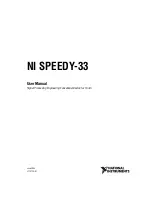CHAPTER 5 |
18
NfREMOTE CLIENT SOFTWARE
♦
Depending upon the bandwidth available on your local network, it may be necessary to buffer incoming
audio to the client to avoid dropouts by adjusting the
Audio Buffer
control. The range of this control is
between 0 and 10,000 milliseconds (10 seconds). The meters on the remote PC will automatically adjust
so that they are always synchronized with the client audio as long as client audio is enabled. In addition,
you can use the meter delay control in the display section to delay meters further to compensate for any
delay occurring after the client PC (such as when using Bluetooth speakers).
♦
The
TCP Link Status
window provides information about the connection status between Omnia.7 and
the remote PC, including Current Ping time in milliseconds, Link Bandwidth in KB/sec, the Audio Format
(PCM or Vorbis) of the stream, and Send and Receive rates.
Client Microphone Input Menu
The Client Microphone Input Menu allows you to pick which microphone you’d like to use, a parametric equalizer
to create custom EQ curves for individual mics, and the ability to save and recall custom mic presets. There is also a
duplicate button to the TCP Link Status window and the Display Settings menu for convenience.
Input Device Menu
The Input Device Menu provides a list of available microphones, including built-in mics and any outboard
microphones you may have plugged into the PC running the remote interface software. If you plug in an outboard
mic while this window is open, you may need to tap the “Refresh List” button in order for the software to recognize
the addition.
Load Preset Menu
This menu operates in a manner similar to the
Load Preset
menu in the various processing cores of the Omnia.7.
However, the client software offers an additional
Load From
button that allows you to call up a preset file from the
remote PC, including from a flash drive or external USB drive.
Save Preset Menu
Just like the
Load Preset
menu, this operates like its counterparts in other sections of Omnia.7. The
Save To
button
allows you to save your presets to a location on the remote PC, including a flash drive or external USB drive.
Client File Recorder
Just as it is possible to record audio from various patch points within the processing chain on the actual Omnia.7
itself, you can also record audio streamed to the client PC. The recorders in the client software work in exactly the
same way.