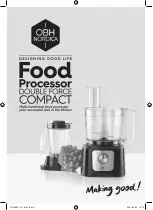CHAPTER 16 |
118
SYSTEM MENU
Backup Menu
The
Backup Menu
appears as an additional System Config item only when you are connected to Omnia.7 via the
NfRemote software, not when viewing the front panel display,
and allows the entire configuration of the unit to be saved
to your PC in a single .zip file. It also allows a previously saved configuration to be uploaded to the Omnia.7.
This configuration “profile” includes factory and user-created processing, Undo, I/O presets and other configura-
tion information.
Should you wish to “clone” your Omnia.7, you can do so simply by uploading the file to the second unit instead of
configuring each parameter individually, rather like the concept of creating an “image” in computer terms. This
is also handy if you (or someone else) accidentally changes something and isn’t sure of the original settings, as
uploading a known good configuration can immediately get things back to normal similar to using a “restore point”
in PC terms.
♦
The
Backup (Download) Configuration
button saves the current configuration to your computer.
Selecting it opens up a Windows Explorer window allowing you to name and choose the location of the
saved file.
♦
The
Restore (Upload) Configuration
button uploads a previously saved configuration to Omnia.7.
Selecting it opens up a Windows Explorer window allowing you to navigate to the file on your computer
and select it. A confirmation message will appear asking you to verify the upload.
Note:
This will temporarily take Omnia.7 off the air and disconnect the remote connection while the
configuration file uploads and the unit reinitializes.