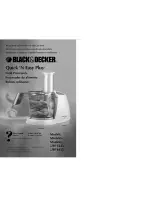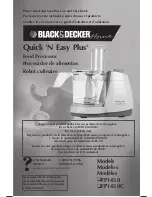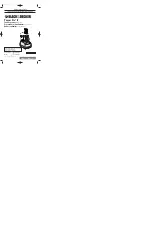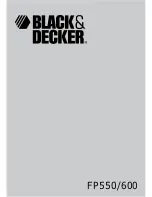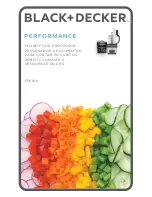CHAPTER 5 |
19
NfREMOTE CLIENT SOFTWARE
Speaker Calibration
As mentioned earlier, taking the time to calibrate at least one set of speakers to act as your reference monitors is
time well spent. In order to perform a speaker calibration, you need four tools:
♦
A calibrated microphone to capture the audio.
♦
A pink noise generator to provide audio for measurement (pink noise having an equal amount of “noise
power” in each octave).
♦
A real-time audio analyzer (RTA) to visually display what the microphone is hearing.
♦
Some means by which to correct for speaker and/or room inaccuracies (such as a parametric equalizer).
Omnia.7 provides three out of the four tools – the pink noise generator, the RTA, and the EQ. All you need to add is
the calibrated mic.
Choosing a Calibrated Mic
It is important to understand that you must use a calibrated microphone designed for sound measurement purposes
to perform a proper calibration. Studio or recording mics – even the high-end, high-dollar ones – are of no value
when calibrating a system.
You can spend thousands of dollars on a scientific-grade, high-precision calibrated microphone, but the good
news is that you don’t have to. Even the least expensive models will provide good quality results and are worthy of
consideration.
While we are not in the business of selling microphones, nor do we have any interest in promoting any brand
or model over another, we can tell you that Behringer ECM8000 and DBX RTA-M work quite well and can be
purchased at local music stores and from various on-line vendors for around $100. If you prefer to connect your mic
via USB or Firewire, several manufacturers (M-Audio, E-Mu, and Blue come to mind) offer XLR to USB and XLR
to Firewire converters starting at under $50).
Setting Up the Mic
Place the microphone as close as possible to the position you will occupy when monitoring so that it hears what you
will hear. In cases where you are calibrating two of the same speakers, and both are placed in similar locations in the
room, you can calibrate both the left and right channels simultaneously. If you find yourself in a situation where the
speakers will be affected differently by their individual placement in the room – one is suspending from the ceiling
in a corner and the other is sitting on a shelf, for example – or one is significantly closer to your monitoring position
than the other – we recommend performing an individual calibration for each speaker.
Setting Up the Client Software for Calibration
For the example below, let’s assume that you are calibrating your studio monitors, which are being fed audio from
the Speaker Output portion of Omnia.7’s Monitor Outputs. We will also assume that you are in a situation where
you can use the same calibration settings for both speakers. By default, the parametric EQ section is set up in the
“common” mode, which means changes made to the left channel will be mirrored in the right channel.