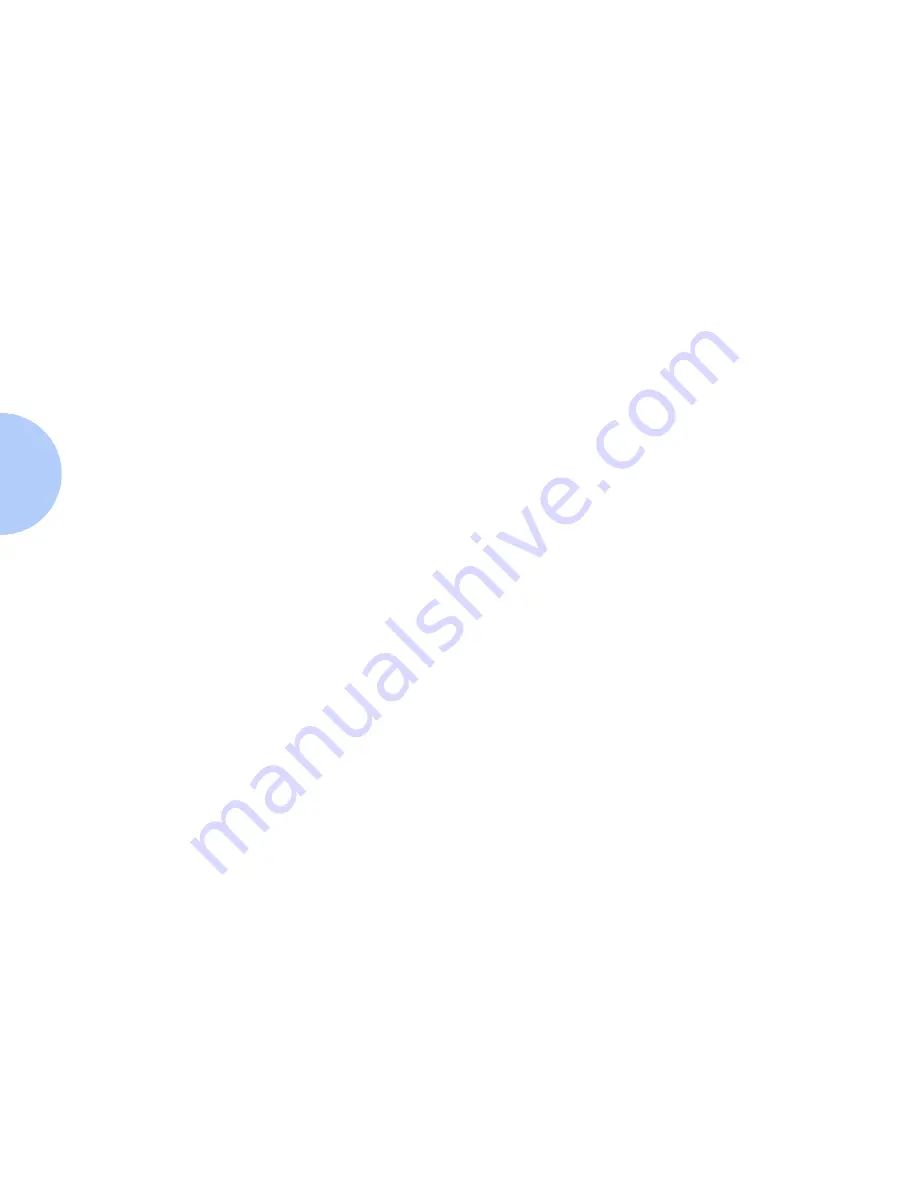
NetWare 4.X (NDS) Print Server Setup with Setup Wizard
3-10
❖
DP Technical Information Guide
NetWare 4.X
(NDS) Print
Server Setup with
Setup Wizard
The DP printer defaults will, in most cases, enable connection to
Novell NetWare without adjustment.
Procedure
1
Review a Configuration Sheet and VERIFY the following settings:
• Ethernet or Token Ring is enabled.
• Frame Type matches the frame type of the desired fileserver.
• PDL is set to your desired PDL (Postscript or PCL 5e) or to
Auto. You may wish to set PDL to the desired type if only one
PDL will be used.
• Print Server Name.
• Select desired Novell mode: NDS/BEM, NDS or BEM.
2
Start the CentreWare DP application from your workstation. For
more detailed information about the operation of CentreWare DP,
refer to Chapter 8: CentreWare DP 1.1 Software Instructions.
3
Click your mouse once on the Setup Wizard button or open the
Printer menu and select Setup Wizard.
4
When the Setup Wizard Welcome Screen appears, click Next >.
5
When the Select NetWare Server dialog box appears, click once on
the Install this device on an NDS Tree.
6
Select the desired NDS Tree.
7
If prompted, enter a user name and password for the desired Tree
and click Login. Once your desired tree is chosen, click Next>.
8
The Select Context dialog will appear and the default context for
the selected Tree will be displayed. To configure your printer for
this context, click Next >. To select a different context click Change
Context, select a new context from the list, click OK, then click
Next >.
Содержание DP
Страница 1: ...DP Network Laser Printers Technical Information Guide...
Страница 10: ...TOC 8 DP Technical Information Guide...
Страница 30: ...2 14 DP Technical Information Guide...
Страница 88: ...Windows Troubleshooting 4 38 DP Technical Information Guide...
Страница 98: ...5 10 DP Technical Information Guide...
Страница 99: ...Chapter 6 UNIX Network Setup 6 1 UNIX Network Setup C h a p t e r 6 Introduction 6 2...
Страница 162: ...8 52 DP Technical Information Guide...






























