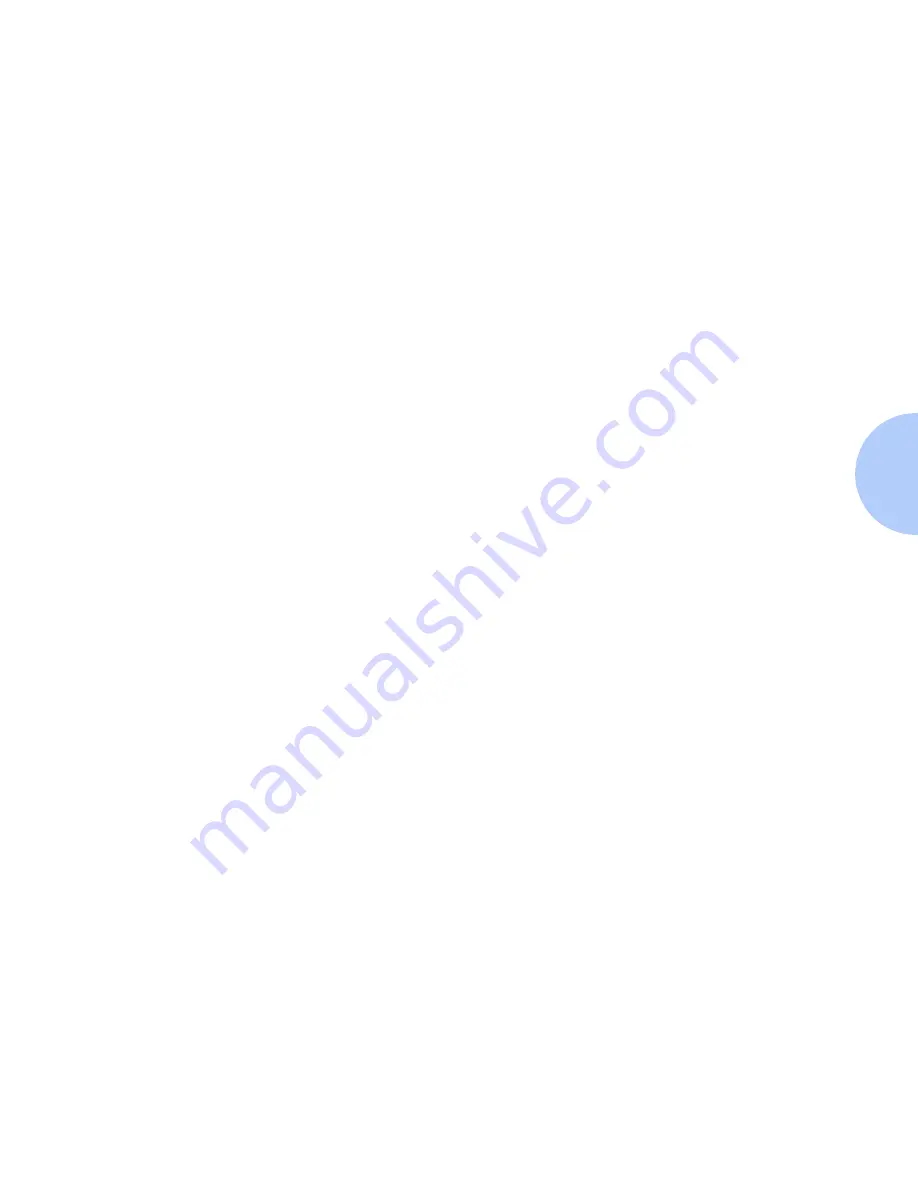
Advanced Setup in Bindery Mode
Chapter 3: Novell NetWare Setup
❖
3-7
To Add/remove a User
or Operator
1
Click the Manage Print Server button. The Manage Print Server
dialog box appears displaying two TABS, the Users TAB and the
Operators TAB.
2
To add a user, operator, highlight the desired selection from the
Available list and click Add>>. The selected item appears in the
Assigned list.
3
To delete a user, operator, highlight the desired selection under the
Assigned list and click <<Move.
4
To assign a user as an operator, select the Operators TAB, highlight
the user name in the Available Users list and click Add>>. The user
name will appear in the Assigned Operators list.
To Notify a User
1
Click the Notify List button. The Notify dialog box appears.
2
Highlight a user name in the Available Users list and click Add>>.
Highlight the user name that appears in the Notify Users list.
3
Click the Interval button. The Notify Interval dialog box appears.
4
Set the notify intervals and click OK. Then click OK on the Printer
Notify screen.
To Create a New Queue
1
Select the file server to be used for the queue from the Available
File Server drop-down list.
2
Click the Create Queue button. The Create Queue dialog box
appears.
3
Enter the desired name for the new queue and click OK. A
configuration box will appear. Click OK again.
Содержание DP
Страница 1: ...DP Network Laser Printers Technical Information Guide...
Страница 10: ...TOC 8 DP Technical Information Guide...
Страница 30: ...2 14 DP Technical Information Guide...
Страница 88: ...Windows Troubleshooting 4 38 DP Technical Information Guide...
Страница 98: ...5 10 DP Technical Information Guide...
Страница 99: ...Chapter 6 UNIX Network Setup 6 1 UNIX Network Setup C h a p t e r 6 Introduction 6 2...
Страница 162: ...8 52 DP Technical Information Guide...






























