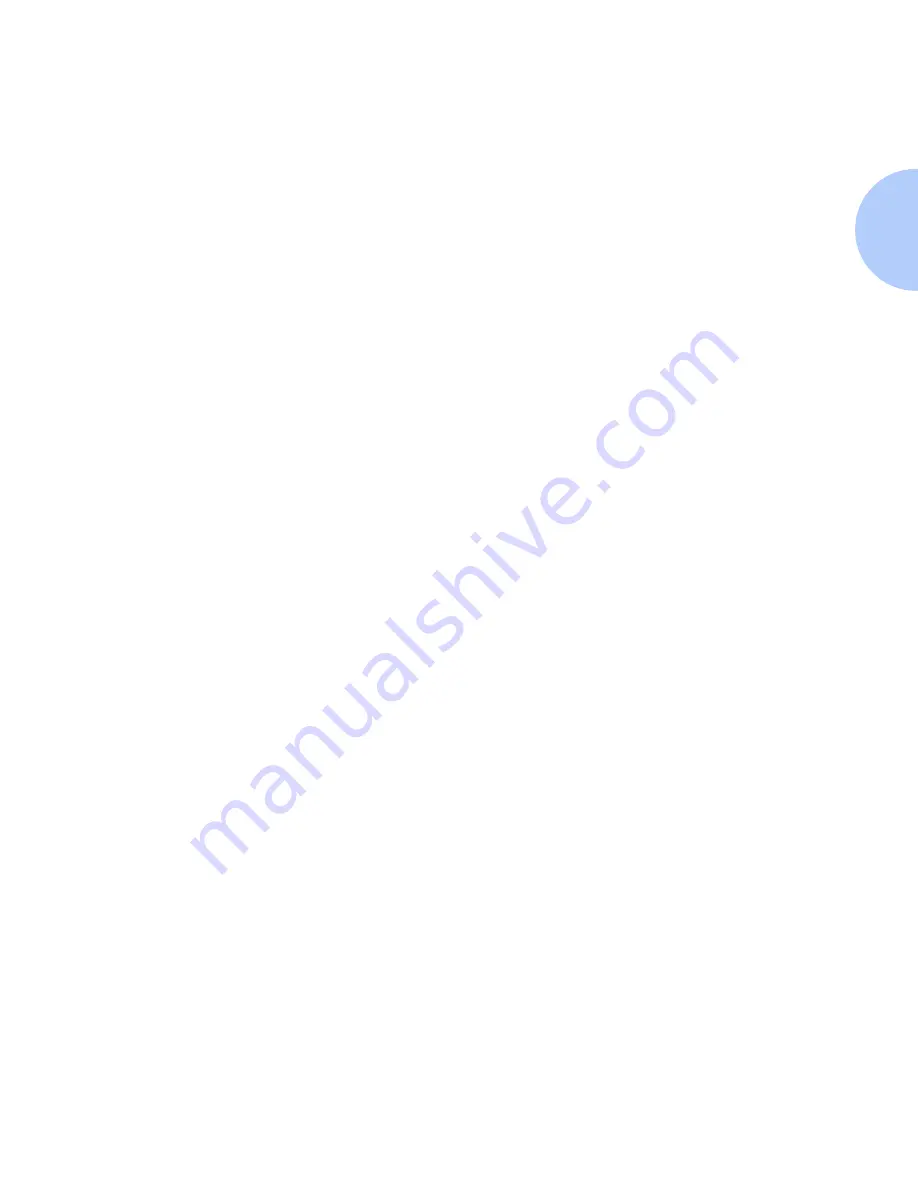
Advanced Setup
Chapter 8: CentreWare DP 1.1 Software Instructions
❖
8-51
To Add/Remove Users Or Operators To/From A
Queue
1
Highlight the queue in the Queues Serviced by the Printer list. Click
the Manage Queue button. The Manage Queue window appears.
The window contains two tabs: User and Operator.
2
Select the User or Operator tab. The tabs consist of two lists:
Available Users and Assigned Users/Operators.
3
To add a user or operator to the Assigned list, highlight the desired
selection in the Available Users list and click Add>>. The selection
will appear in the Assigned list.
4
To remove a user or operator from the Assigned list, highlight the
desired selection in the Assigned list and click <<Move.
To Create/Delete A Queue
1
Click the Manage Queue button. The Manage Queue window
appears. The window contains four tabs: Users, Operators, Create
and Delete.
2
Select the Create or Delete tab.
3
To create a queue, select the context and volume, then type the new
queue name in the Enter the new Queue name text box. Click the
Create Queue button.
4
To delete a queue, select the context, volume and queue, then click
the Delete button.
To Send A Test Print To A Printer
1
From the main NDS Tree window, highlight a queue in the Print
Layout list.
2
Click the Test Print button. Exit Advanced Setup. If any
configuration changes were made, your printer will initialize. A
sample print job will be sent to the selected queue and printed by
the attached printer.
Содержание DP
Страница 1: ...DP Network Laser Printers Technical Information Guide...
Страница 10: ...TOC 8 DP Technical Information Guide...
Страница 30: ...2 14 DP Technical Information Guide...
Страница 88: ...Windows Troubleshooting 4 38 DP Technical Information Guide...
Страница 98: ...5 10 DP Technical Information Guide...
Страница 99: ...Chapter 6 UNIX Network Setup 6 1 UNIX Network Setup C h a p t e r 6 Introduction 6 2...
Страница 162: ...8 52 DP Technical Information Guide...






























