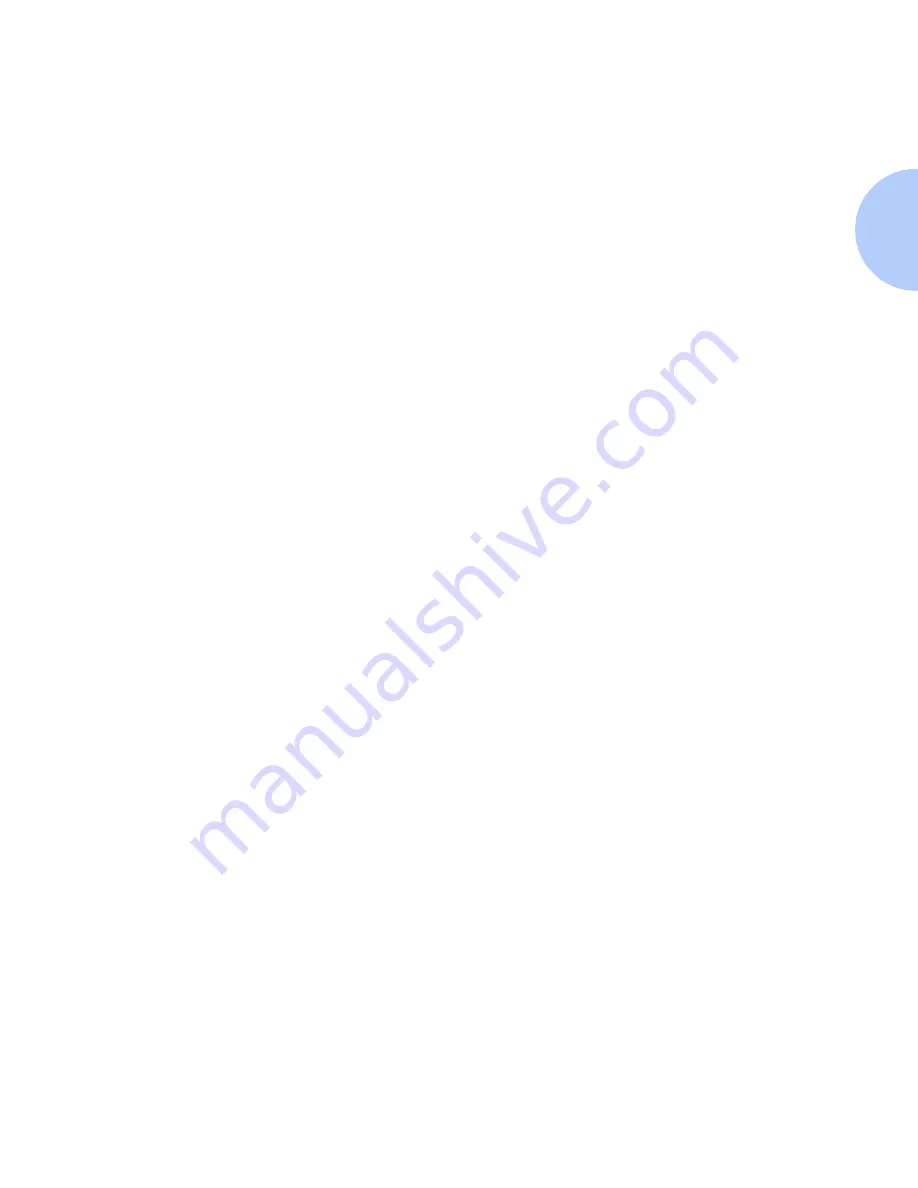
Printer Install With Setup Wizard
Chapter 8: CentreWare DP 1.1 Software Instructions
❖
8-7
9
The Name the Device dialog box will appear. You may enter a new
name for the printer you have selected or keep the default name.
Click Next >.
10
The Select Queue dialog box appears. To create a new queue, click
the Create Queue button and enter a new queue name, then click
Create Queue again. Click Next>. To select an existing queue, click
the Select Queue button and choose a queue. Click OK. Click
Next>.
11
The Confirm Choices dialog will appear and display the Printer
Name and Name of Queue you have supplied. Click Finish.
12
A pop-up box will appear indicating the Wizard is configuring
devices.
13
After a few moments, the Congratulations dialog screen will
appear. Click the Close button. A box will pop up asking you if you
would like a test page sent to the queue. Click Yes.
14
Review this page and verify that your Tree, Context, and Queue
name agree with those you chose in Setup Wizard.
15
Run a test print from a software application to verify printer
operation.
Содержание DP
Страница 1: ...DP Network Laser Printers Technical Information Guide...
Страница 10: ...TOC 8 DP Technical Information Guide...
Страница 30: ...2 14 DP Technical Information Guide...
Страница 88: ...Windows Troubleshooting 4 38 DP Technical Information Guide...
Страница 98: ...5 10 DP Technical Information Guide...
Страница 99: ...Chapter 6 UNIX Network Setup 6 1 UNIX Network Setup C h a p t e r 6 Introduction 6 2...
Страница 162: ...8 52 DP Technical Information Guide...






























