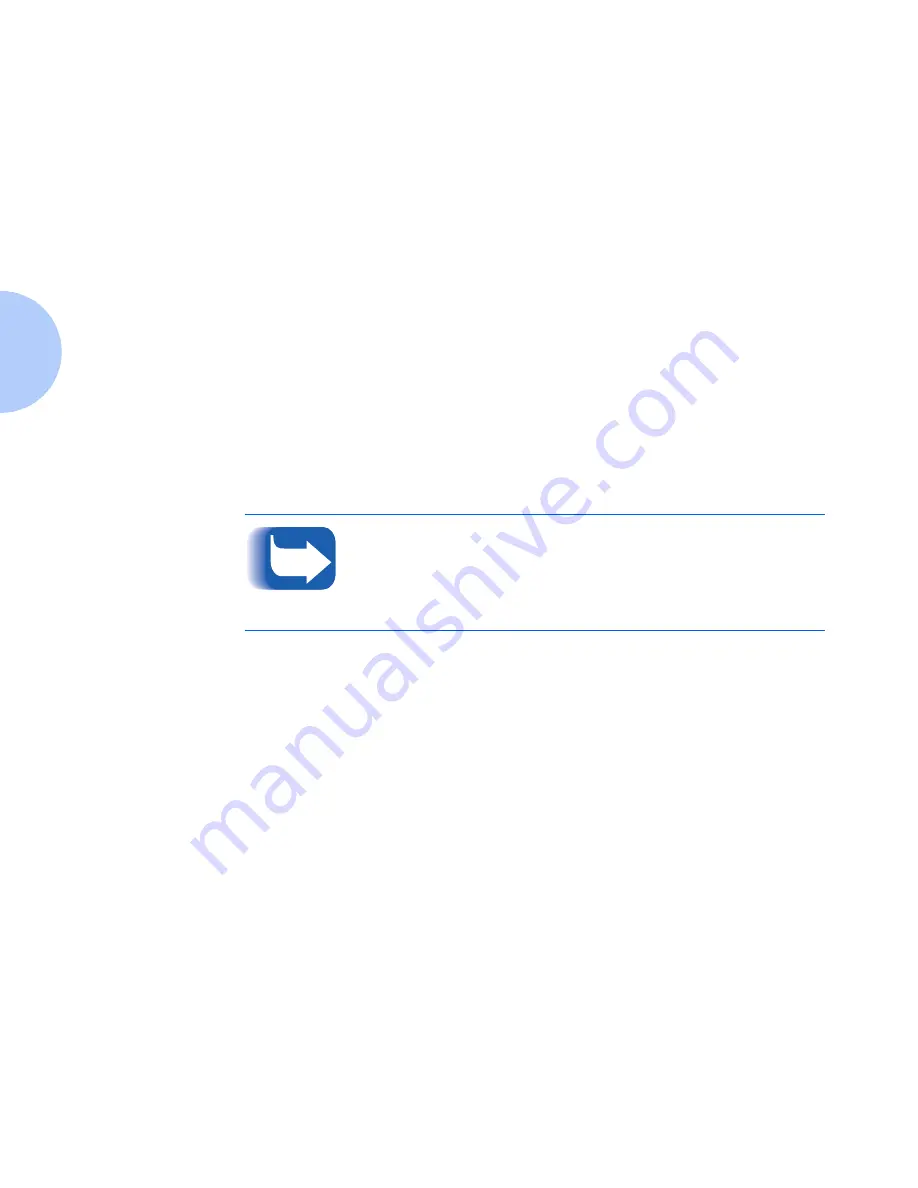
Set An IP Address
2-4
❖
DP Technical Information Guide
Set An IP Address
Your DP printer can be set up on a variety of TCP/IP networks.
There are several ways in which your printer can be assigned a
TCP/IP address depending on your network.
•
Static Addressing
TCP/IP address is assigned manually by the System Administrator
and entered at the printer’s Control Panel.
•
Dynamic Addressing RARP/BOOTP
TCP/IP address is assigned automatically by the Server.
•
Dynamic Addressing DHCP (Dynamic Host Resolution
Protocol)
TCP/IP address is assigned automatically by the Server.
This section contains procedures for each of these methods.
Determine which method will be used for your network and follow
the steps of the appropriate procedure.
Static Addressing
The printer is assigned a TCP/IP address by a network
administrator and this address is manually input to the printer.
Perform the steps below:
1
Press Menu Up or Menu Down until you see:
M e n u s
E t h e r n e t M e n u
2
Press Item Up or Item Down until you see:
E t h e r n e t M e n u
I P A d d r e s s R e s .
3
Press Value Up or Value Down. You will see:
I P A d d r e s s R e s . =
C o n t r o l P a n e l
The following examples refer to Ethernet but are also applicable to
Token Ring if you have that option.
Содержание DP
Страница 1: ...DP Network Laser Printers Technical Information Guide...
Страница 10: ...TOC 8 DP Technical Information Guide...
Страница 30: ...2 14 DP Technical Information Guide...
Страница 88: ...Windows Troubleshooting 4 38 DP Technical Information Guide...
Страница 98: ...5 10 DP Technical Information Guide...
Страница 99: ...Chapter 6 UNIX Network Setup 6 1 UNIX Network Setup C h a p t e r 6 Introduction 6 2...
Страница 162: ...8 52 DP Technical Information Guide...






























