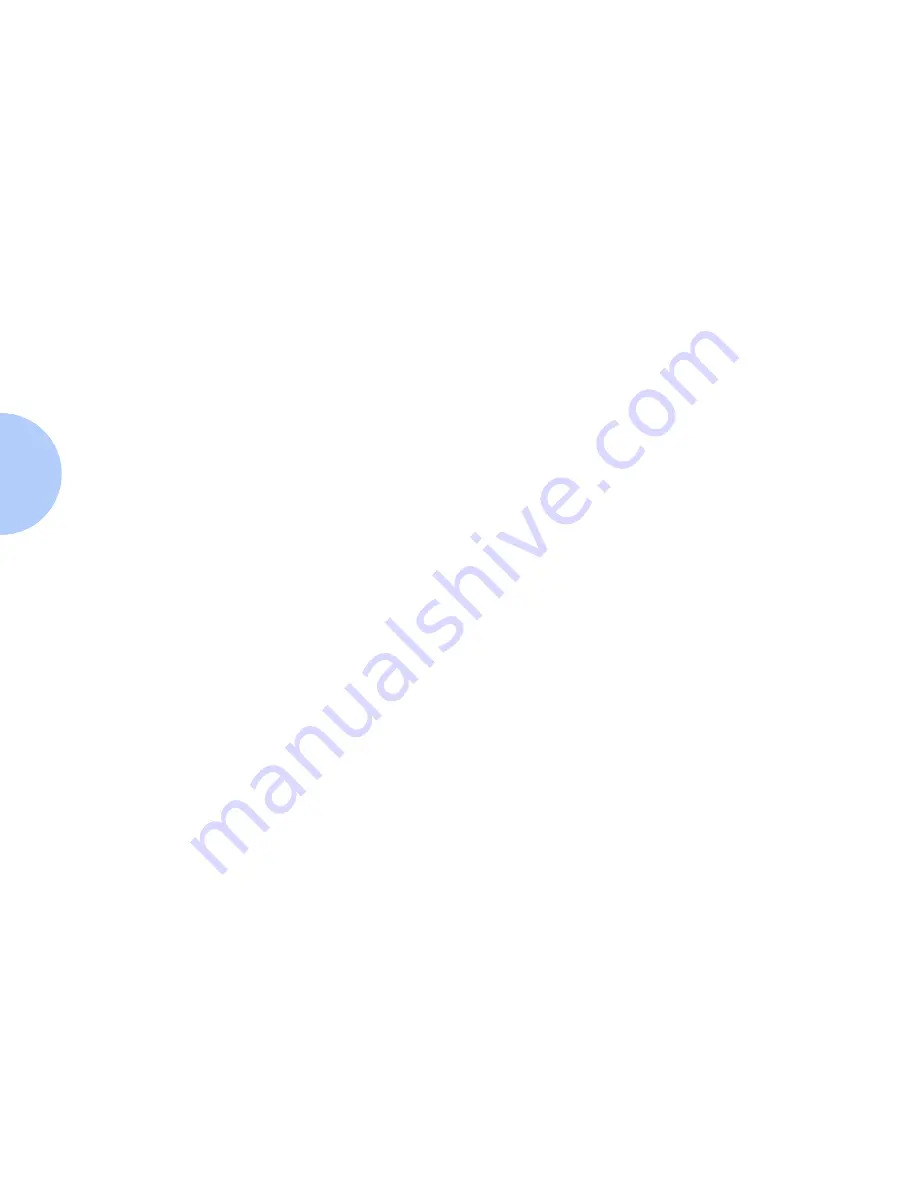
Advanced Setup in Bindery Mode
3-8
❖
DP Technical Information Guide
To Attach a Queue to a
Print Server
1
Select a file server from the Available File Server drop-down list.
2
Select a queue from the Available Queues drop-down list.
3
Click the Attach Queue button. The queue name will appear in the
Queues serviced by the printer list.
To Delete a Queue
1
Highlight the name of the queue in the Available Queues list.
2
Click the Delete Queue button. Answer Yes to the prompt.
To Detach a Queue
from a Print Server
1
Highlight a queue in the Queues serviced by the printer list.
2
Click the Detach Queue button. Answer Yes to the prompt. The
queue name will be removed from the Queues serviced by the
printer list.
To Send a Test Print to
a Printer
1
Highlight a queue in the Queues serviced by the printer list.
2
Click the Test Print button. Click OK to exit Advanced Setup. If any
configuration changes were made, a Wizard box appears. When it is
done configuring your changes, your printer will initialize. A
sample print job will be sent to the selected queue and printed by
the attached printer.
Содержание DP
Страница 1: ...DP Network Laser Printers Technical Information Guide...
Страница 10: ...TOC 8 DP Technical Information Guide...
Страница 30: ...2 14 DP Technical Information Guide...
Страница 88: ...Windows Troubleshooting 4 38 DP Technical Information Guide...
Страница 98: ...5 10 DP Technical Information Guide...
Страница 99: ...Chapter 6 UNIX Network Setup 6 1 UNIX Network Setup C h a p t e r 6 Introduction 6 2...
Страница 162: ...8 52 DP Technical Information Guide...






























