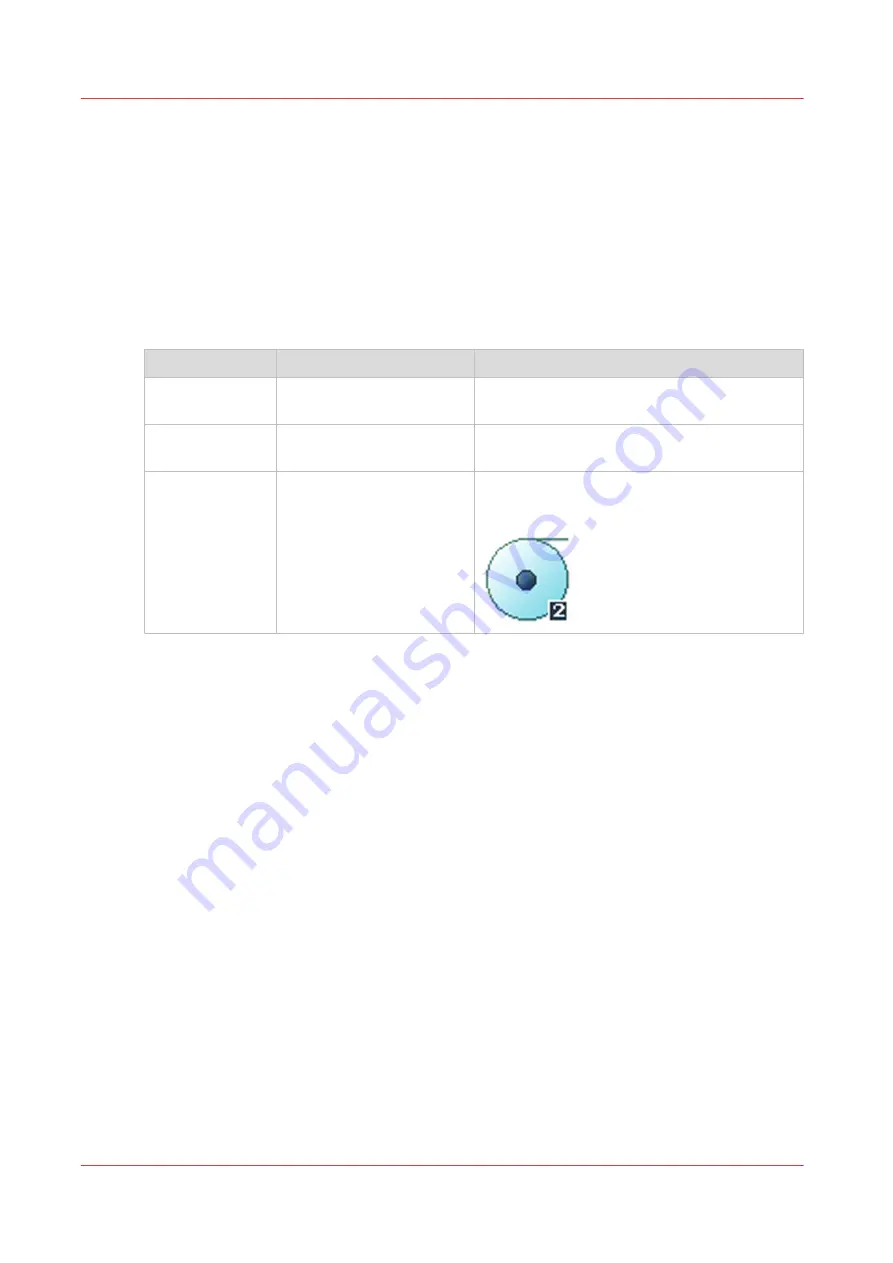
Advanced settings for print jobs
Introduction
When you tap the [Print] tile on the multi-touch user panel, you can make your own settings.
Apart from the preset tiles, you can select the advanced settings under [Show all settings]. The
following table gives an overview and a short description of the available settings on the printer.
You can find a detailed description of each setting in Océ Express WebTools.
Preset category: [Media]
Setting
Settings values
Function
[Media type]
Any type
List of media types
The type of media you use.
[Media size]
Any size
List of media sizes
The size of media you use.
[Media source]
[Automatic]
'Roll 1' (description of me-
dia type and media size
loaded on roll 1)
'Roll 2' (description of me-
dia type and media size
loaded on roll 2)
[Manual]
Define the media feed to copy or print on.
When you select [Auto] the printer automati-
cally selects the media roll.
Advanced settings for print jobs
162
Chapter 4 - Use the Printing System
Содержание plotwave 345
Страница 1: ...Operation guide Oc PlotWave 345 365...
Страница 4: ......
Страница 10: ...Contents 10...
Страница 11: ...Chapter 1 Introduction...
Страница 16: ...Available documentation 16 Chapter 1 Introduction...
Страница 17: ...Chapter 2 Get to Know the Printing System...
Страница 40: ...The cloud 40 Chapter 2 Get to Know the Printing System...
Страница 41: ...Chapter 3 Define your Workflow with Oc Express WebTools...
Страница 136: ...Connect your mobile device to Oc Mobile WebTools 136 Chapter 3 Define your Workflow with Oc Express WebTools...
Страница 137: ...Chapter 4 Use the Printing System...
Страница 208: ...Clear the system 208 Chapter 4 Use the Printing System...
Страница 209: ...Chapter 5 Maintain the Printing System...
Страница 221: ...12 Close the media drawer Move and re adjust the printing system Chapter 5 Maintain the Printing System 221...
Страница 250: ...Calibrate the scanner 250 Chapter 5 Maintain the Printing System...
Страница 251: ...Chapter 6 License Management...
Страница 257: ...Chapter 7 Account Management...
Страница 264: ...Workflow on the printer 264 Chapter 7 Account Management...
Страница 265: ...Chapter 8 Solve Problems...
Страница 279: ...Chapter 9 Support...
Страница 287: ...Chapter 10 Contact...
Страница 299: ......
















































