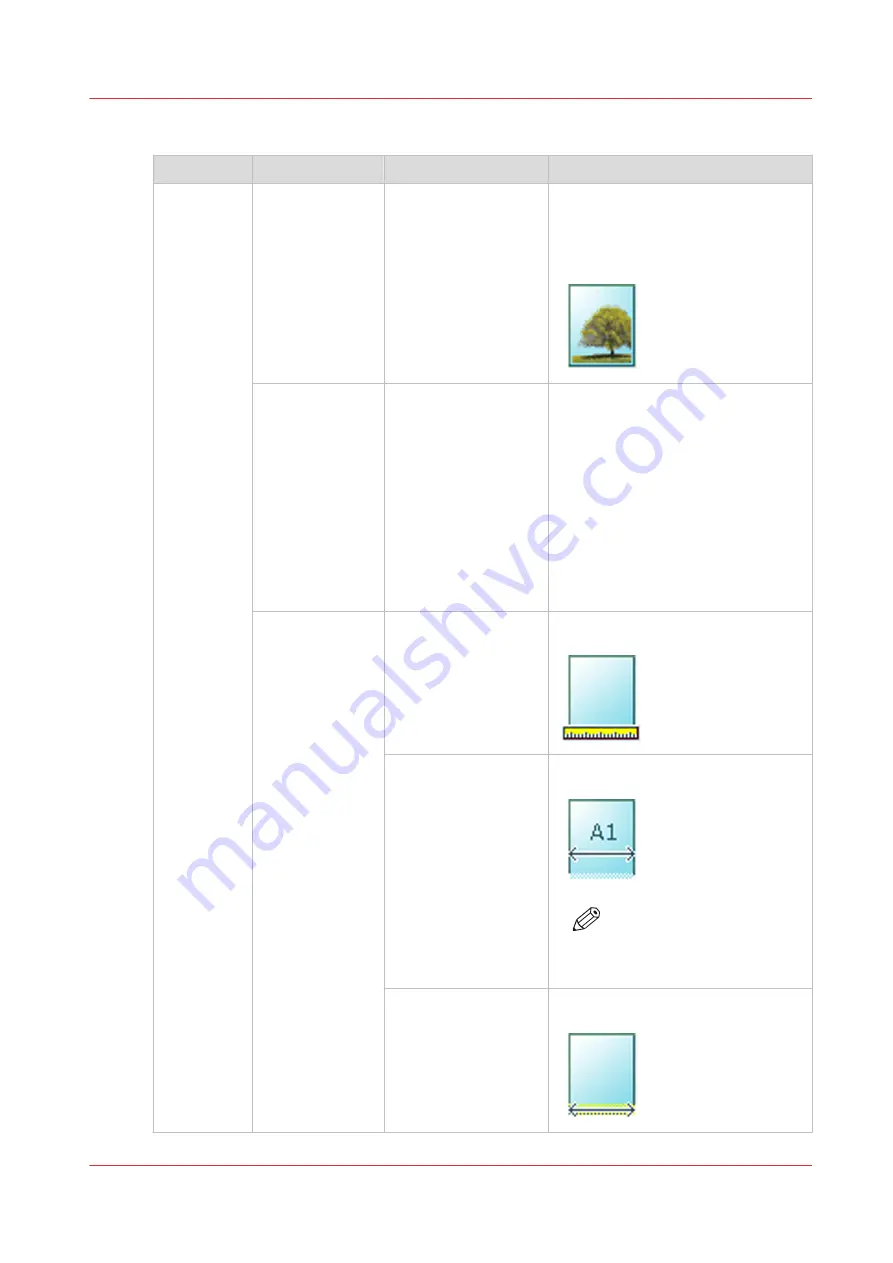
Preset category: [Image]
Preset
Settings values
Settings values
Function
[Original]
[Original type]
[Lines/text standard]
[Lines/text draft]
[Colored original]
[Folded lines/text]
[Blueprint]
[Dark original]
[Photo]
Define the type of original you use.
For more information on choosing
the correct original type, see
mended settings for copy jobs on
page 176
[Background
compensation]
[Auto]
[On]
[Off]
Reduce the background noise of the
image.
• Default is [Automatic]. Dependent
of the chosen [Original type],
background compensation is auto-
matically applied or not.
• Override [Automatic] by selecting
[On] or [Off].
The applied background compensa-
tion method depends on the chosen
original type.
[Original width]
[Auto]
The width of the original is automati-
cally detected by the scanner.
[Standard]
Select one of the
available standard
sizes from the list.
The width of the original is a stand-
ard size.
NOTE
Depends on the media ser-
ies defined in Océ Express
WebTools
[Custom]
You can enter a size
within the range of
210 to 914 mm or 8.5
to 36".
The width of the original is a custom
size.
4
Advanced settings for copy jobs
Chapter 4 - Use the Printing System
173
Содержание plotwave 345
Страница 1: ...Operation guide Oc PlotWave 345 365...
Страница 4: ......
Страница 10: ...Contents 10...
Страница 11: ...Chapter 1 Introduction...
Страница 16: ...Available documentation 16 Chapter 1 Introduction...
Страница 17: ...Chapter 2 Get to Know the Printing System...
Страница 40: ...The cloud 40 Chapter 2 Get to Know the Printing System...
Страница 41: ...Chapter 3 Define your Workflow with Oc Express WebTools...
Страница 136: ...Connect your mobile device to Oc Mobile WebTools 136 Chapter 3 Define your Workflow with Oc Express WebTools...
Страница 137: ...Chapter 4 Use the Printing System...
Страница 208: ...Clear the system 208 Chapter 4 Use the Printing System...
Страница 209: ...Chapter 5 Maintain the Printing System...
Страница 221: ...12 Close the media drawer Move and re adjust the printing system Chapter 5 Maintain the Printing System 221...
Страница 250: ...Calibrate the scanner 250 Chapter 5 Maintain the Printing System...
Страница 251: ...Chapter 6 License Management...
Страница 257: ...Chapter 7 Account Management...
Страница 264: ...Workflow on the printer 264 Chapter 7 Account Management...
Страница 265: ...Chapter 8 Solve Problems...
Страница 279: ...Chapter 9 Support...
Страница 287: ...Chapter 10 Contact...
Страница 299: ......
















































